The Audit Checklist is a double-check system to ensure all necessary data is filled out within YouthCenter. This system will either prevent you from leaving a form before completing certain fields and/or not allowing you to change a client’s status to close without completing certain steps.
Location of an Audit Checklist #
To see a full audit checklist, you will select a client under their profile and choose “audit checklist.”
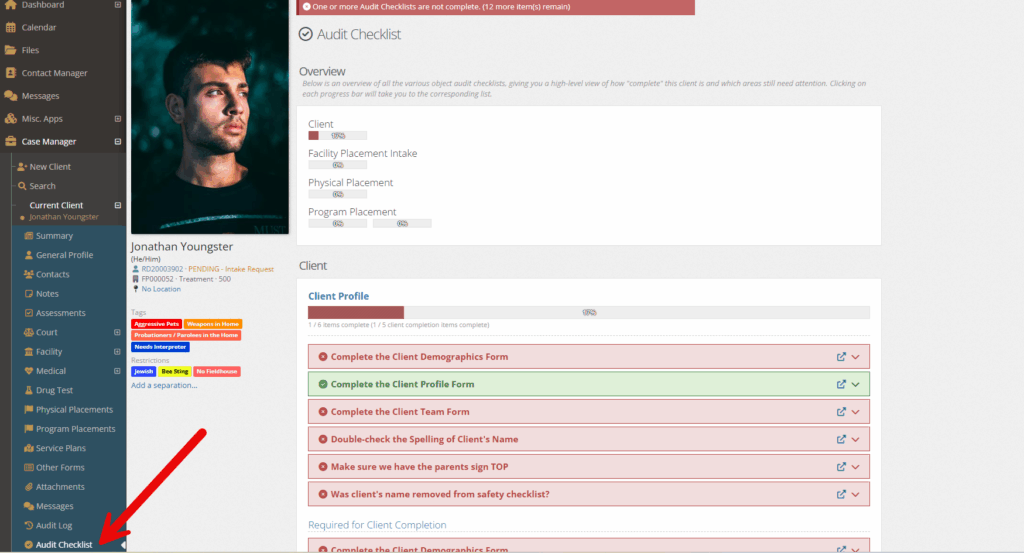
The top portion of the audit checklist page is an overview that shows the overall percentage of required data that you have entered.
Clicking on any of the percentages will take you to the bottom half of the audit checklist. This will give you specifics on what is missing.
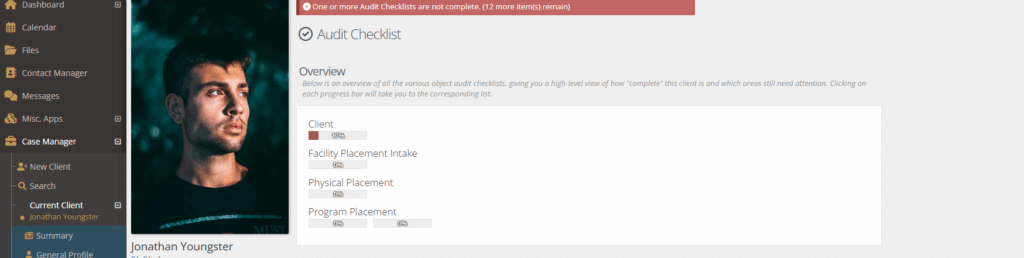
Depending on your YouthCenter settings, these specifics can be broken up by: Client, Facility Placement Intake, Physical Placement, and Program Placement.
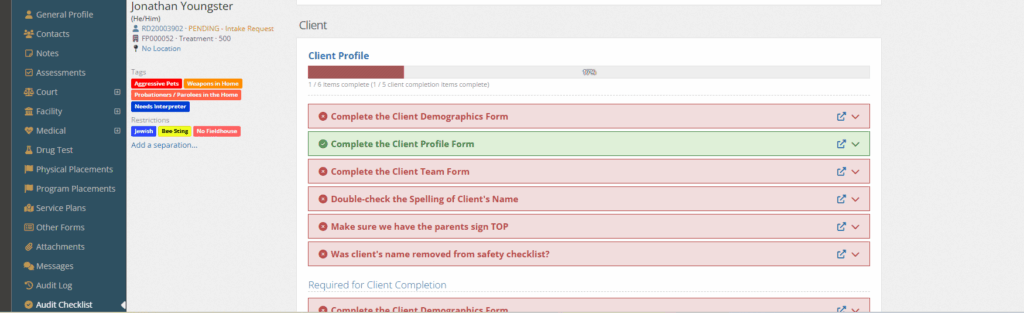
Click the down carrot to the right of any red title to see what data is missing within a form or if a manual action needs to be completed.
Any missing data will have a red colored “unknown.”
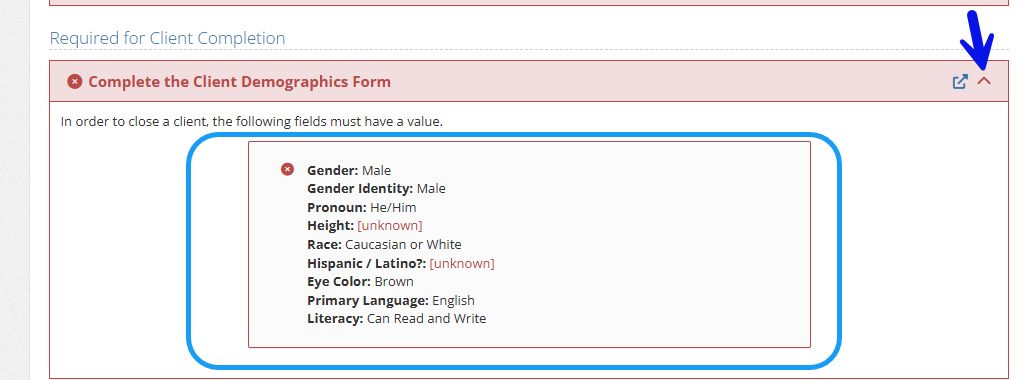
To see what was successfully completed, choose the down carrot to the right of any green checklist item.
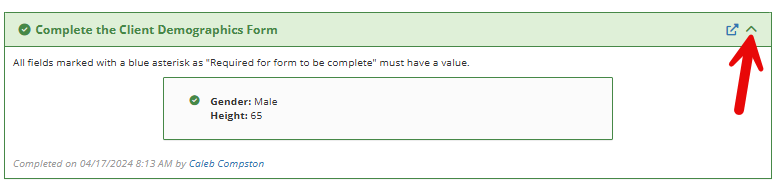
In the examples above, each of these actions was based on a form field being completed.
If there is a manual action that is not tied to a form field, there will be a “complete task” button that can be completed to check off the audit item.
An example of this is seen below with “double-check the spelling of a client’s name.”
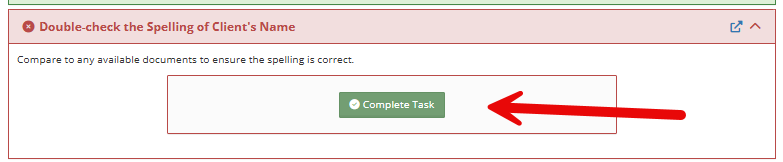
Setting up Audit Checklists and Required Fields #
For the setup of the Audit Checklists and Required fields, please see the documentation shared here

