Finding and filtering notes based on their note type or content is simple by using the filtering system.
The filtering system is a powerful refinement tool that allows you to drill down into the list of results on your current application. Anything you see in the client’s notes screen can be searched, including things like note type, the title of the note, staff person, note details, and more.
The filtering system is broken down into four main components; the filter query bar, the Note Type button, the Sort button, and finally the Filter button.
The Filter Query Bar #
The filter query bar allows you to enter the free-form text that searches all available fields within the result set for specific words or phrases. Simply enter the text you wish to filter by, and either press enter, or select the blue filter button on the right.

The Note Type Button #
You can refine which note types you wish to view by selecting the gray Note Type button.

A modal will appear, allowing you to select the note type(s) you wish to see. After you have selected the desired note type(s), press ok. You can also revert to seeing all note types by selecting the yellow Clear Filters button
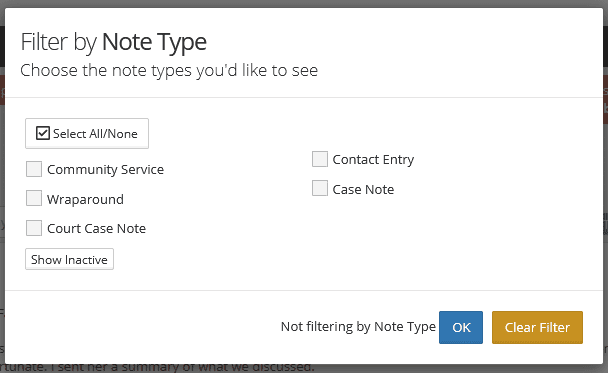
To apply the note type filter, select the blue filter button on the right.
The Sort Button #
You can choose from any of the following sort options:
Starred: Allows you to see notes you have starred for later review by date (newest first), and then additional notes by date (newest first)
Date (newest first): Sorts by most recent entries first
Date (oldest first): Sorts by oldest entries first
Note Type (A-Z): Sorts by the title of the note type from A-Z
Note Type (Z-A): Sorts by the title of the note type from Z-A
To apply the sort, select the blue filter button on the right.
Saving a Default Filtering Set #
You can retain the current settings of the Note Type filter and the Sort filter by selecting the carrot on the right of the Filter button and selecting Filter & Save as Default. Anytime you bring the notes application up for any client, it will default to showing the saved filter set.
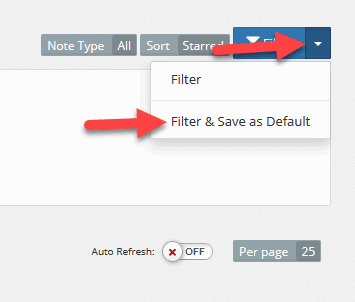
To revert to seeing all note types by default, simply select the Note Type box and select clear filters, and then select the carrot on the right of the Filter box and select Filter & Save as Default.
Note: The default filter is a per-user setting. Each user can have their own default filter.

