If a client’s mugshot needs additional detail added to it, or if you wish to remove a mugshot from the YouthCenter system, you can do so through the General Profile application.
Granted that you have proper permissions to edit or delete a client mugshot, you must first select a client through either the Search application under the Case Manager application or by using the Search Clients search bar in the top right of the screen.
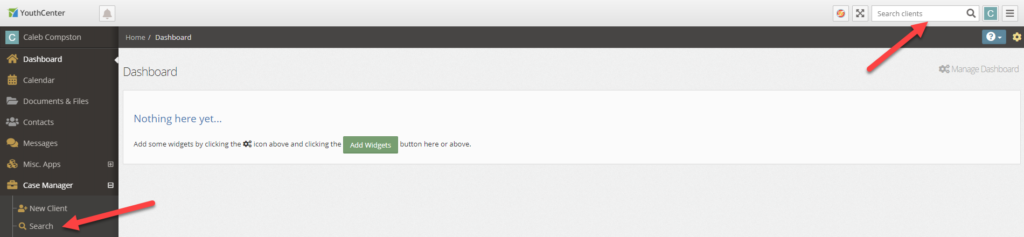
Once a client has been selected, hover over the client’s mugshot and select the edit button.
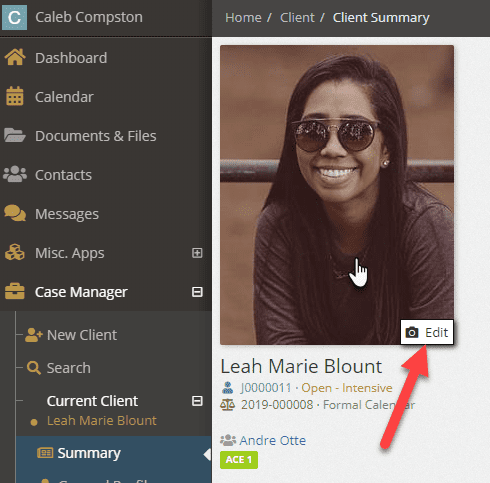
Editing a Client Mugshot #
Select the carrot next to the mugshot you wish to edit and select Edit Mugshot from the drop-down
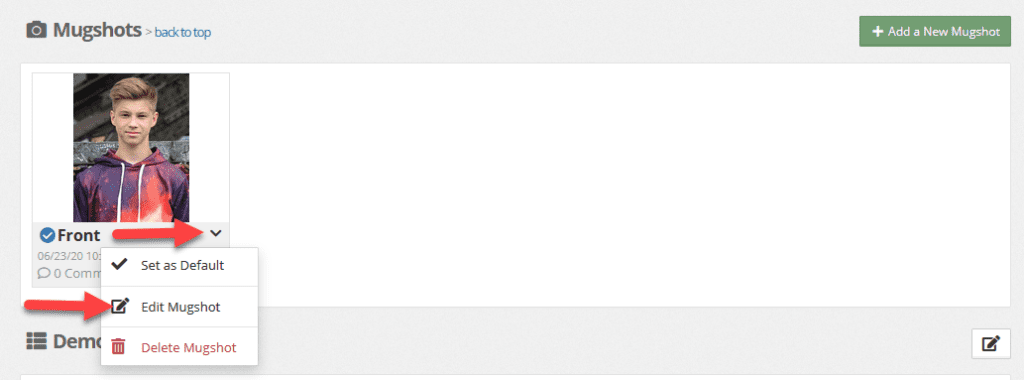
Make any required changes, and then press the blue save button. (Details of what each field does can be found here)
Mugshots can also be edited from the mugshot view screen by selecting the edit icon in the top right.
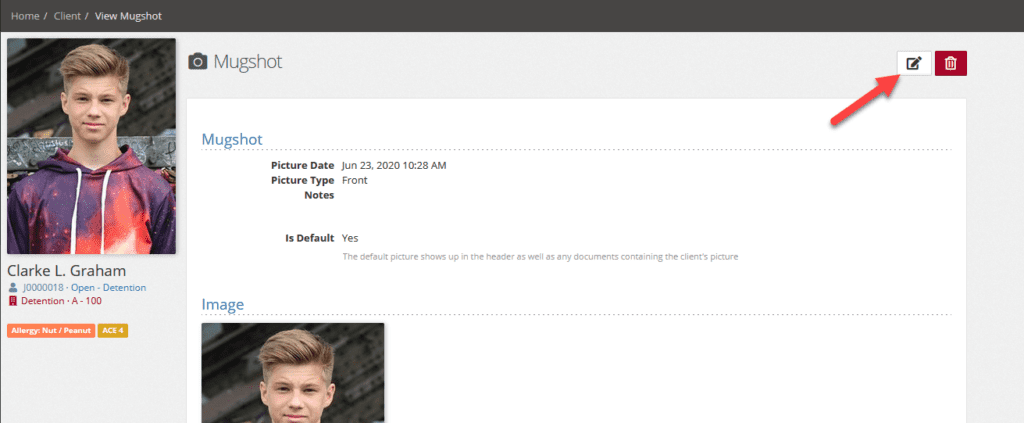
Deleting a Client Mugshot #
Select the carrot next to the item you wish to delete and select Delete Mugshot from the drop-down. A confirmation dialog will appear confirming you wish to delete a mugshot. Confirming you wish to delete a mugshot will destroy that mugshot permanently from the system.
Note: All of the above functionality can be limited by your administration team. If the described functionality does not appear to be present, contact your administration team to verify you have the proper permissions.

