If you are having issues with your Topaz SigPad, it is recommended you follow the following steps before contacting BizStream support.
Test the Signature Pad on the Manufacturer’s Website #
You can test the signature pad from the manufacturer’s website here: http://www.sigplusweb.com/sigwebtablet_demo.htm .
If you are not able to produce a signature on this site, then there is still something wrong with the software or hardware configuration on your machine, and may require contact with Topaz support here: https://www.topazsystems.com/contact_techsupport.html
Ensure the Correct Software Is Installed on Your Computer #
If you have not already installed the Sigweb.exe software, please download it from the appropriate link below:
- Topaz signature pad model ending with “-HSB-R”, “-BHSB-R”, or “B-R”: www.topazsystems.com/software/sigweb.exe.
- Topaz signature pad model ending with “-BSB-R” or “-BBSB-R”: www.topazsystems.com/software/sigwebbsb.exe.
After installing the software, you may need to restart your computer before the signature pad will work with the site.
Ensure the HTTPS Certificate Is Valid #
You must have the proper software installed in order to use your Topaz Signature Pad in YouthCenter. If you have already installed the Sigweb.exe file below, you may need to download an update from the Topaz Signature Pad website to update your HTTPS certificates. The download link for this updater is here: www.topazsystems.com/software/sigweb_update_Cert21.exe
After installing the software, you may need to restart your computer before the signature pad will work with the site.
Validate the Tablet Service Is Running #
If your signature pad is still not working after a restart, verify the Topaz SigWeb Tablet Service is running on your machine:
- Click the “Start” button, then “Control Panel” -> “Administrative Tools” -> “Services”.
- Locate the “Topaz SigWeb Tablet Service” and restart it (right-click on it and choose “Restart”, or select “Restart the service” from the left pane) as shown below:
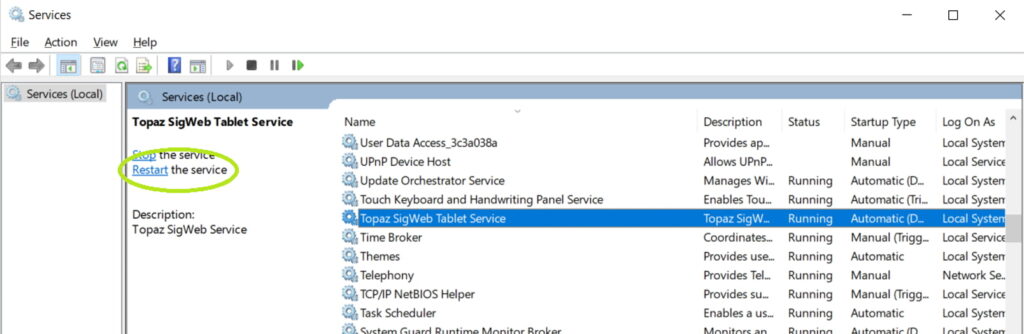
Ensure network connectivity #
If the signature pad is still not working after performing the steps above, contact your network administrator to verify the address tablet.sigwebtablet.com is not blocked by your firewall settings.

