You can modify client contacts via the Contacts application.
Granted that you have proper permissions to edit or delete a client contact, you must first select a client through either the Search application under the Case Manager application or by using the Search Clients search bar in the top right of the screen.
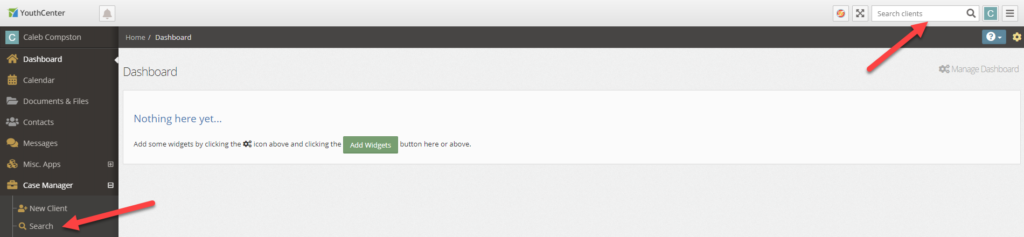
Once a client has been selected, navigate to the Contacts application in the main navigation menu.
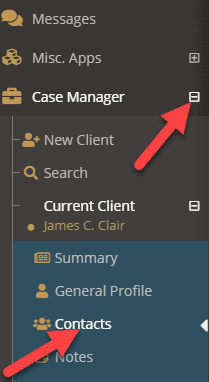
Editing a Client Relationship or Contact #
- Select the carrot menu within the contact you wish to edit
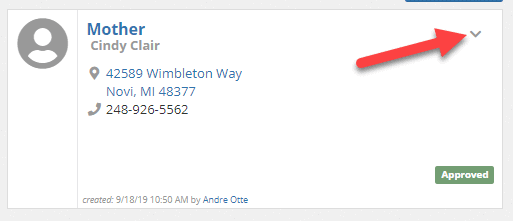
- Select Edit this Relationship from the expanded menu
- Update the contact information as desired
- Press the blue Save button
YouthCenter Special Fields #
There are a few fields in YouthCenter that are not standard contact information fields and are used in other areas of the application.
The Visitor Status if filled in, the system will show a tag in the Contact application and will display in the Visitation application when selecting the visitor.
The Visitor Status Notes will show in the contact detail screen.
The Is Guardian checkbox will toggle the guardian flag on the contact screen. A client can have as many guardians as desired.
The Send Notice checkbox will toggle the notice flag on the contact screen and can be used to designate who should be notified of important events.
The Is Active checkbox indicates whether the contact is viewable by default in the contacts application and can be selected in other applications like visitation.
The Notes field allows for general notes about the contact.
Adding a contact photo #
You can add a contact photo that will be displayed in the Contacts application, Visitation application, and the Contact detail screen.
You can drag-and-drop an image into the outlined space or click inside the outlined space to select a file using your file browser. The outlined box will turn green if processed correctly, or red if there is an error.
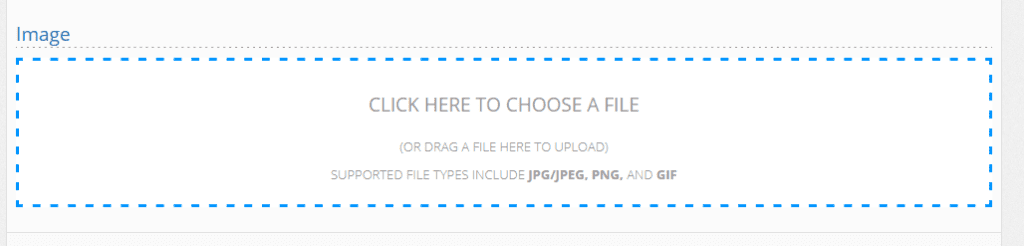
Supported file types include JPG, JPEG, PNG, and GIF.
If a file has been uploaded in error, or if you are removing an old file and replacing it with a new one, you can hover over the file you wish to remove and select the remove file link from the bottom of the picture.
Note: Some special characters are not allowed in the file name. For best results do not use special characters in your file names.
Deleting a Client Relationship or Contact #
- Select the carrot menu within the contact you wish to edit
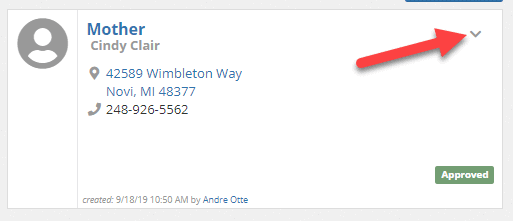
- Select Delete this Relationship from the expanded menu
- Select Yes, Delete Relationship from the confirmation screen

