YouthCenter supports multiple attorney appointments and appointment history to support the entirety of a client’s journey.
Granted that you have proper permissions to add a new appointment, you must first select a client through either the Search application under the Case Manager application or by using the Search Clients search bar in the top right of the screen.
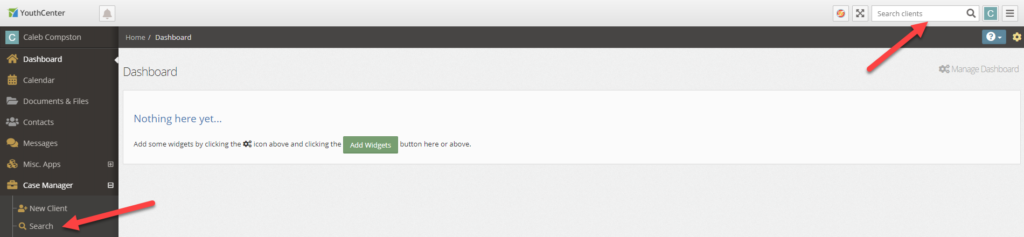
Once a client has been selected, navigate to the Contacts application in the main navigation menu.
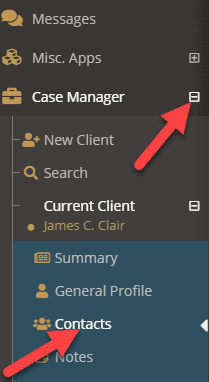
Adding an Attorney Appointment #
- Scroll down to the Attorney Appointments
- Select the green Create a New Appointment button on the right
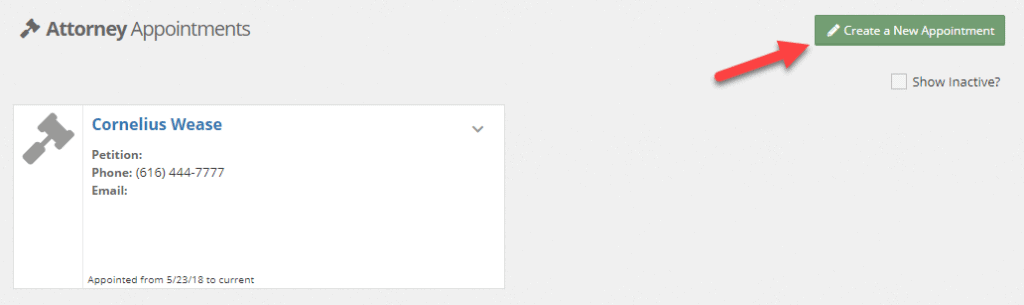
- Add Appointment information
- Press the blue Save button
Attorney Appointment Fields
The Attorney field is a type-ahead drop-down search. Either type the name or scroll through the names and select the Attorney that is assigned.
The Appointment Type drop-down indicates what type of appointment this is classified as. These types can be modified by your administrators.
The Petition field allows you to link this appointment with a specific petition from the Court application via a type-ahead drop-down search.
The Start Date indicates when the appointment will begin.
The End Date optionally indicates when an appointment has ended.

