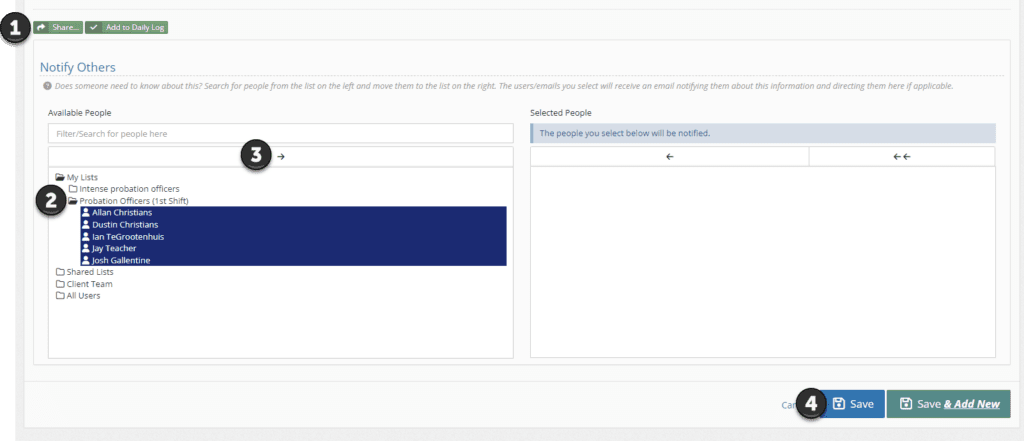My People lists allow you to quickly share notes, incidents, and messages with groups of individuals. To edit a people list, first select your avatar icon in the top right of the screen.

Then select My Settings from the dropdown

You will then see any My People lists you have created and a button to create new lists.
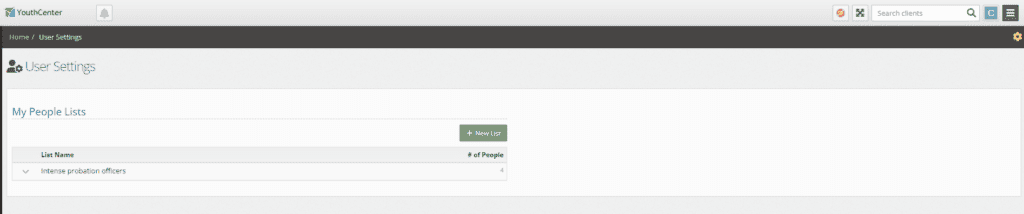
Select the down carrot next to the list you wish to edit and press edit.
To add an individual or individuals to a list, Select them, and then press the right arrow located above the people list
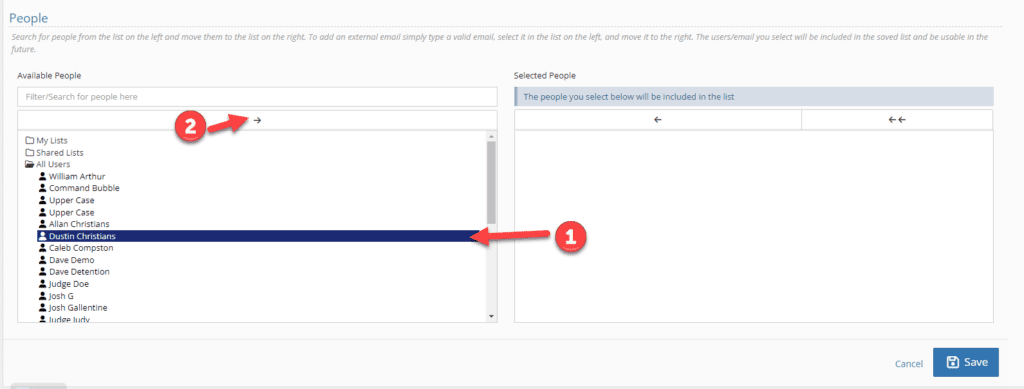
Confirm you the people in the Selected People list are the individuals you want in the group. If you have made an error, you can select an individual or individuals from the list and press the left arrow.
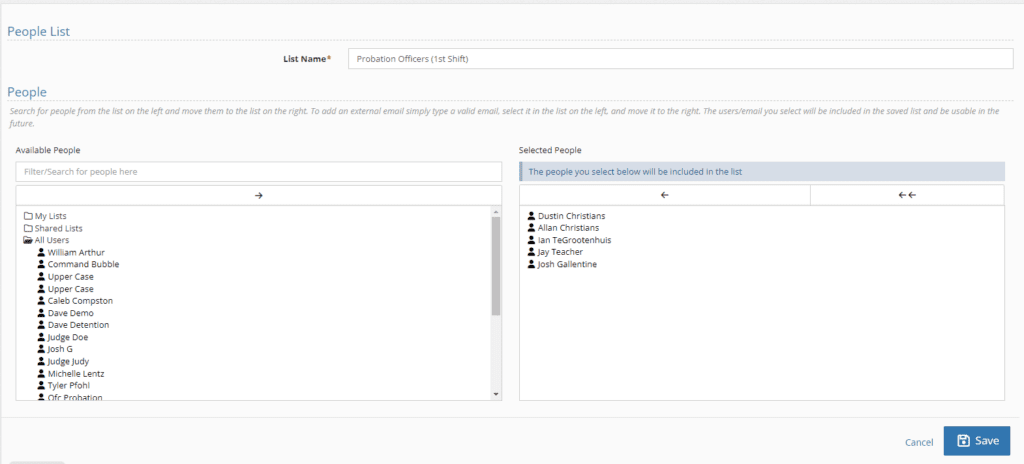
To remove an individual or individuals from a list, select them in the Selected People and press the left arrow. You can also remove all users from a list by pressing the double left arrow.
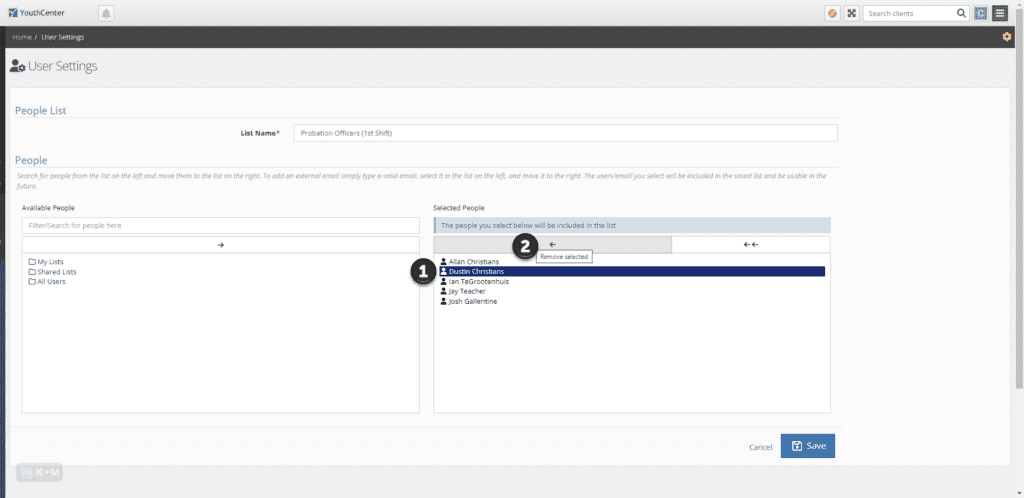
Finally press save.
Using your new list #
Anywhere where information can be shared, you can notify your group of people by selecting share, the list name, the right arrow, and then pressing save. You can also choose to deselect individuals from a list, by selecting their name. If you make a mistake you can select the user you don’t wish to notify and select the left arrow.