Service plans are an add-on to YouthCenter designed to allow you to set up a schedule of how often a service or even form is required for a given client. The system will prompt users to create a service plan and add updates to that plan on a scheduled basis. If you do not have access to service plans, reach out to YouthCenter Support.
There are 3 pieces to setting up Services Plans. These include:
- Building the Response Forms
- Ensuring the Service plan Schedule matches your needs
- Building the Services Provided and Remaining Needs so they match and are associated with your Service plan.
Building the Response Forms #
To build a Service plan, you will go to the “administration” tab followed by “form admin.”
Choose “service plans” for the location of your form.
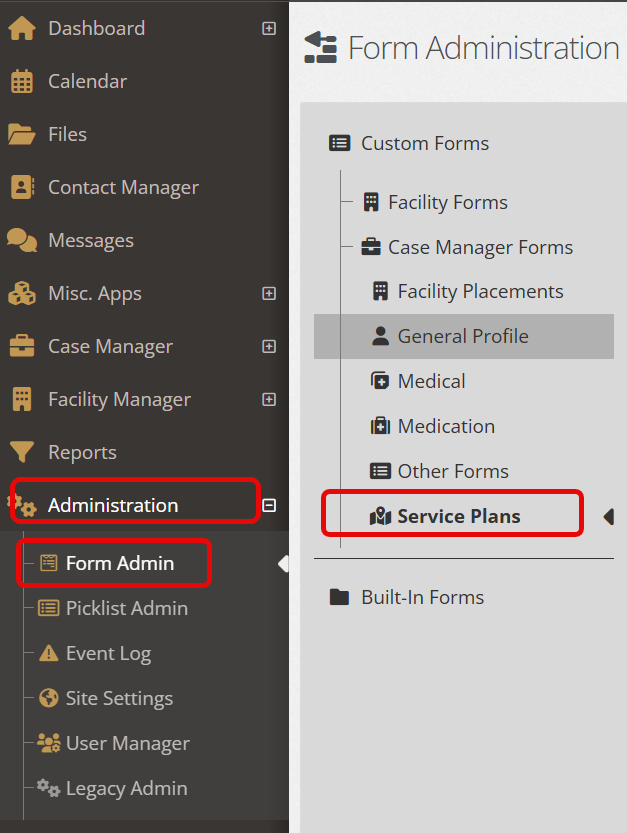
Based on your needs, choose to either create a “new folder” to house your service plan or create a “new form.”

In the “settings” section of your new service plan, there will be the normal form-building fields.
One area that will differ is the “save responses by object.” Here, you will be able to choose “initial service plan” or “updated service plan.”

Often, if this is an initial service plan, you will want to ensure “limit on response per object” is selected (as there should only be one initial plan per facility placement.

From this step forward, you will build the plan as you would any other custom form.
For more information on building custom forms see the resources shared here.
Service Plan Schedule #
To ensure the service plan notifications and schedules match your and your team’s needs, YouthCenter gives you the option to customize your Service Plan Schedule.
To access this, go to your “administration” tab followed by “picklist admin.”
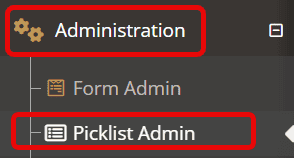
Search for “Service Plan Schedule Type.”

Choose to either edit a current schedule type or “create a new service plan schedule type.”

Fill in the required fields shown with the red stars below and any other necessary information.
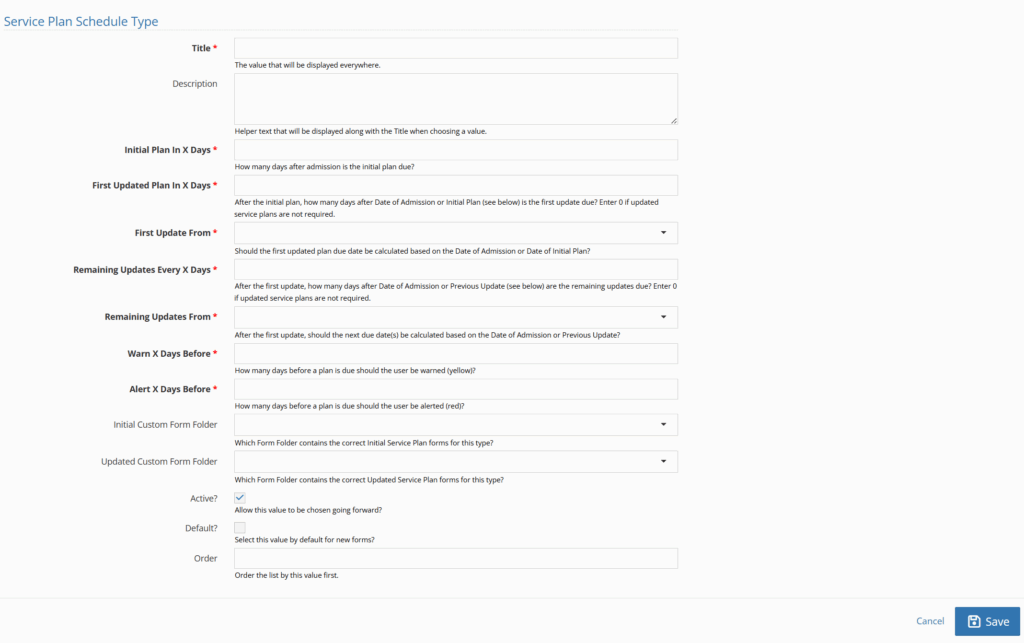
Click “save.”
Updating Services Provided and Remaining Needs #
When it comes to closing a service plan, there are two fields to help with information surrounding your service plan.
These include: Services Provided and Remaining Needs.
To update these two fields, you will again go to the “administration” tab followed by the “picklist admin.”
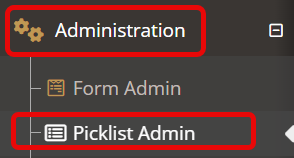
You can either search for the titles below or for “service plan” to find these fields.

Below are the areas to complete or edit for “remaining need.”
Click “save” upon completion
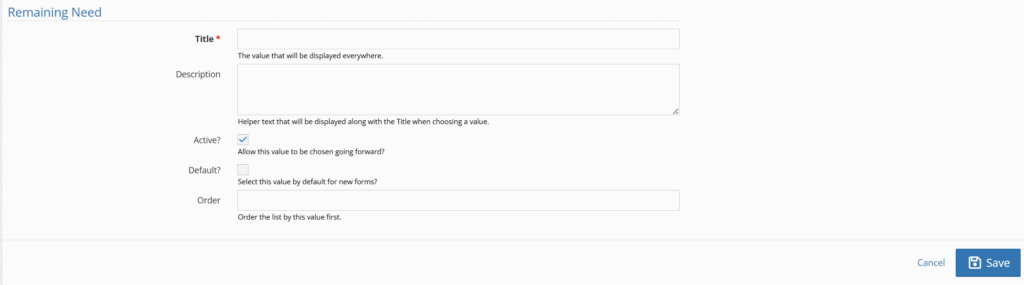
Below are the areas to complete or edit for “service provided.”
Click “save” upon completion.
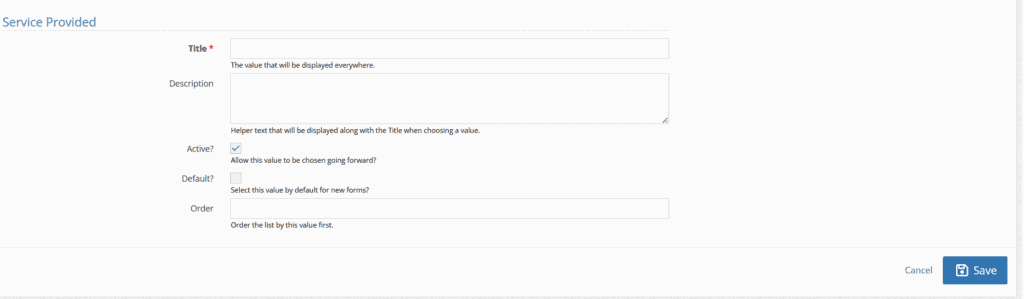
Once you’ve set up your forms, added a schedule, and added services – your team can use service plans.
For information on how to fill out and use the service plan application, click here

