Form Invitations are a tool that can be used to have people outside of YouthCenter complete forms in a secure way. This can be advantageous for getting necessary forms completed by parents/guardians.
Sending an Invitation #
As long as a form has been set up to allow invitations, for steps on this click here, you can complete the following actions and have a form sent to previously made contact OR add in a completely unique email.
Step 1. Under a client’s profile go to the form you’d like to have completed.
Step 2. Select “new invitation” and choose the correct form.
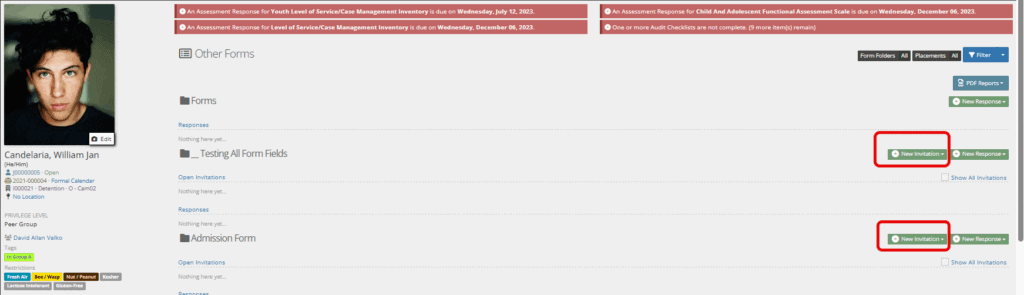
Step 3: Fill in the necessary fields
- Choose an existing contact: Allows you to choose from contacts already listed for this youth.
- Name: If outside of the youth’s contacts, add in the name of the person working to complete the form.
- Email: If outside of the youth’s contacts, add in the email of the person you want to complete the form.
- Message to Invitee: Add any invite message you’d like
- Expiration date: Add and expiration date of when the form can no longer be completed (can be left blank).
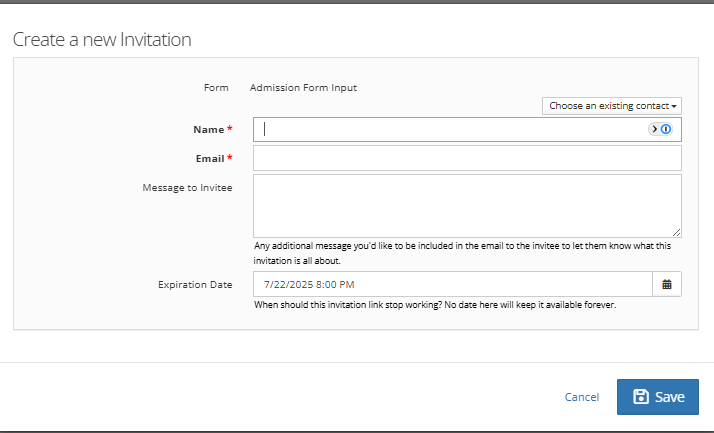
Step 4: Click Save
Resending, Changing an Email, or Disabling a Form Invitation #
Sometimes, things get lost, emails get mistyped, or situations change. The sent invite dropdown can handle all three of those scenarios.
For any pending invitation, you can click the carrot to the left of the invitation to make adjustments.
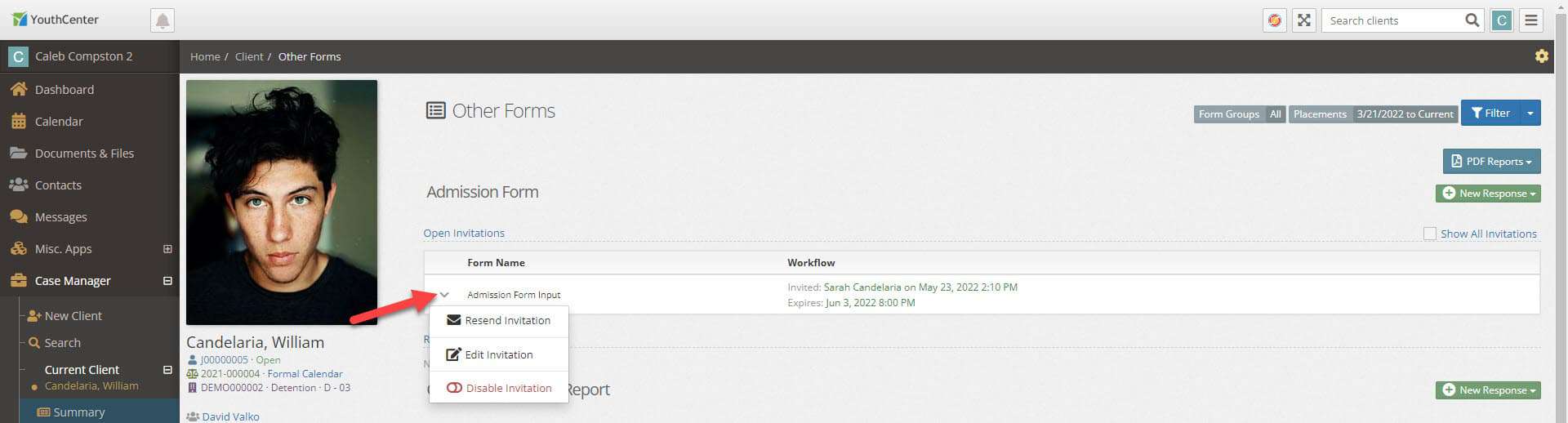
Resend Invitation simply sends the same email again.
Edit Invitation allows you to update any setting (Name, Email, Message, Expiration Date)
Disable Invitation will pause the ability for that guest to respond to that form (Other forms are unaffected.)

