Forgot Password #
If you’ve forgotten your password, it’s easy to reset it. From your YouthCenter Login, use forgot password link as shown below.
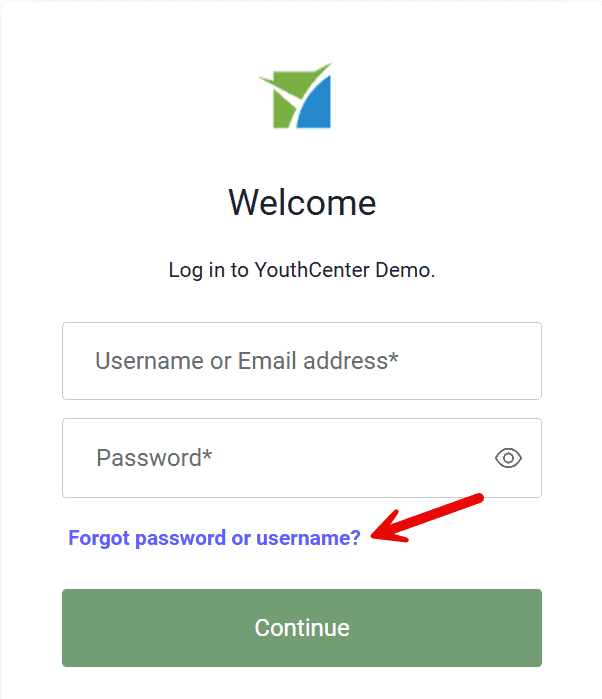
Enter your username or email into the field provided & click the “Continue” button to have a new password sent to you.
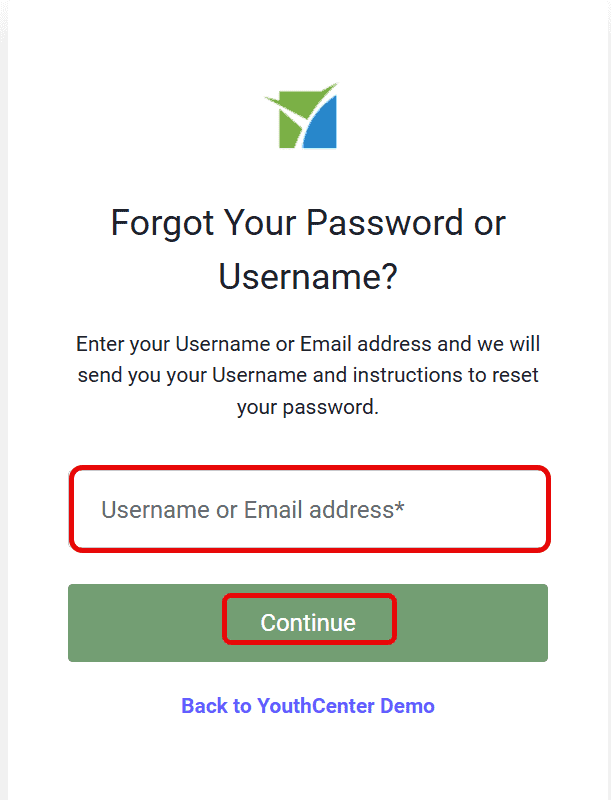
A reset password link will be sent to you with confirmation of your username.
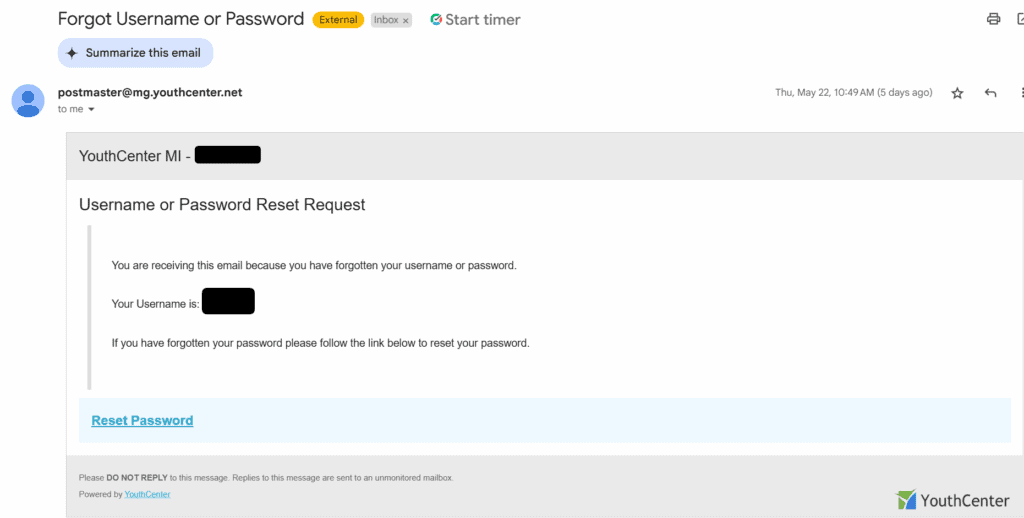
Once the “Reset Password” link has been clicked, you will be redirected to a page that will allow you to change your password.
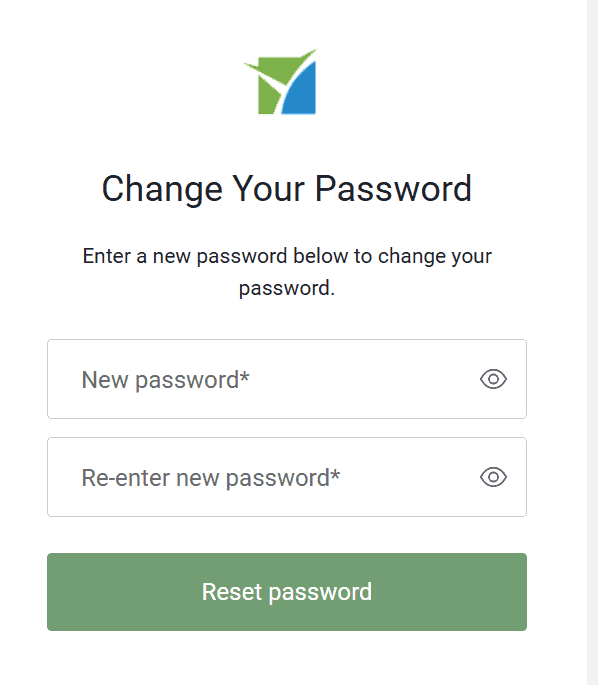
Upon completion of the reset, you will be returned to the login page where you can utilize your newly set password.
Changing your password in YouthCenter #
Once you’ve logged in, click your name in the upper left of the menu to edit your profile.
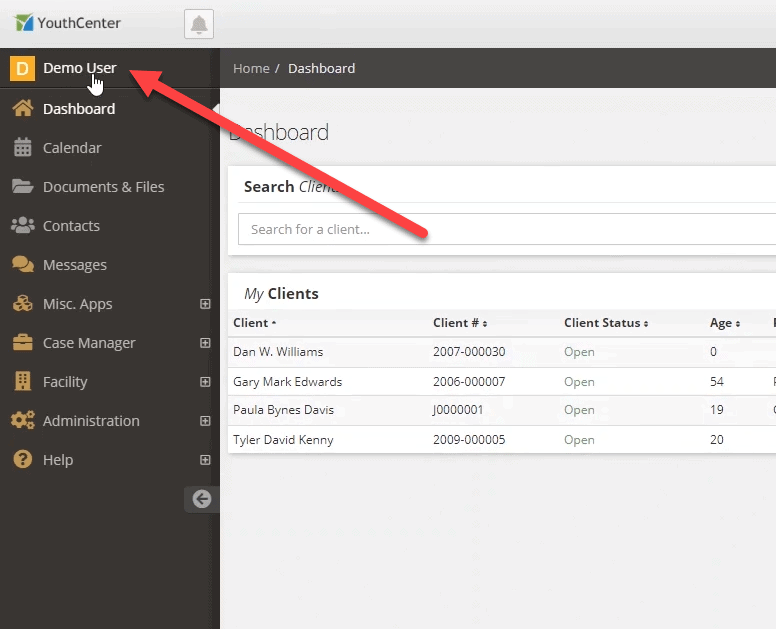
When your profile appears, click the change password button to change your password.
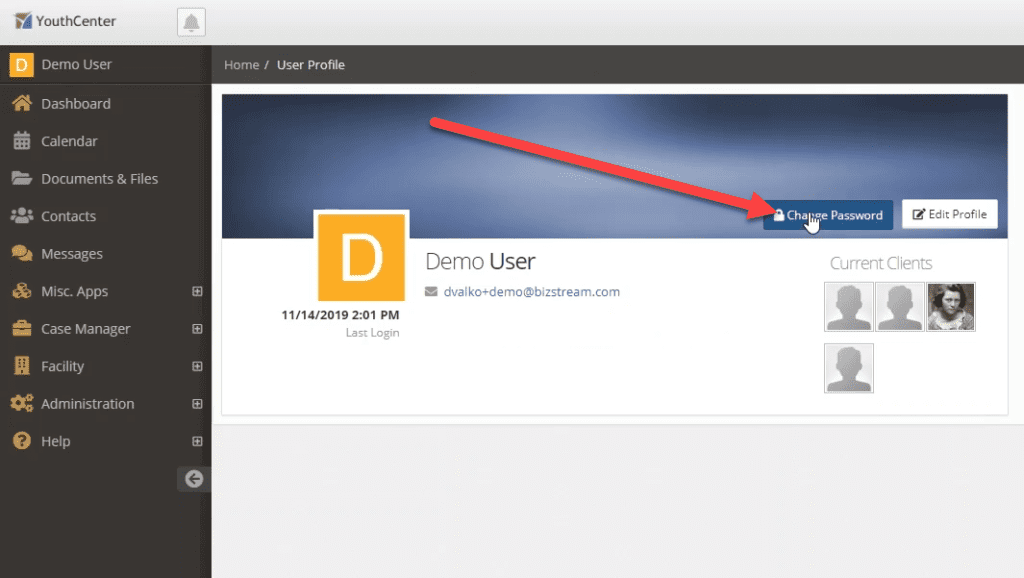
Confirm the password by entering your new password again into the “Confirm Password” field as shown below.
It should be noted that the administrators of your YouthCenter site may have password requirements that may include the need for a capital letter, numbers, a specific length, and/or a special character.
Click the “Change Your Password” button to finish changing your password.
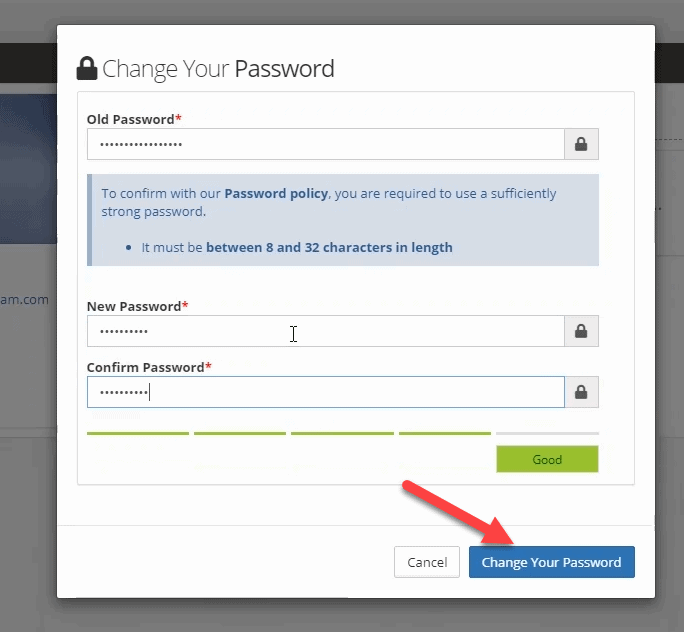
Upon success, you can log in using your new password.

