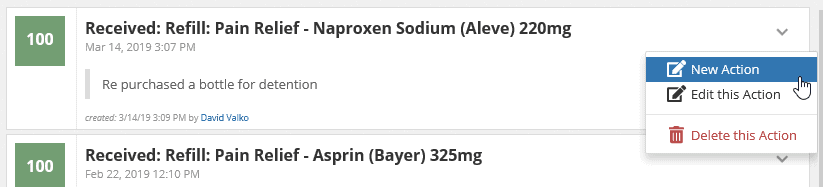Facility Medications are used by detention facilities to track over the counter (OTC) medications available for clients.
To add or edit facility medications, open the facility application group and click on the medication application in the menu as shown. This will open the Facility Medication application.
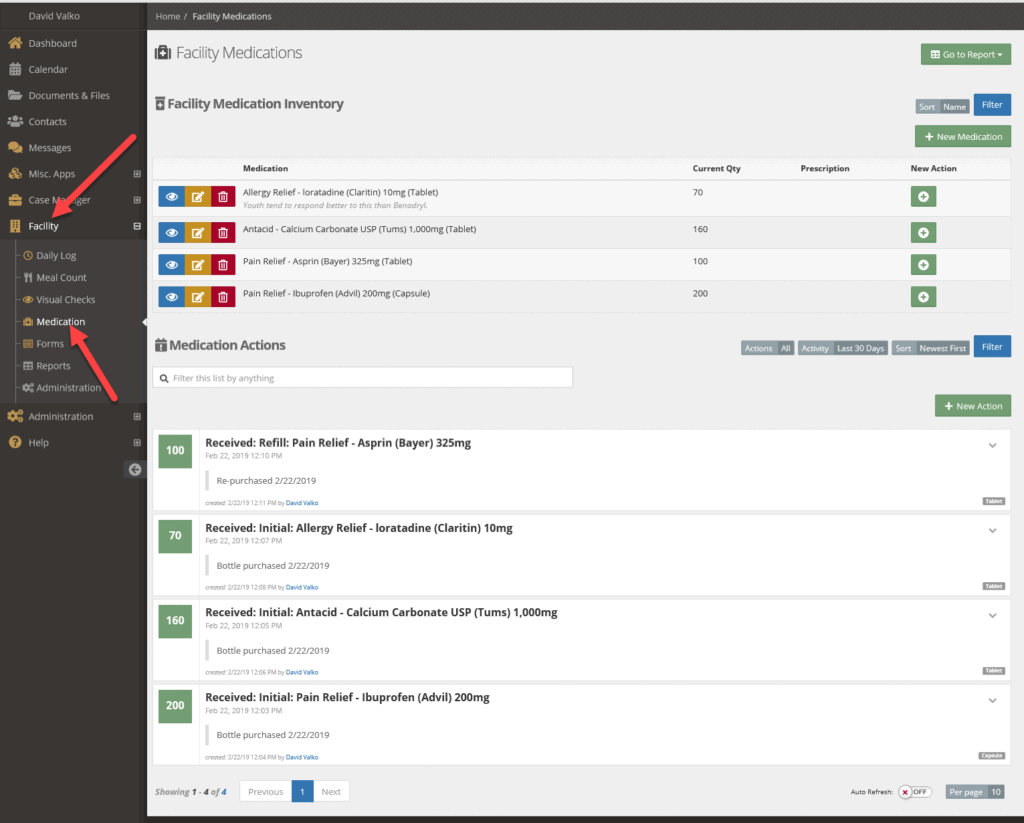
The Facility Medications application is broken up into 3 parts:
- Reports
- Facility Medication Inventory
- Medication Actions
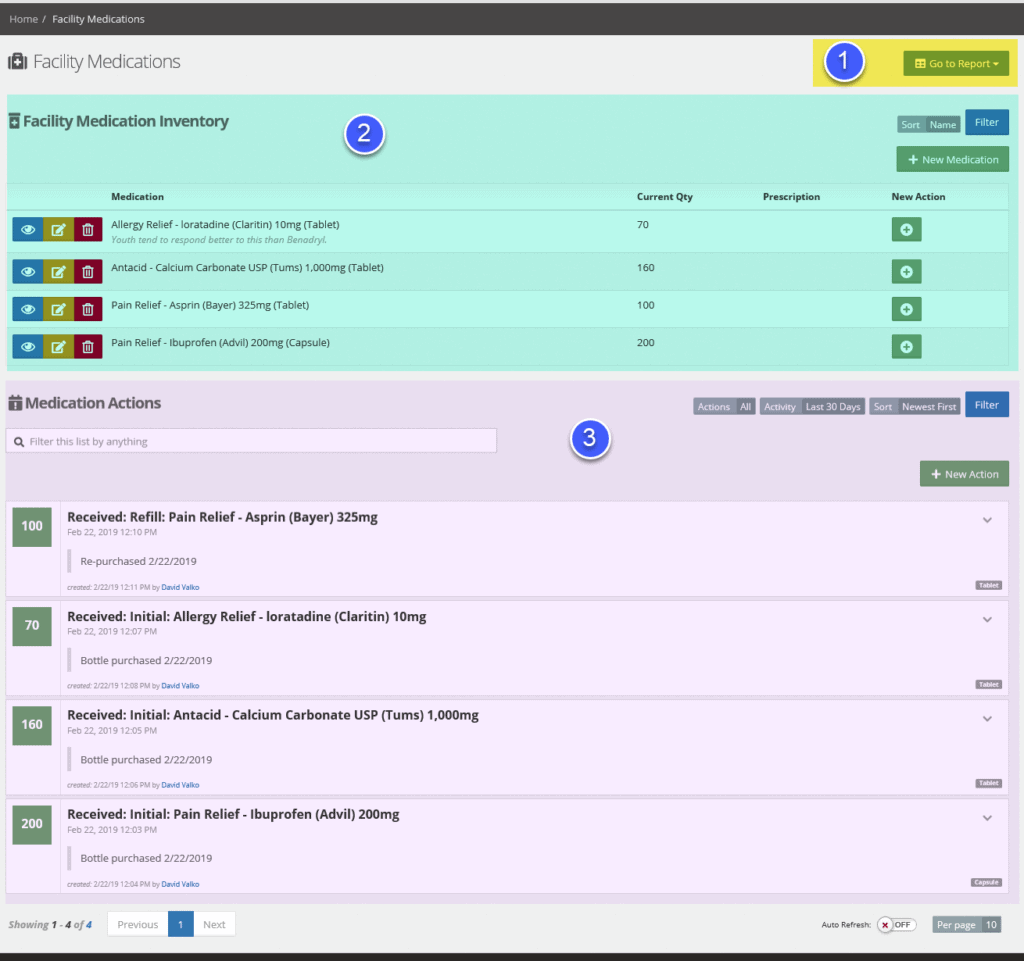
Reports #
Reports are a quick way to jump to the reporting application from the Facility Medications application. If a report has been “hooked” to the Detention: Client Medication application, the report will show in the dropdown.
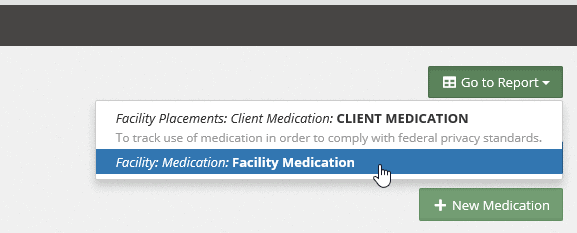
Clicking the report will take you to the corresponding report in the reporting application.
Facility Medication Inventory #
The Facility Medication Inventory will show a listing of all medications currently available in the facility, their name, if they require a prescription, and current quantity (if tracking quantities).
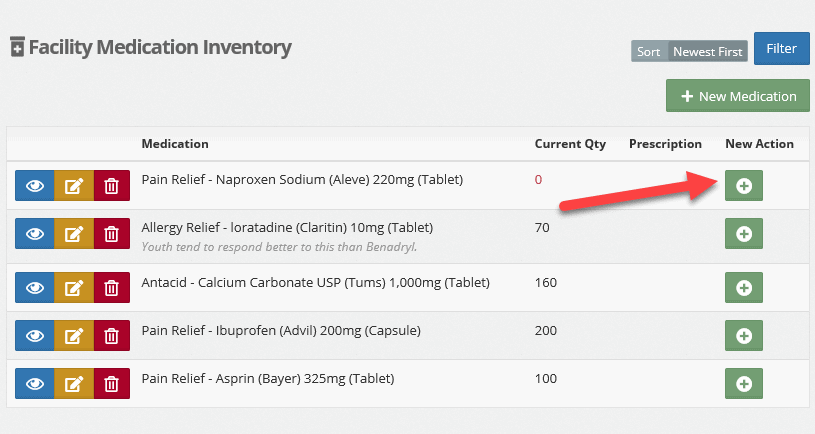
If a medication does not exist in the inventory, you may use the green + New Medication button to add a medication to the inventory.
You may also perform a Medication Action like verify count, or receive a refill by using the green + button in the New Action column.
Using the Action button on a specific medication will open the action editor with the medication already selected.
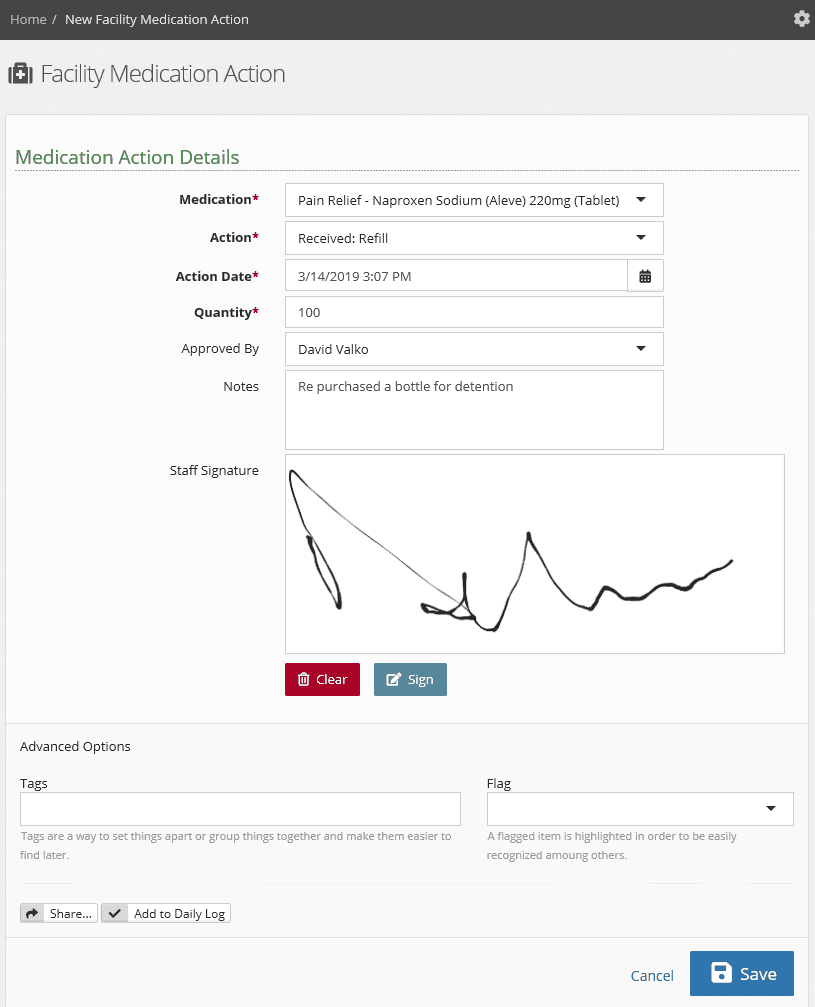
Once the action has been saved, and you return to the listing, you will see your medication with an updated quantity. In our example, Aleve has gone from 0 to 100 tablets.
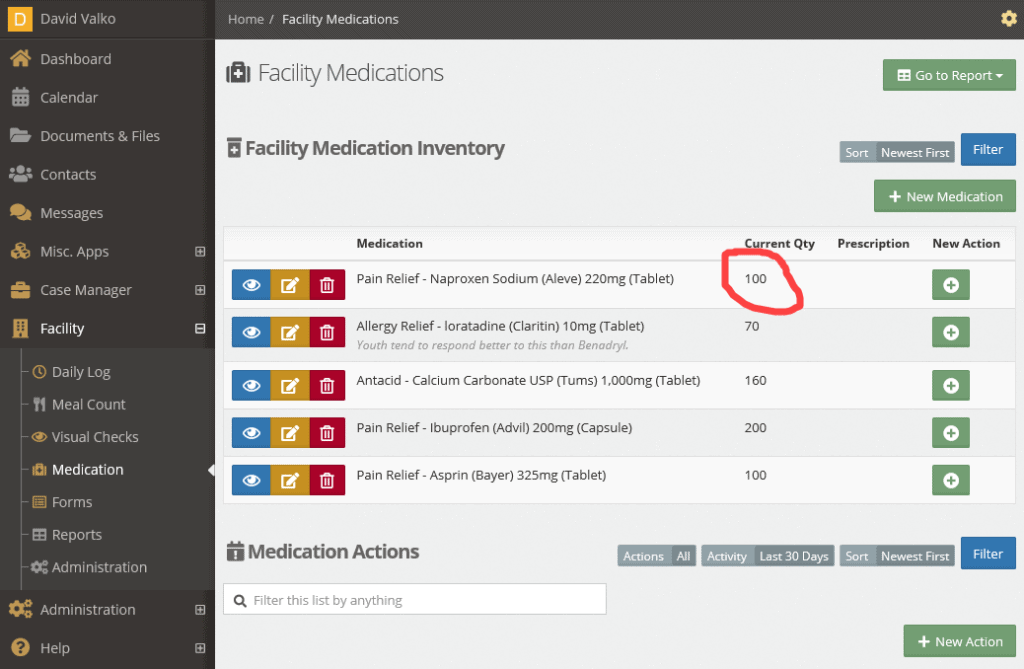
Medication Inventory Audits #
The Medication Release audit checklist item will verify which client medications are at zero or inactive. This will ensure that a youth’s medications are not left in the facility and are returned home with them.
Creating an Audit Checklist Item for Medications Released #
Those with administrative access can add this as an audit checklist item by opening the “administration” tab, followed by “picklist admin.”
Search for “Audit Checklist Item” and select it.
“Create a New Audit Checklist item” by clicking the green bar on the right-hand side of the Audit Checklist list.
Ensure the “Object type Checklist” is client, add a matching title, and choose “medication released” under test.
This will create an audit reminder that all client medications must be at zero or inactive. The “medications released” audit will showcase and influence the client percentage completion bar as shown below.
Medication Actions #
The Medication Actions will show a listing of all medication actions that have occurred in the past. In the example below, our Aleve refill can be seen at the top of the listing with a quantity of 100.
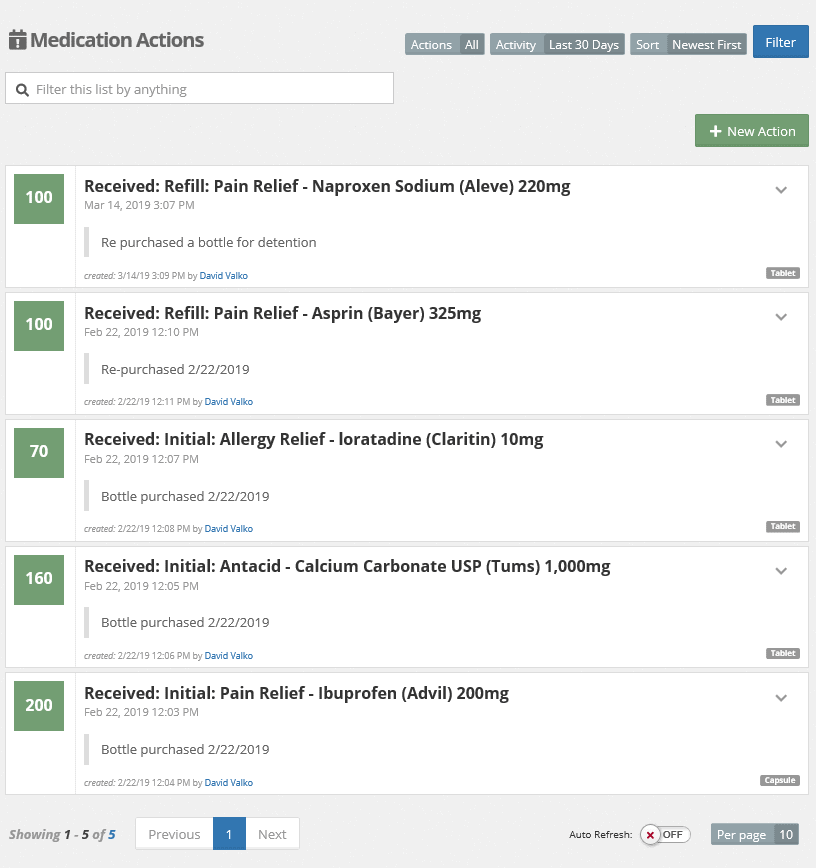
You may click on an action row to see the detail or use the down caret (v) icon to reveal more options.