Table of Contents
Modifying client residency information is easily accomplished through the General Profile application.
Granted that you have proper permissions to edit a client’s demographic information, you must first select a client through either the Search application under the Case Manager application or by using the Search Clients search bar in the top right of the screen.
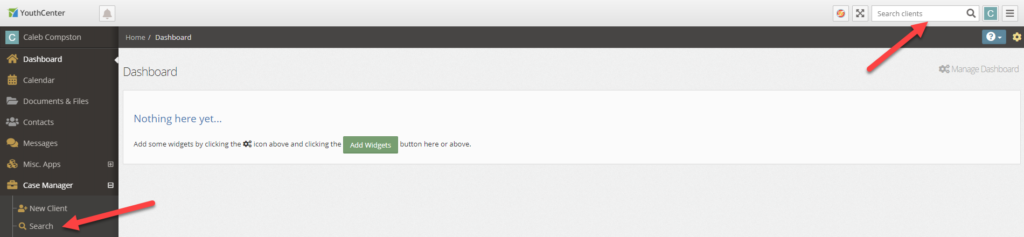
Once a client has been selected, navigate to the General Profile application in the main navigation menu.
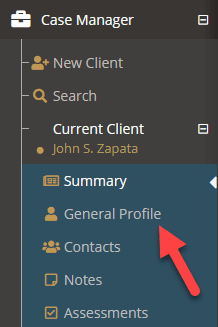
Editing a Client Residence #
- From the General Profile application, scroll down to the Residency section
- Select the carrot menu
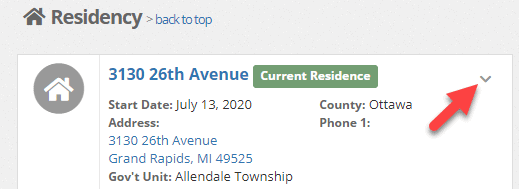
- Select Edit this Residency
- Make any updates desired
- Press the blue Save button in the bottom left
Deleting a Client Residence #
- From the General Profile application, scroll down to the Residency section
- Select the carrot menu
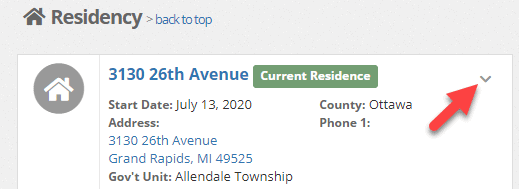
- Select Delete this Residency
- Select Yes, Delete Residency

