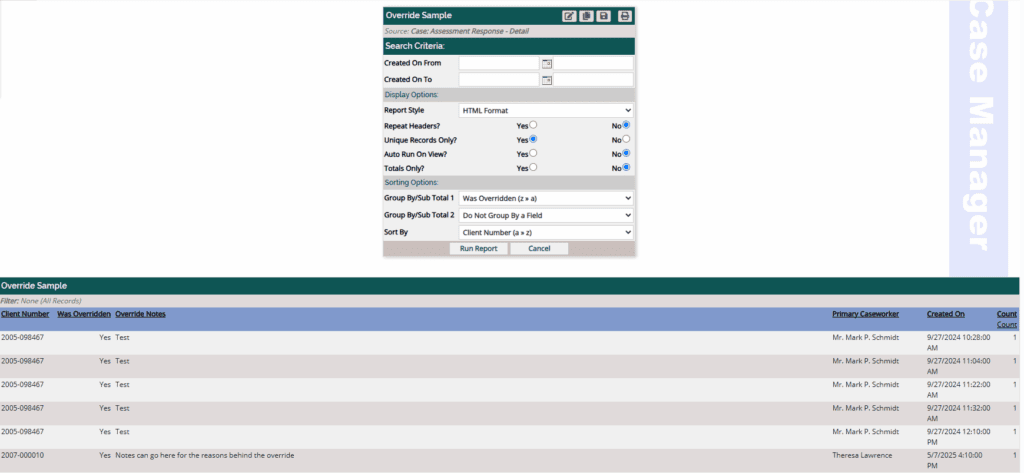Assessment Overrides typically occur when the results of a standardized assessment (such as a risk or needs assessment) are manually adjusted by staff due to professional judgment, policy exceptions, or contextual factors that aren’t captured by the tool. Youth Center allows for this in any of the associated assessments and can track these overrides in the system.
How to Use Overrides #
After completing an assessment and before submitting for approval, click the “edit” button in the upper right-hand corner.
*Please note* You can NOT do an override after an assessment has been submitted!
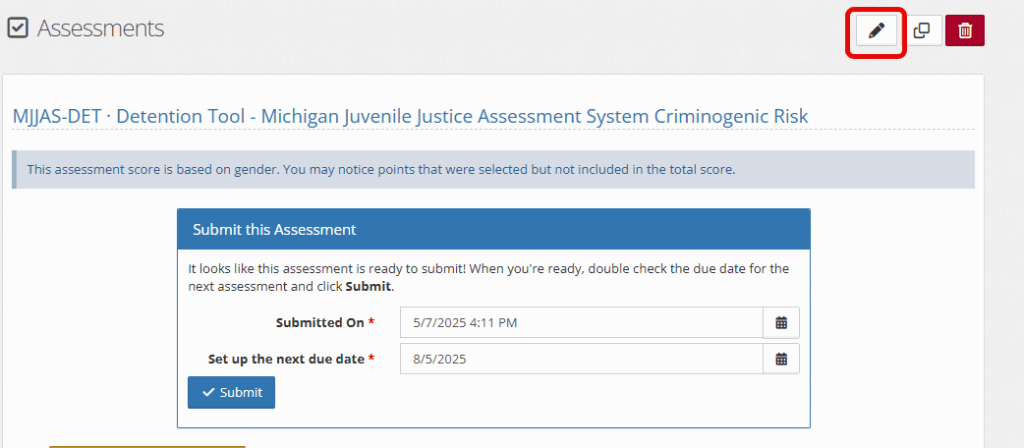
On the left-hand side of the screen, select “Professional Override.”

Change the status as needed and add a note for the reasoning behind this override.
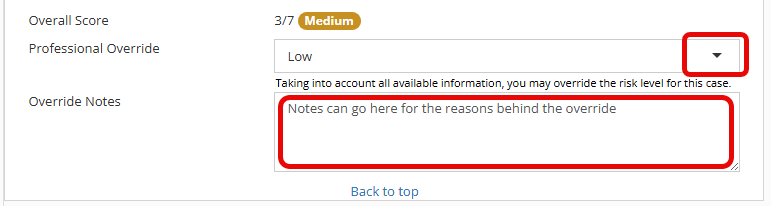
Click Save

Once you have submitted the assessment for approval, the score will appear as shown below, under Assessments.
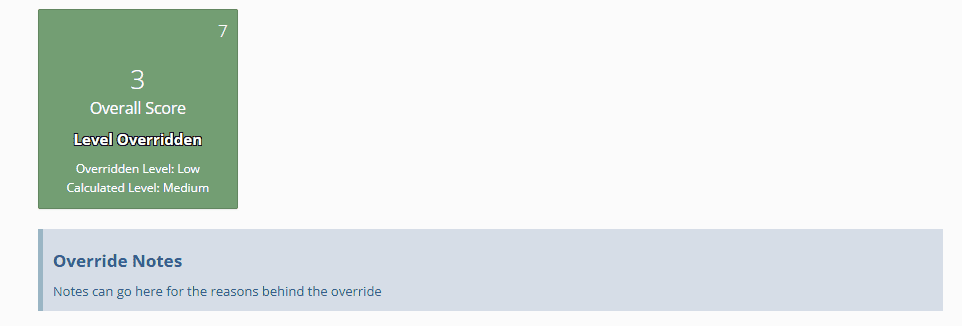
For a full webinar on the features shared below, feel free to watch one here from the beginning to 11 minutes.
Reporting on Overrides #
To report on Assessment Overrides (that are not custom forms), follow the steps below:
On your menu items, choose “Reports.”

Select the green bar titled “New Report.”
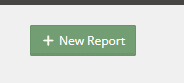
Below is a sample of the “Data Source” and “Data Fields” that would showcase Assessment overrides. Feel free to explore and add additional data fields to match your needs.
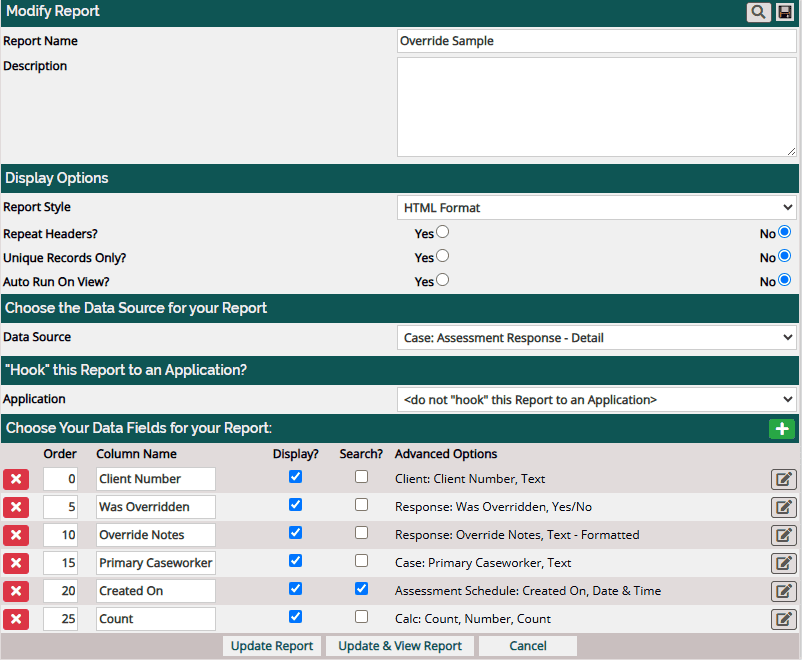
Once complete, select “Update & View Report.”
Select “Run Report” and enjoy the data provided.