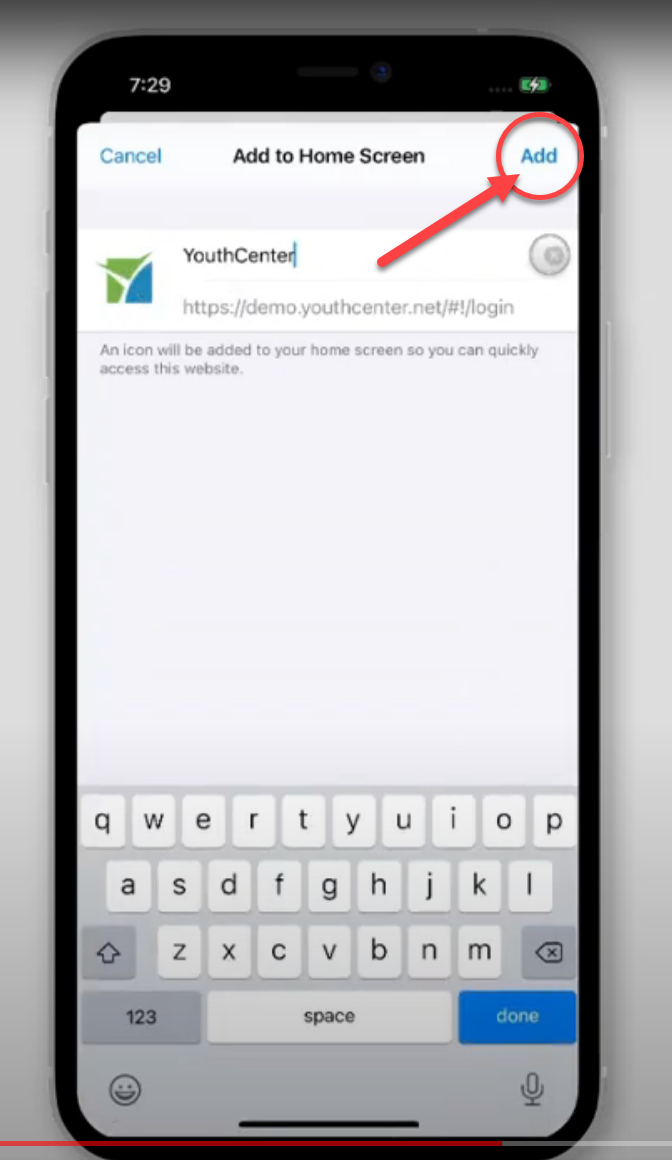Adding YouthCenter as a shortcut on your Apple device is easy.
Visit your YouthCenter site in your device’s web browser. For our example, we’ll use https://demo.youthcenter.net.
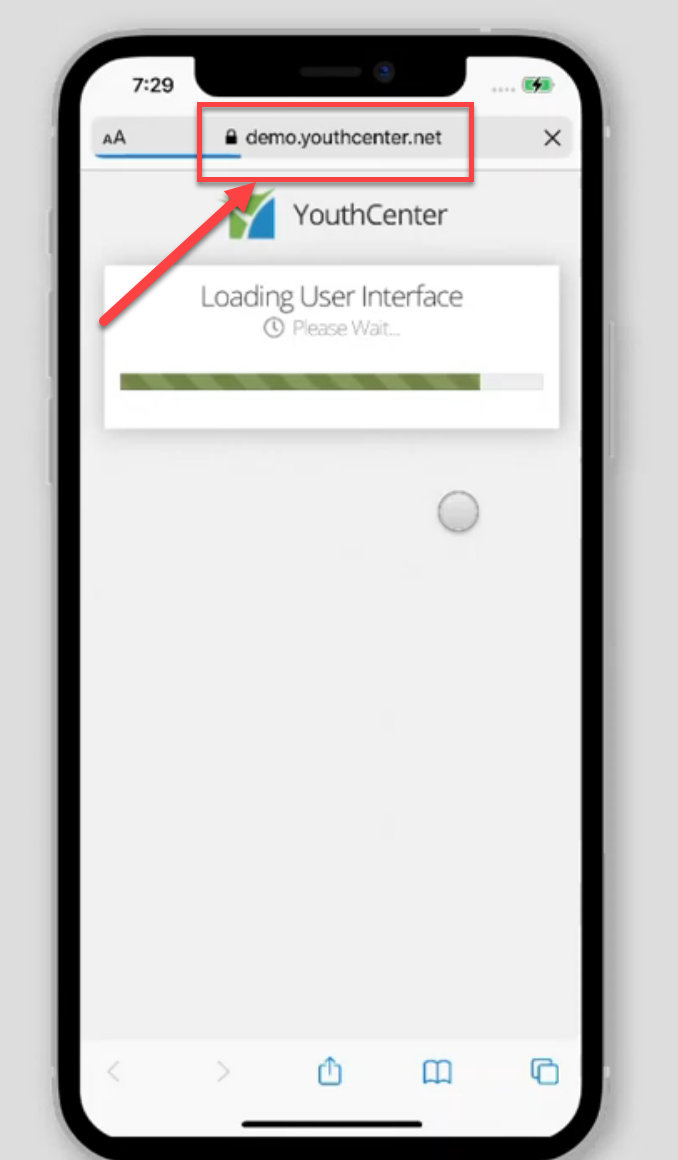
Press the share icon at the bottom of the browser window as highlighted below.
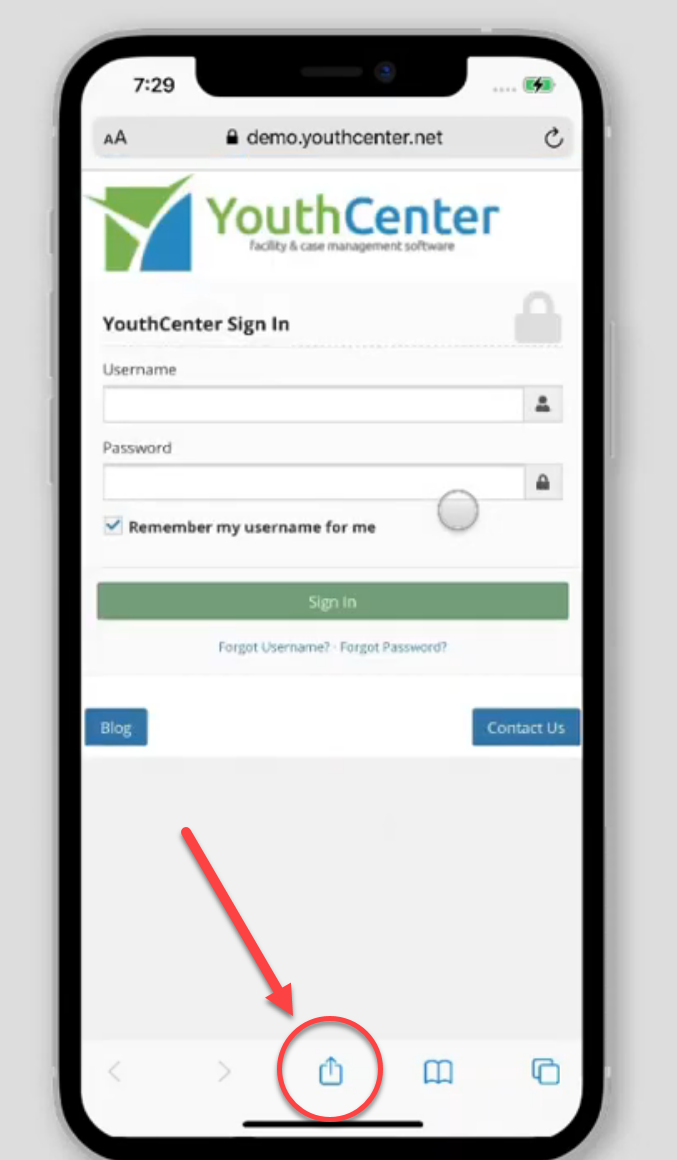
Scroll up to find the “Add to Home Screen” option as shown in the opened menu.
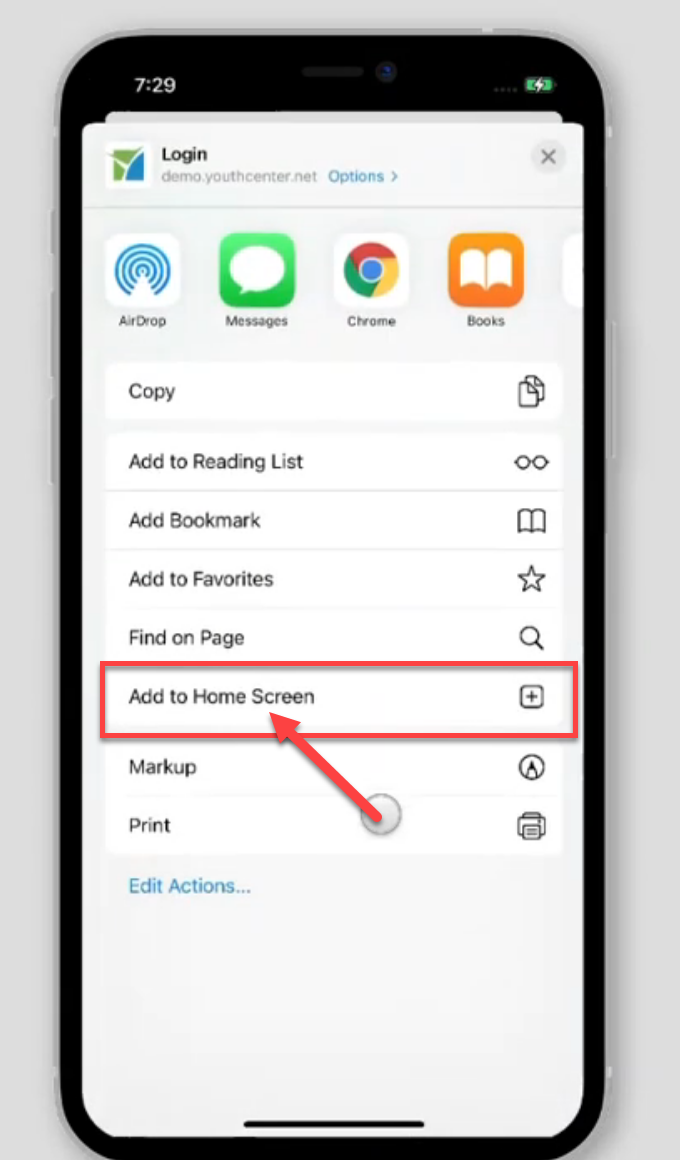
You will see the YouthCenter icon and have the opportunity to change the name of the shortcut.
Press add to add YouthCenter to your home screen to finish the process.