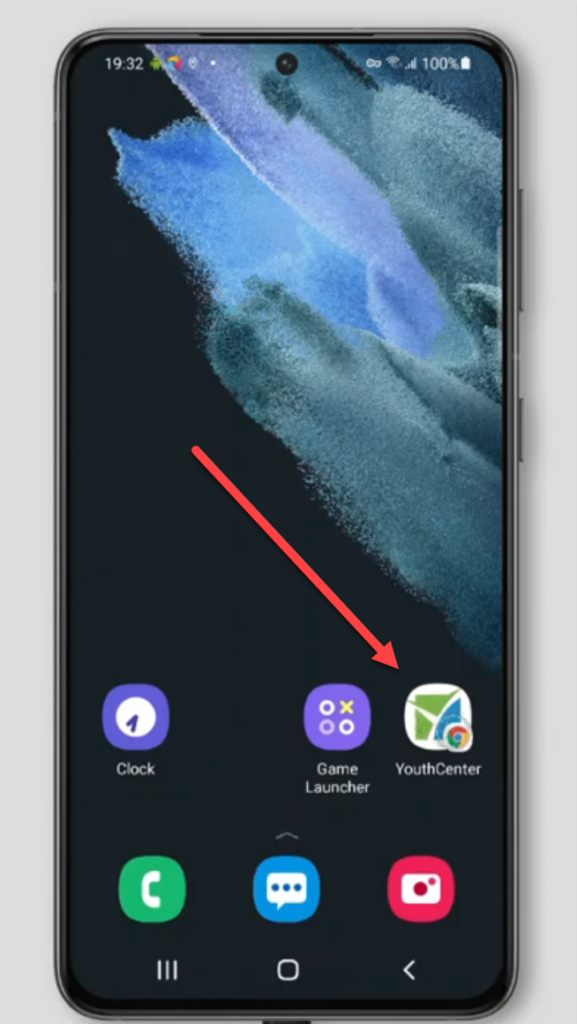Adding YouthCenter as a shortcut on your Android device is easy.
Visit your YouthCenter site in your device’s web browser. For our example, we’ll use https://demo.youthcenter.net.
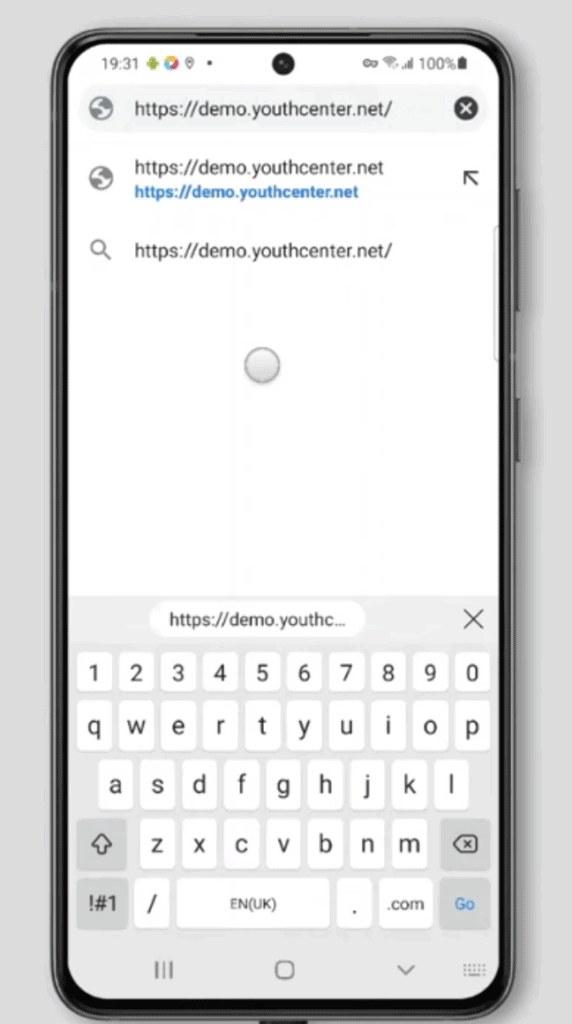
Press the 3 dots at the top of the browser window.
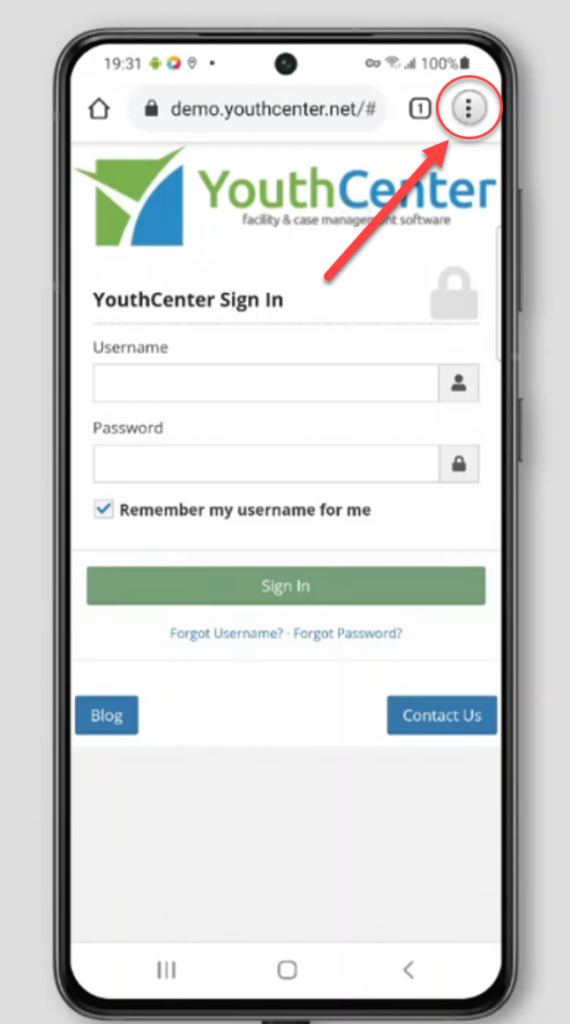
Find the “Add to Home Screen” button as shown in the opened menu.
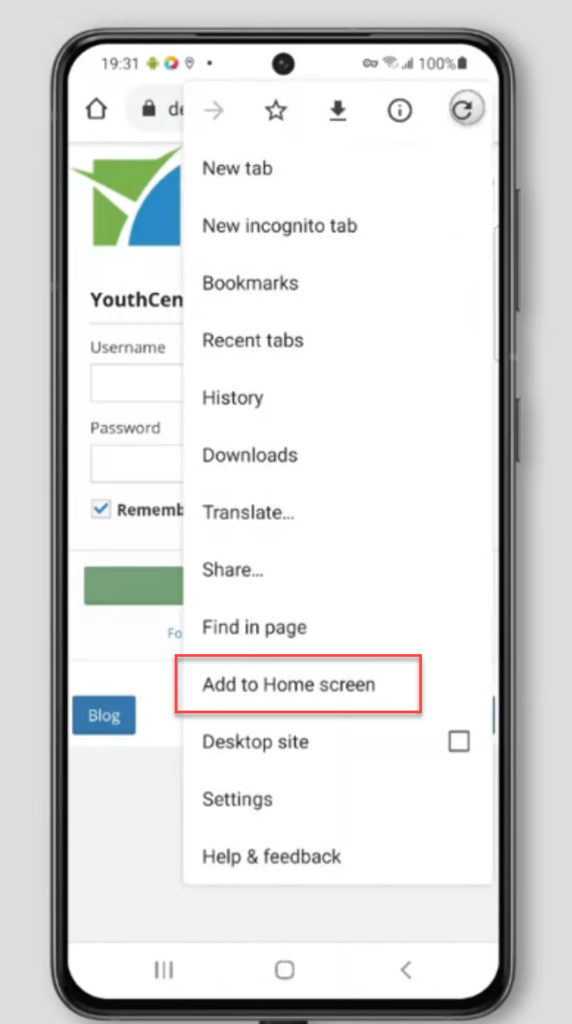
You will see the YouthCenter icon and have the opportunity to change the name of the shortcut.
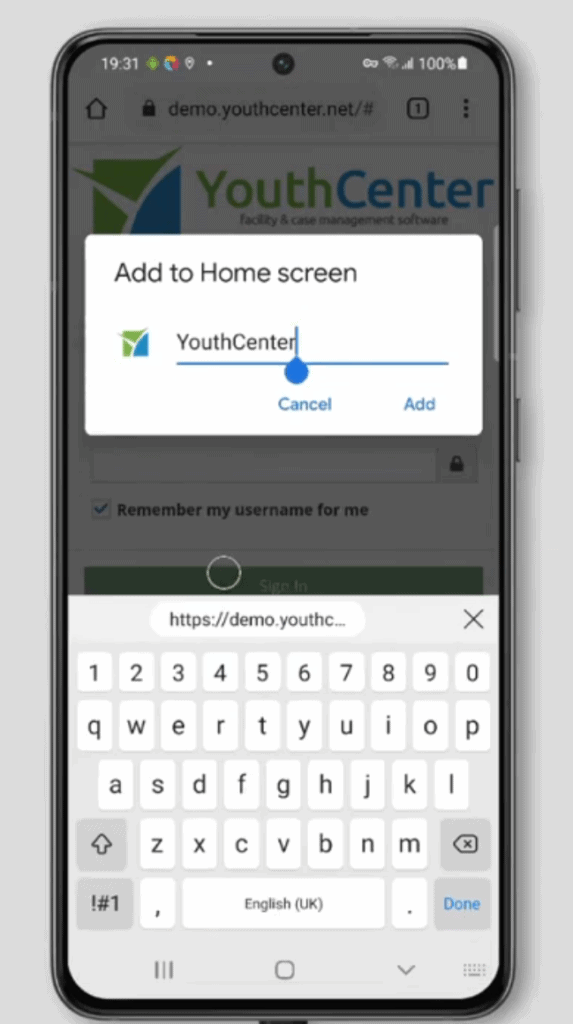
Press add to add to your home screen to finish the process.