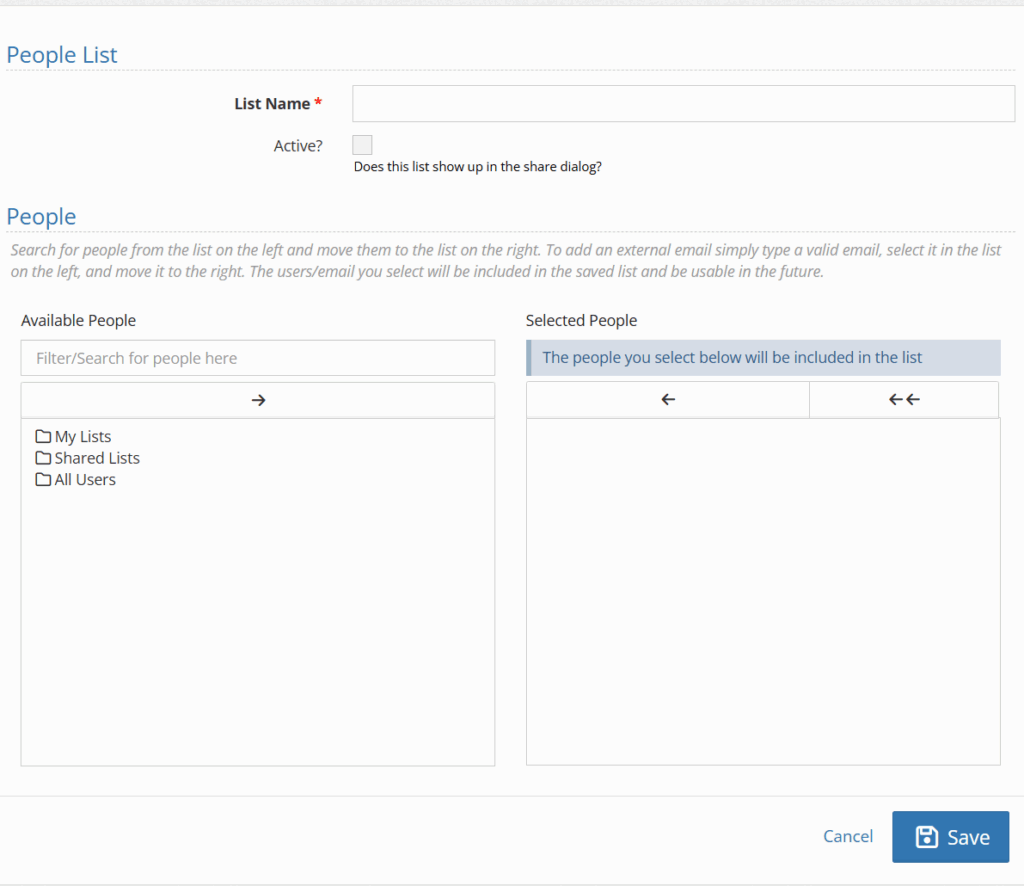A shared people list allows team members to quickly share information with a preset list of users in YouthCenter.
If a feature, such as a note (for example), can bring up a shared people list, you will see the “share” button as shown below.
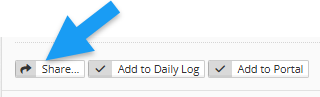
The new updates include:
- Building Shared People lists based on User Groups
- Updating the location of the previously Shared People lists
- Note this will allow you to build people lists that can have a variety of users from different user groups
See below for details:
Shared People Lists based on User Groups #
To allow a group to appear as an “available” group, as shown below, follow the steps after this image.
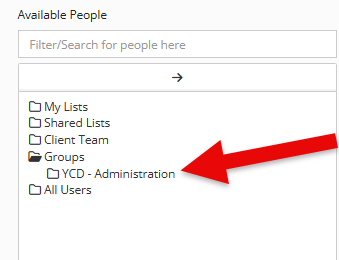
Step 1: Choose the “Administration” tab followed by “User Manager.”
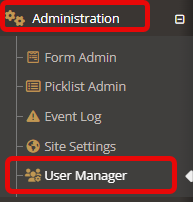
Step 2: Select “Groups” from the tab.
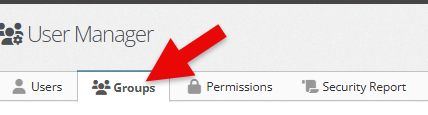
Step 3: Choose the “edit” button to the left of the group you would like to add to your list of sharing people picker options.

Step 4: Select the check box that states “show in people picker” and click “save.”
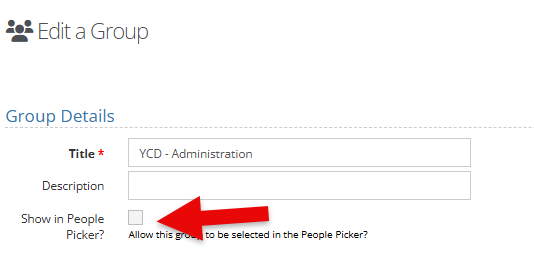
You will now have this particular group as an option to share notes, incidents, etc. with.
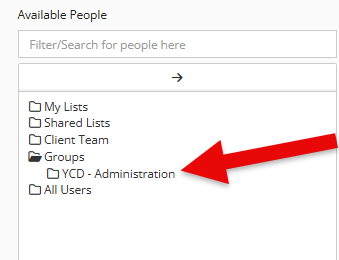
Updating the Location of the previously Shared People lists #
Note: this will allow you to build people lists that can have a variety of users from different user groups #
To give a more seamless user experience, the shared people lists have been moved from the YouthCenter Legacy side to the “Administration” tab. As a reminder, a shared people list allows team members to quickly share information with a preset list of users in YouthCenter.
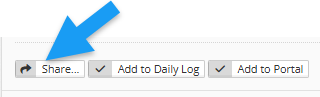
New location of the Shared People list: #
Before this update, the shared people lists were available to create and update on the Legacy side of YouthCenter.
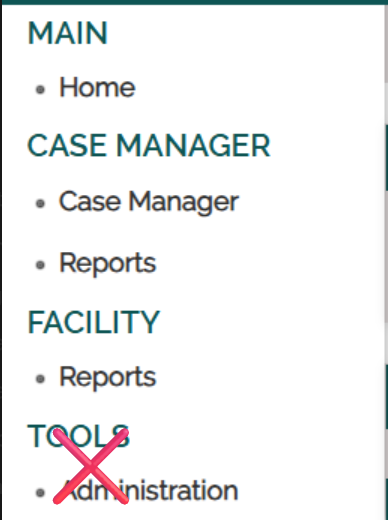
With this new update, these lists will now be available under the Administration tab.
Follow the steps below to access the location to update or create new people shared lists:
Step 1: Choose the “Administration” tab followed by “Picklist Admin.”
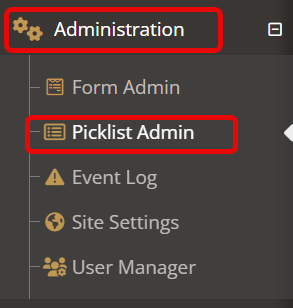
Step 2: Search for and select the “Shared People List.”
 #
#
Updating or creating a new People List #
Once the “Shared People List” has been selected from the Picklist admin, you are able to either update previously made lists OR create a new list for your team.
Editing a previously created list #
Step 1: To the left of the list you would like to edit, select the edit button
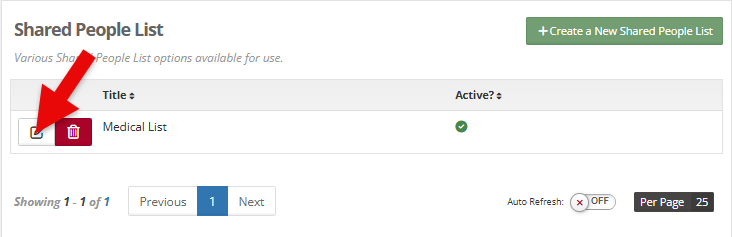
Step 2: Update any necessary information, including:
- List title
- Whether or not the list should be active or not (checkbox)
- Update who appears within this list
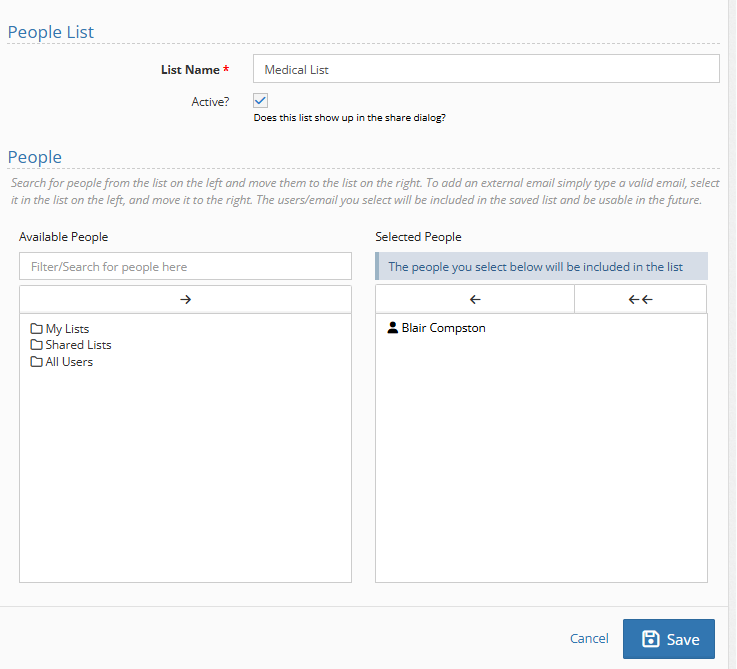
Adding people to a previously created list: #
If you need to add people to this particular list name, you can either search for their name using the search bar OR open the “all users” folder and find their name within.
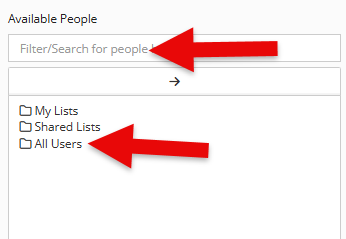
Once the name has been found, select the person and choose the “move selected” arrow.
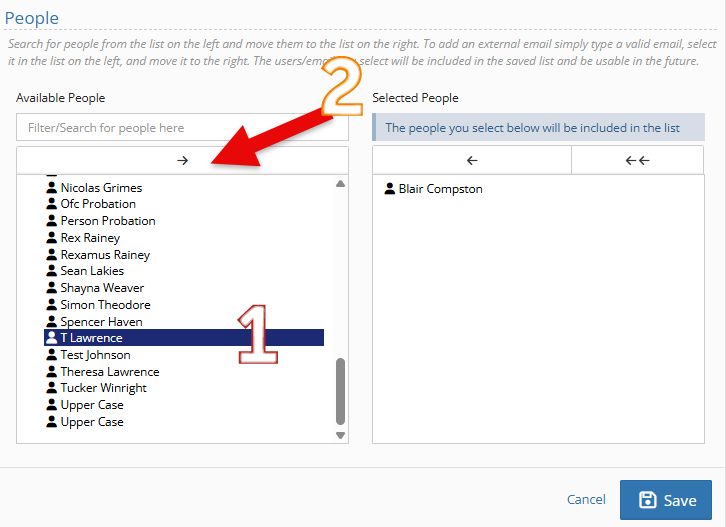
Your user has now been added to the list. Click save if ready.

To remove a person from this list, select the name on the right-hand side and choose “remove selected”
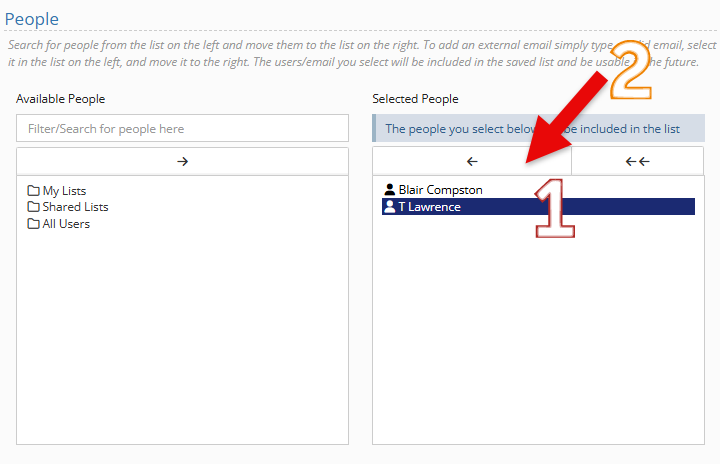
Once completed, you will see the person has been removed, and you can click “save.”

Creating a new Shared People List #
To make a new list, and once you have found the Shared People List in the pick list admin, select the green “create a new shared people list”
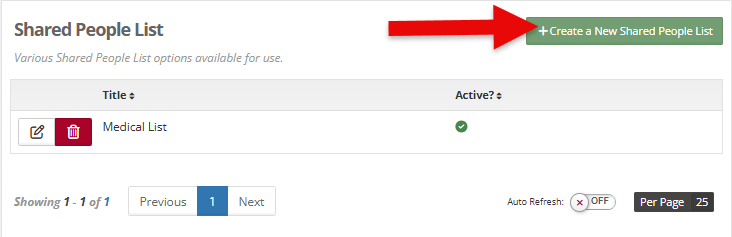
Fill in the necessary information shown below using the same steps shared above to add to the list.