Client Information such as contacts, assigned judge, charges and more can be synced from outside data sources. Currently, our integration is with Judicial Information Services (JIS) available in the state of Michigan. All examples shown will use the JIS label.
Connecting a New Client #
New clients will be automatically checked for existing outside data source if the integration exists. To add a client, use your New Client button from the navigation menu (under Case Manager) on the left or the green “+” button to add New Client from your dashboard.
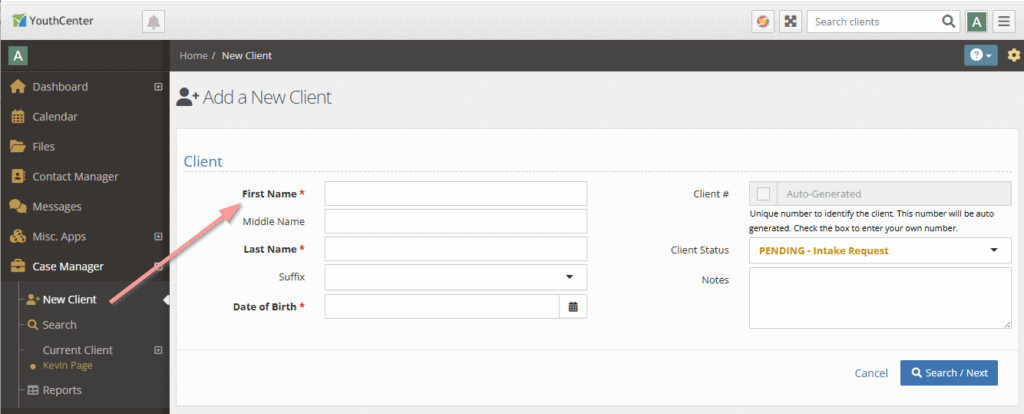
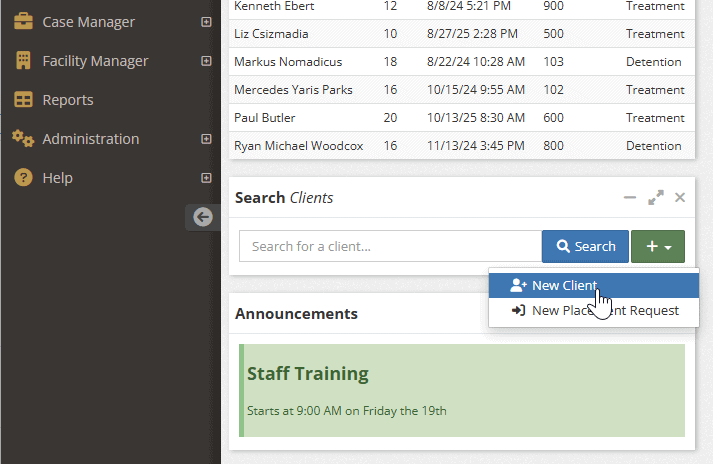
The First Name, Last Name, and Date of Birth must match your integrated data source. If they do not match, no results for that client will be returned.
Connecting an Existing Client #
To connect an existing client, find the desired client through Case Manager or your Dashboard.
In the Client Summary, there will be a “Connect Client” link at the bottom right of the About module (just above the Court Case module).
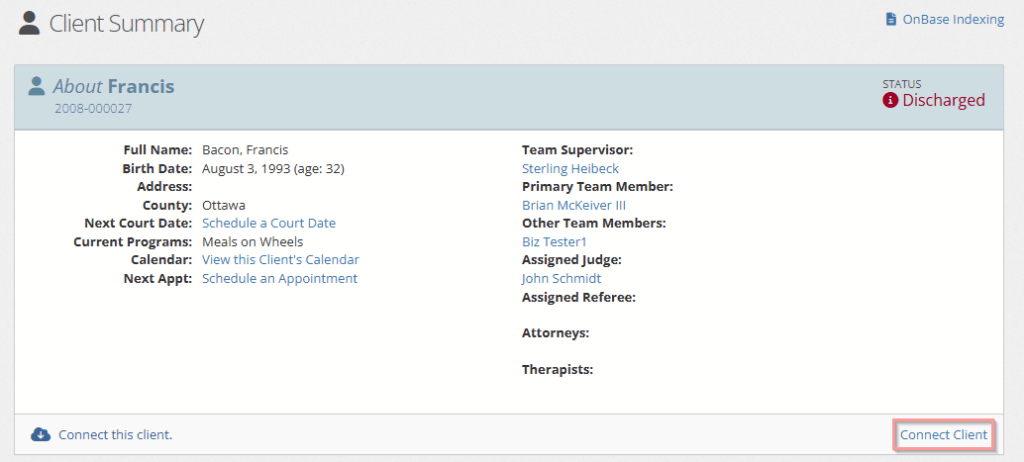
Click this link and confirm client information (First Name, Last Name, Birthdate) before clicking Search.
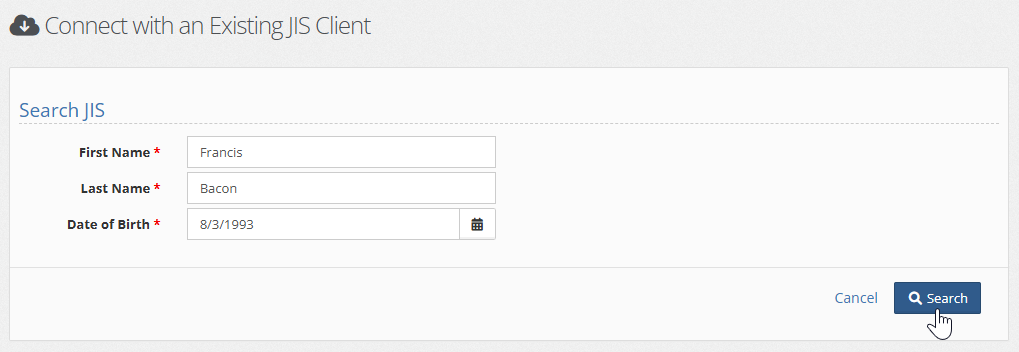
If the client is a successful match, you may import the information:
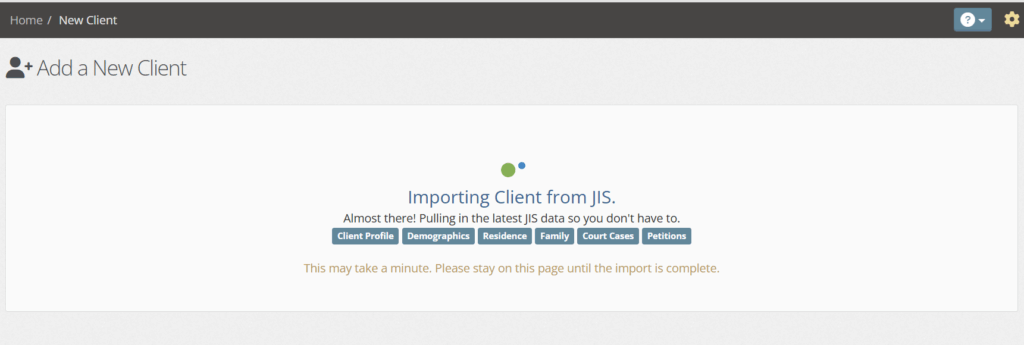
If the client is not found in the outside data source, the system will let you know. This will allow you to change the client information and search again if needed.

Is this Client Connected? #
Any client who includes a cloud icon next to their name is connected to the outside data source. This example is a client search using the JIS integration:
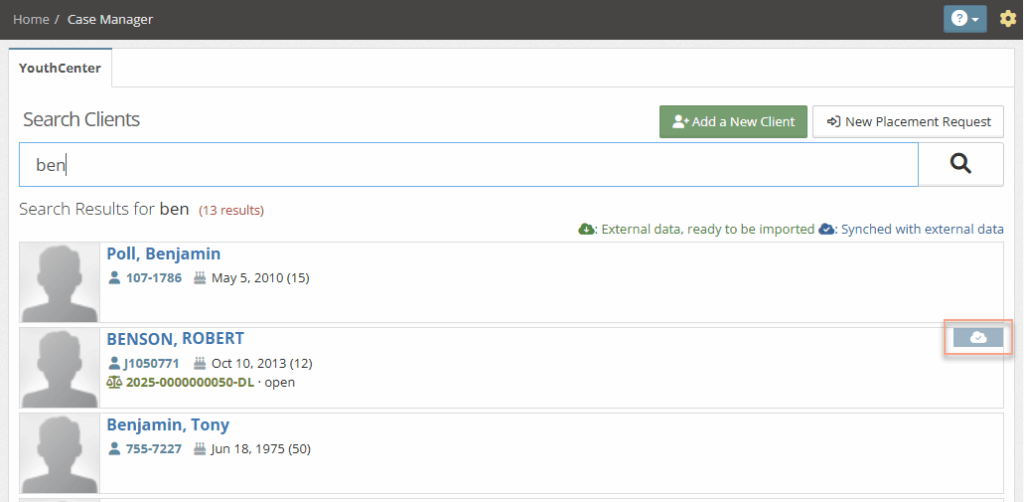
And here is the cloud icon in the Client Summary for a youth that’s already connected:
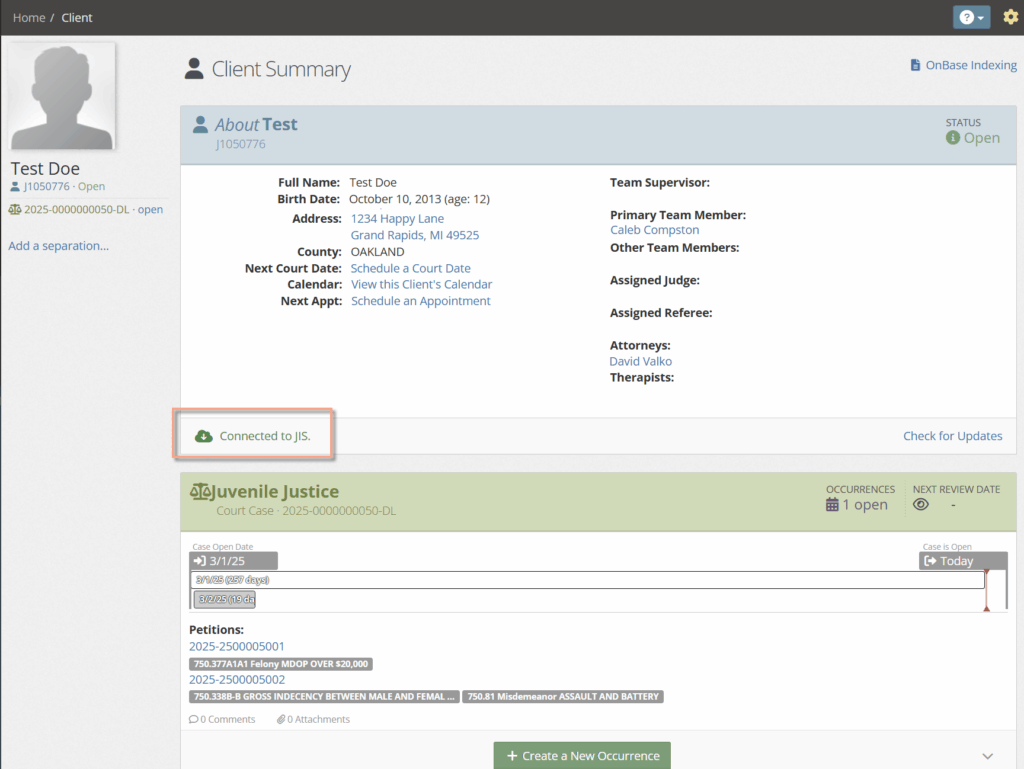
Updating Client Information #
If new information is available from the connected external data source, you’ll see a notification on the bottom left of the Client Summary.
Click Import Changes on the bottom right to make the update.
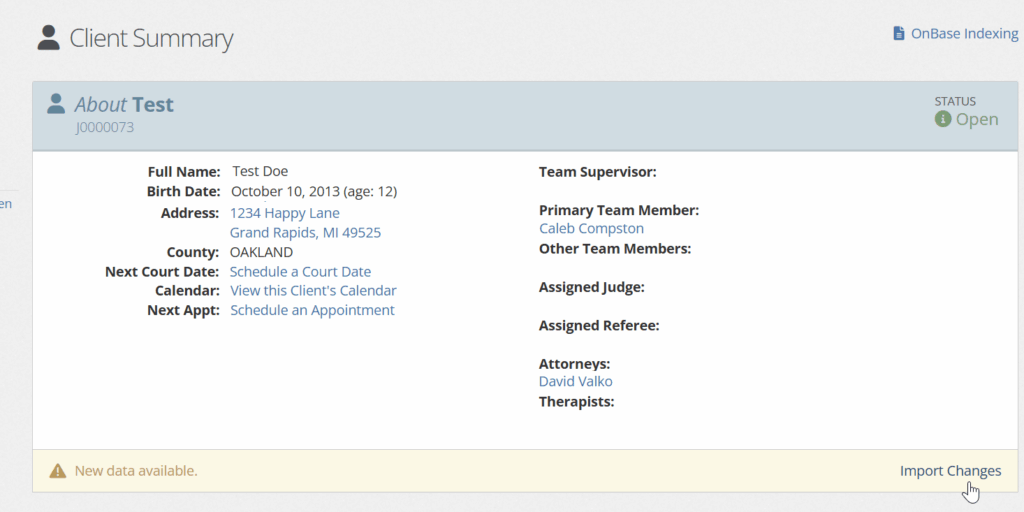
The system will allow you to review changes before updating the information.
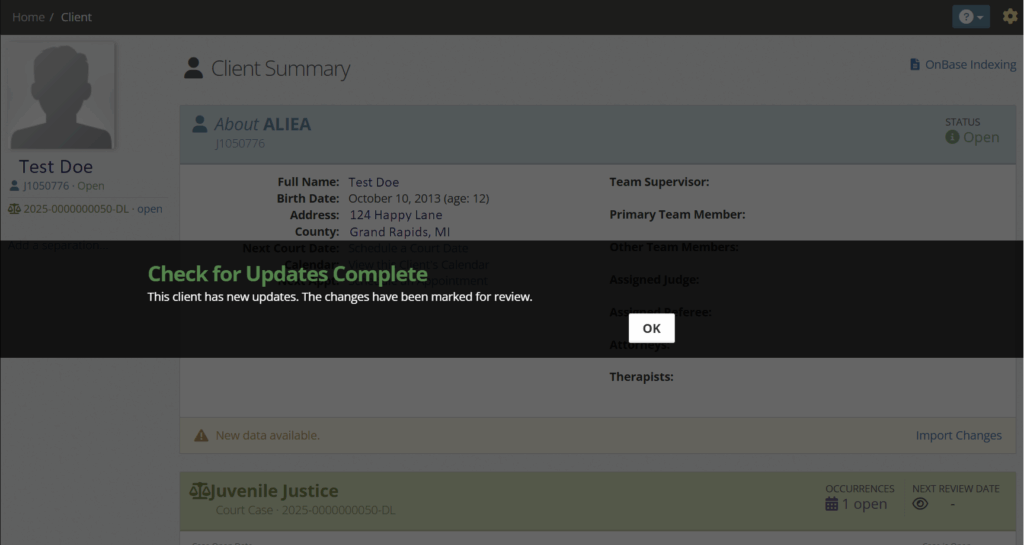
Troubleshooting #
There may be a time when the outside data source is not connecting to YouthCenter. To check on this, use the following navigation:
- go to Administration
- choose Site Settings from the submenu
- click on YouthCenter Settings
- scroll down to find the green Check Settings button as shown

A successful test:

If your test is NOT successful, please try again after 15 minutes. Contact the external data source directly if the connection is not working after continued failed attempts.

