Similar to sending form invitations to a youth’s contacts to fill out via email, you can also send form invitations to a youth via email.
For youth in a residential or detention facility, it is strongly encouraged that the client portal resource is used to reduce the need for youth to access their personal email addresses.
Sending Form Invitations #
To send a form via email to a youth, find the form in YC (often under “other forms”) and select the “new invitation” button.
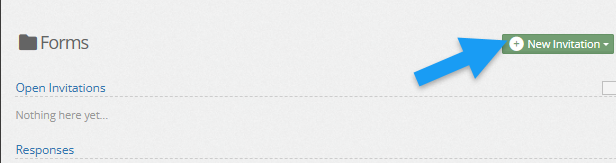
Fill in the necessary information shown below and click “save.”
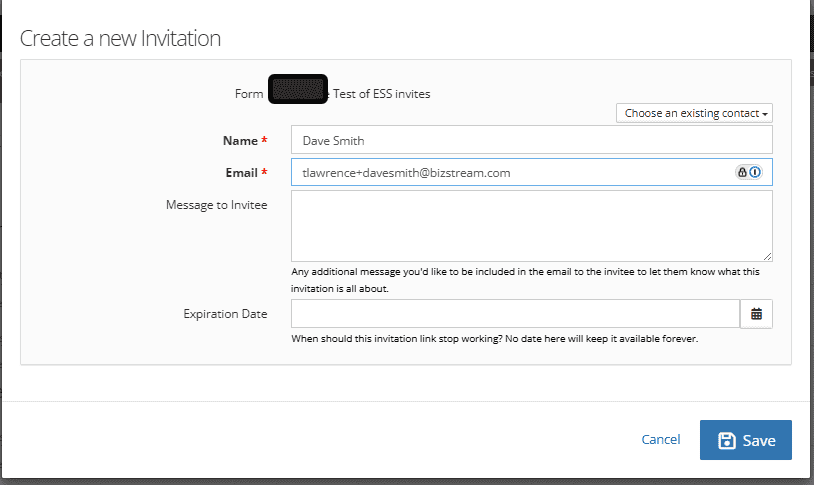
The youth will receive an email, as shown belo,w that will allow them to access the form in a secure portal.
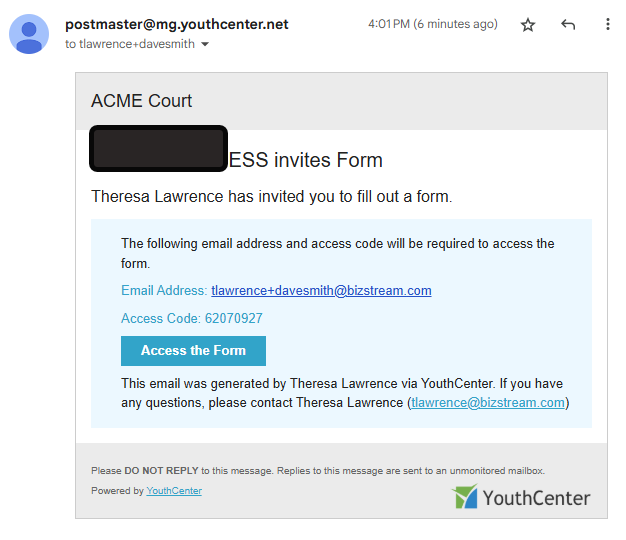
Giving Form Access while Creating Custom Forms: #
To create a new Custom Form, open the “Administration” tab, followed by “Form Admin.”
Select “Custom Forms” and select the green “New form” button.
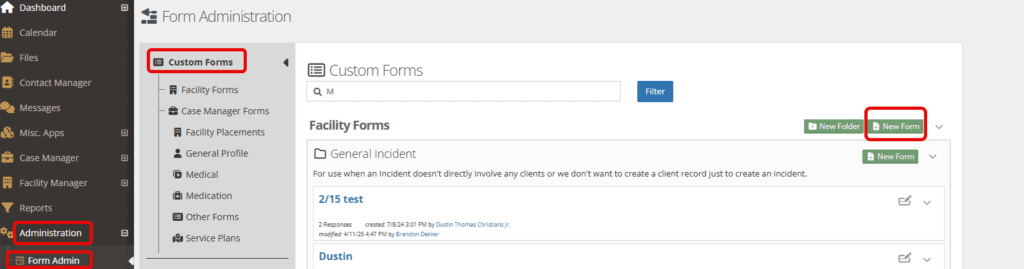
Fill out the normal information needed for your form creation.
For invite access, be sure the “allow invitations” box is checked; otherwise, the default boxes can be left blank as needed. Click Save
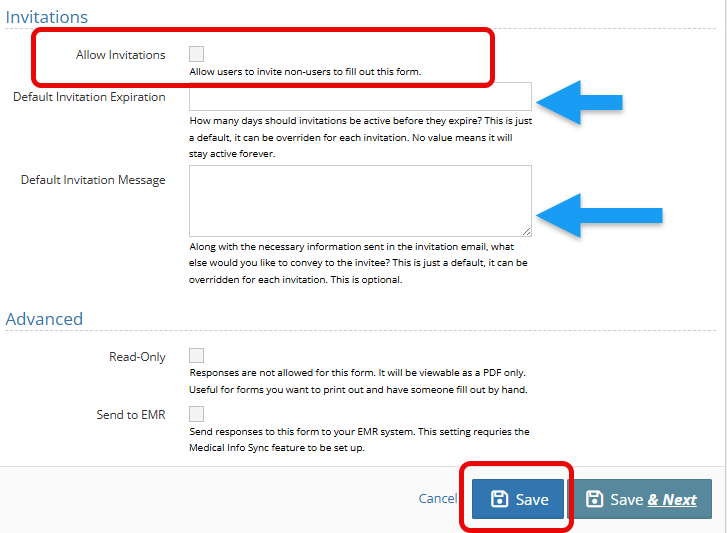
Below are descriptions of the fields shown in red:
- Allow invitations: Others can be invited to fill this form out.
- Default Invitation Expiration: How many days should an invitation be active before it expires?
- Default Invitation Message: Along with the necessary information, what else would you like to say in the invitation? (Optional)
- Read only: Rarely used, but if you have a form that must be completed via paper
- Send to EMR: If an EMR is connected, the responses for this form will be sent to EMR system.
Click Save if edits are complete. Or choose Save and Next for additional edits to the form.
Giving Form Access for Previously Created Custom Forms #
Open the “Administration” tab, followed by “Form admin.”
Choose the Custom Form you would like to give invitation access to.
Select the down-carrot and choose Edit form.
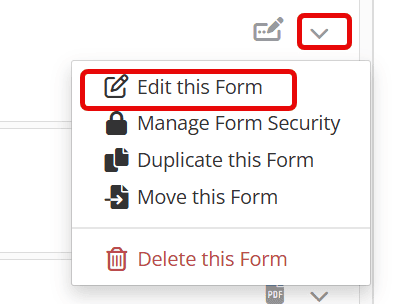
Scroll to the “Invitations” section and ensure that the check box for “active” and “allow invitations” is checked.
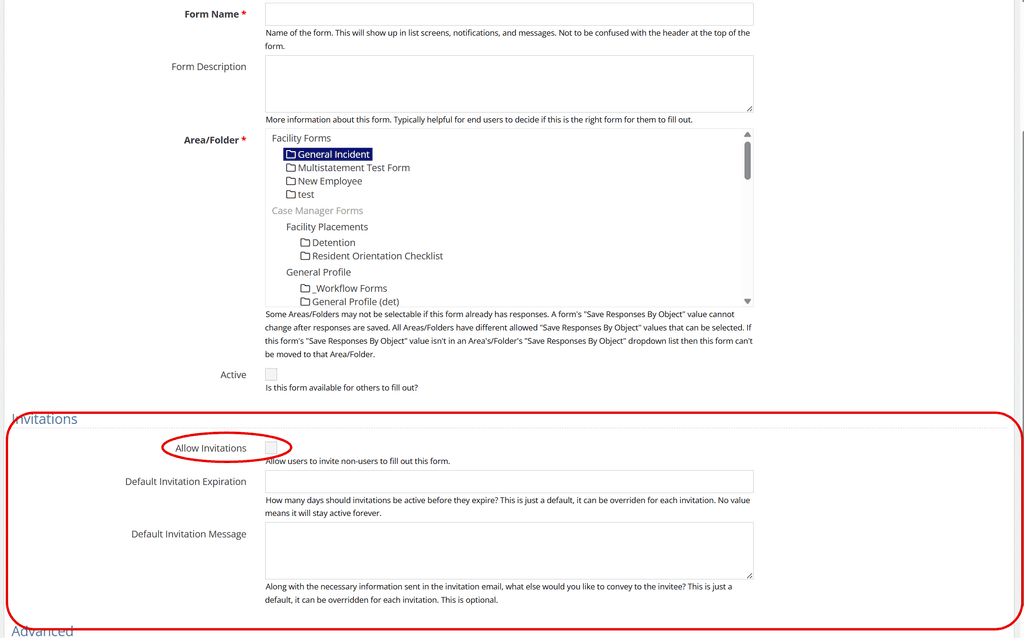
Fill in the information details as necessary and as described above.
Click Save if edits are complete. Or choose Save and Next for additional edits to the form.

