Users with correct permissions can add new options that will appear as a drop-down for program placements.
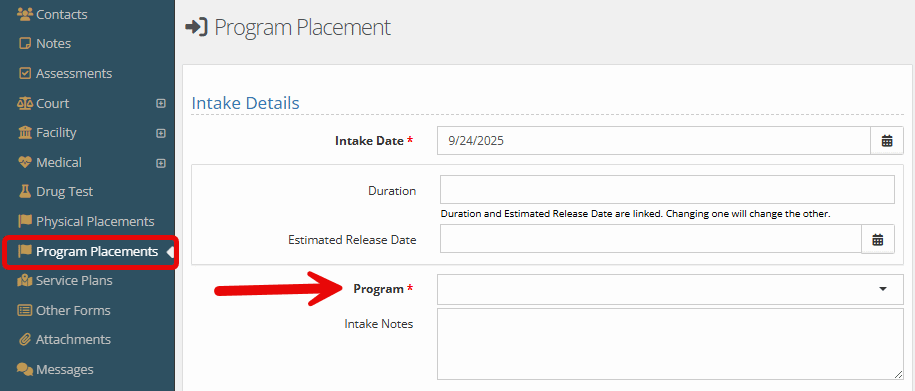
For more directions on how to add a program placement for a client, please explore the information shared here.
Adding a New Program Type #
From your main menu, choose the “administration” tab followed by “picklist admin.”
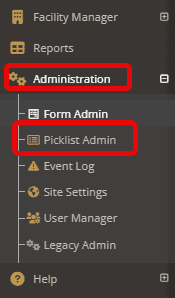
Search and find “Program” from the list.
Choose the green “create a new program” bar.

Fill in the necessary information below and click “Save.”
Below are descriptions of the fields surrounding the building of a new program:
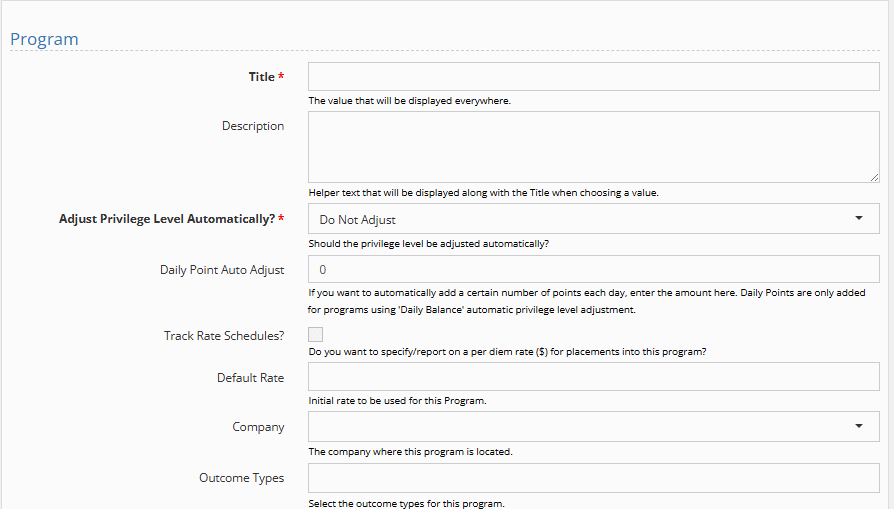
Field Descriptions (set 1):
- Title: The name of the program you are adding.
- Description: Any details you would like to share to help the user choose the correct program.
- Adjust privileges automatically: Different options to allow adjustmnets of level based on points in the system. *note for most supervision based programs leave as “do not adjust” and skip the next field.
- Daily Point Auto Adjust: Automatically add a certain number of points each day to the youth’s profile for this program. *note if using this option, it’s recommended to use check “show daily total in client profile” that is discussed in field descriptions (set 3).
- Track Rate Schedules: When checked you will have the ability to track/report on the rate for placements in this program.
- Default Rate: Rates associated with this program
- Company: The company associated with this program.
- Outcome Types: A drop-down option for multiple outcome types. Mulitple outcome types are allowed for each type of program. For information on updating or adding unique program outcomes, see the information linked here.
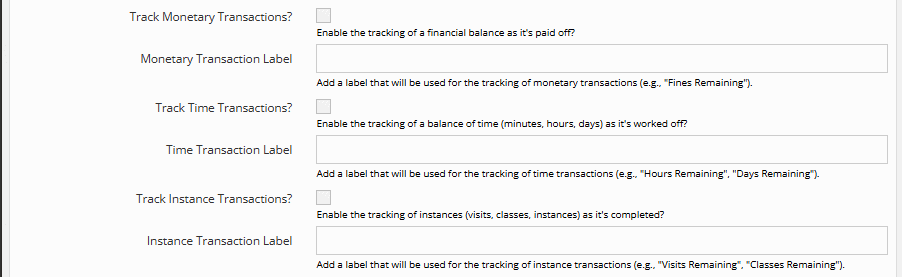
Field Descriptions (set 2): For this group, you will be able to choose ONE transaction type as necessary.
- Track Monetary Transactions?: When checked, this will list a transaction as a financial balance as it’s paid off.
- Monetary Transaction Label: A title for the transactions to help your team with the monetary tracking (e.g. “fines remaining”)
- Track Time Transactions?: When checked, this will list a transaction as a balance of time (minutes, hours, days) as it’s completed.
- Time Transaction Label: A title for the transaction to help your team now how the time is being trackg (e.g. “hours remaining” or “days remaining”
- Track Instance Transaction?: When checked, this will alllow your team to track visits, classes, and other instances upon completion.
- Instance Transaction Label: A title for the transaction to help your team with tracking these instances (e.g. “visits remaining,” “classes remaining”
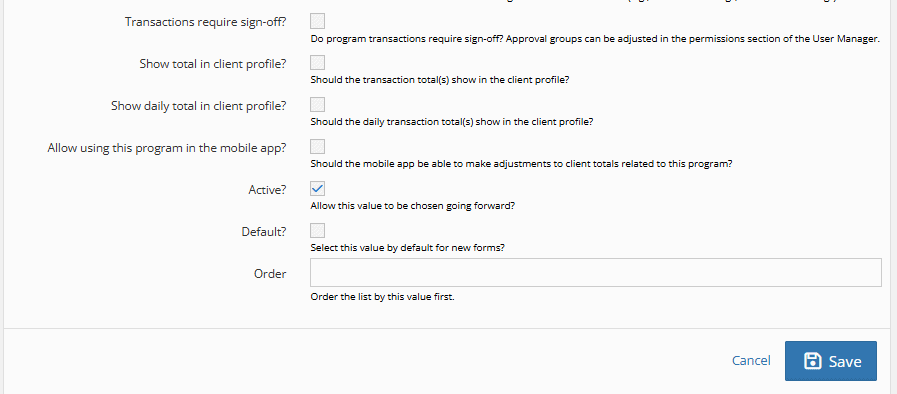
Field Descriptions (set 3):
- Transactions require sign-off?: When checked, those with the permissions will be sent and transaction changes and will require approval.
- Show total in client profile? When checked, the total transactions will show in the client profile under the youth’s statuses vs. just appearing in the program area.
- Show daily total in client profile? When checked, the daily total for this program will show on the client profile. *Note this option couples with the daily point adjust.
- Allow using this program in the mobile app?: When checked, this will allow programs to be updated while using Safeguard. *Note:This option is for groups using the Safeguard system with their YouthCenter. For information on Safeguard see the link shared here.
- Active: When checked, this option will be available for your team’s use.
- Default: When checked, this option will be the default for all program choices going forward.
- Order: When values are added, the normal alphabetic ordering will be overrode.
For more information on auto-enrolling youth into programs on intake, specifically in relation to detention or residential groups, please see the documentation shared here.

