When appropriately selected in YouthCenter, a youth, any of a youth’s contacts (whether a relationship or team member), and even a user of YouthCenter can be notified of upcoming calendar events via text message, email, or both.
In all cases, you will be given two different options as shown below:
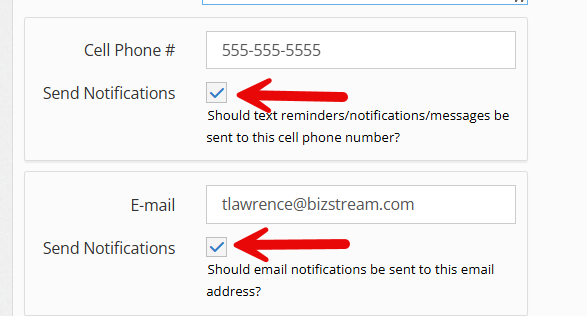
When the check box for “send notifications” is selected for cellphone, email, or both, the person will be sent an appointment reminder 24 hours in advance of their appointment.
If this checkbox is NOT selected, no reminders will come from YouthCenter
Setting up reminders for a Youth #
When a youth is selected under the Case Manager menu item, choose the “General Profile” tab.
Within the “client profile” section, select the edit button.
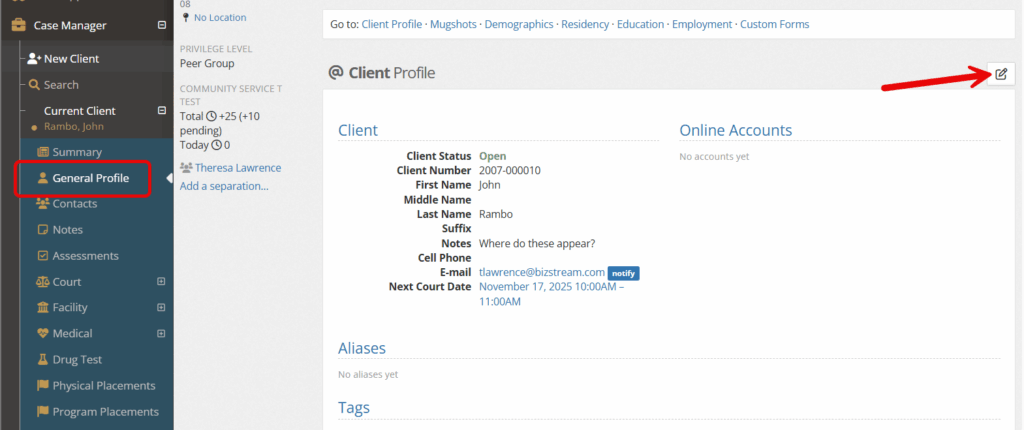
Where the youth’s cell phone and email information is stored, select the “send notifications” check box that matches your notification needs.
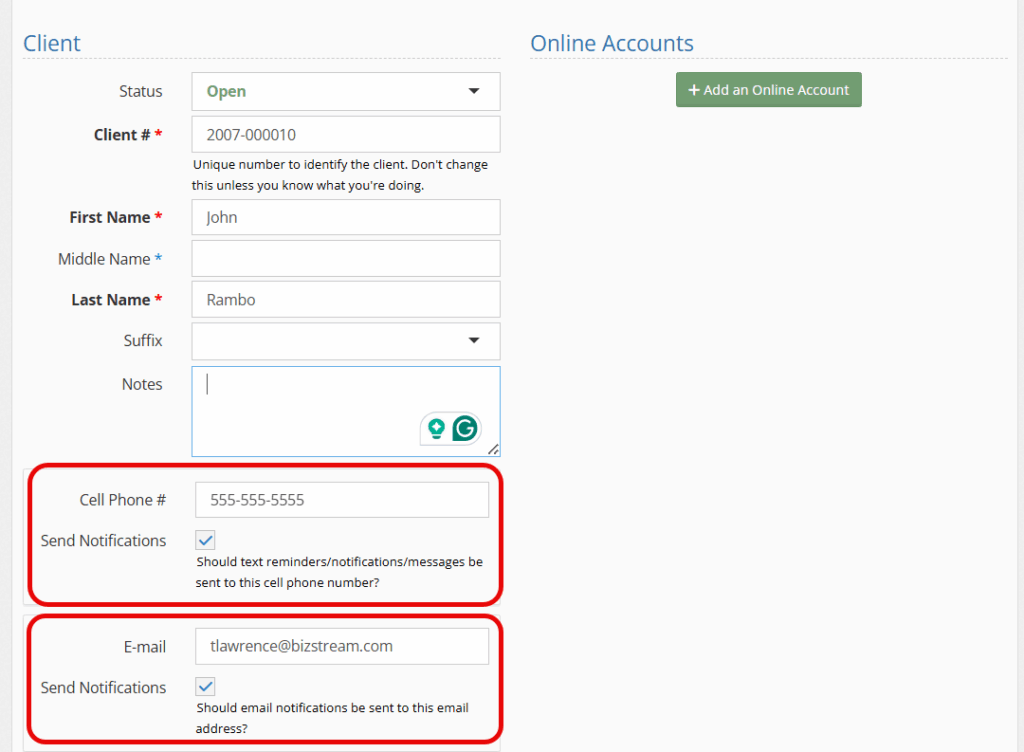
Click Save.
Setting up reminders for the Youth’s contact (relationships/team members) #
For adding reminders to a Youth’s team members, who are not using YouthCenter, or any of the Youth’s relationships, choose the “Contact Manager” tab. Search for the contact’s name and select their name from the list.
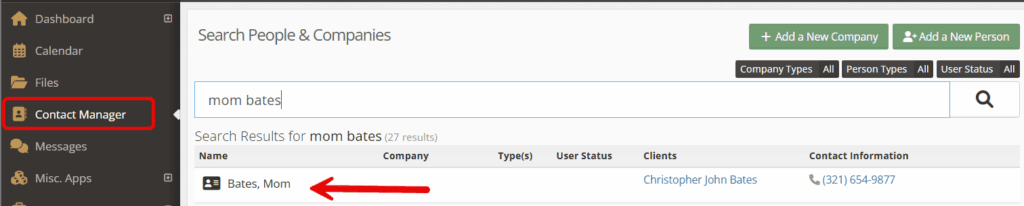
Select the edit button.
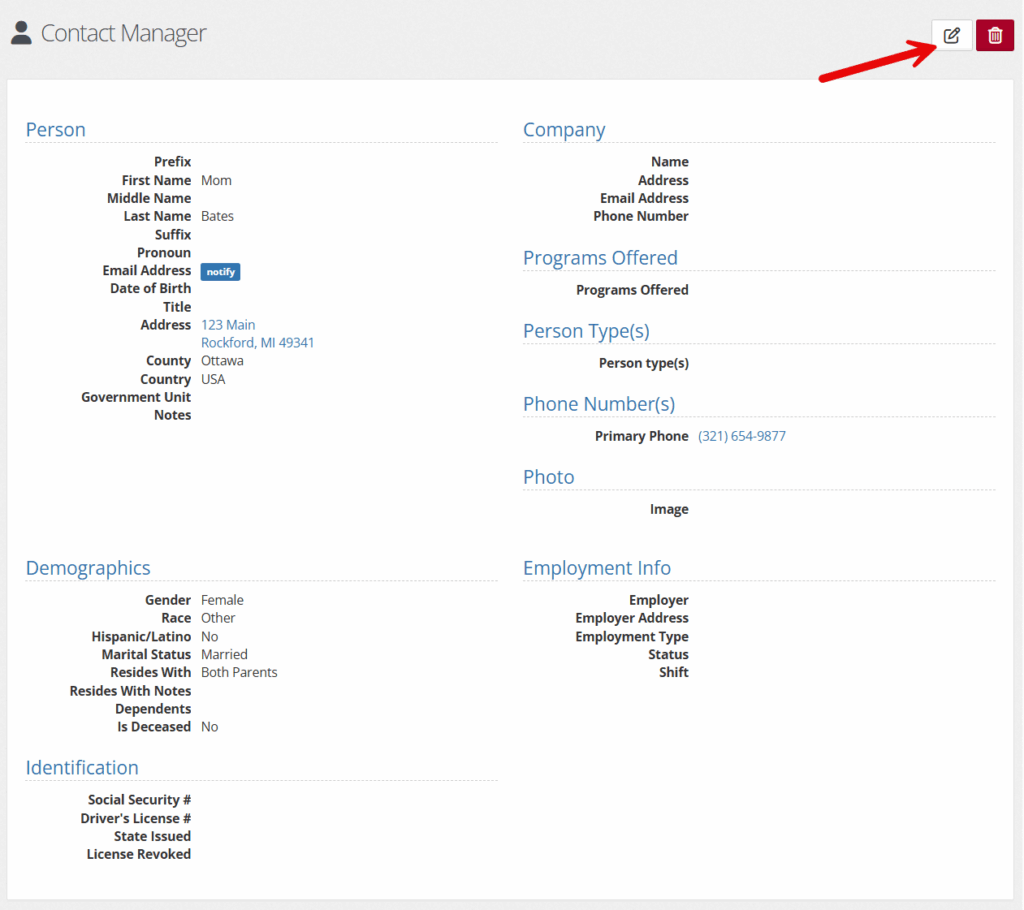
Ensure the “Send notifications” check box is selected based on your preferences.
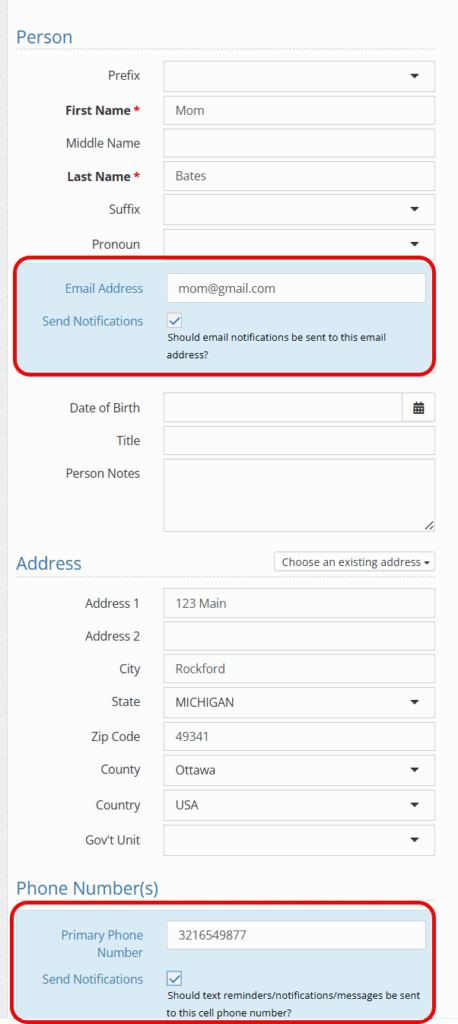
Please note, one alternative way to accessing a relationship to make these edits is to select the youth under the “Case Manager” tab and choose “Contacts.”
Select the downcarrot to the right of the contact and edit the person’s contact preferences as described above.
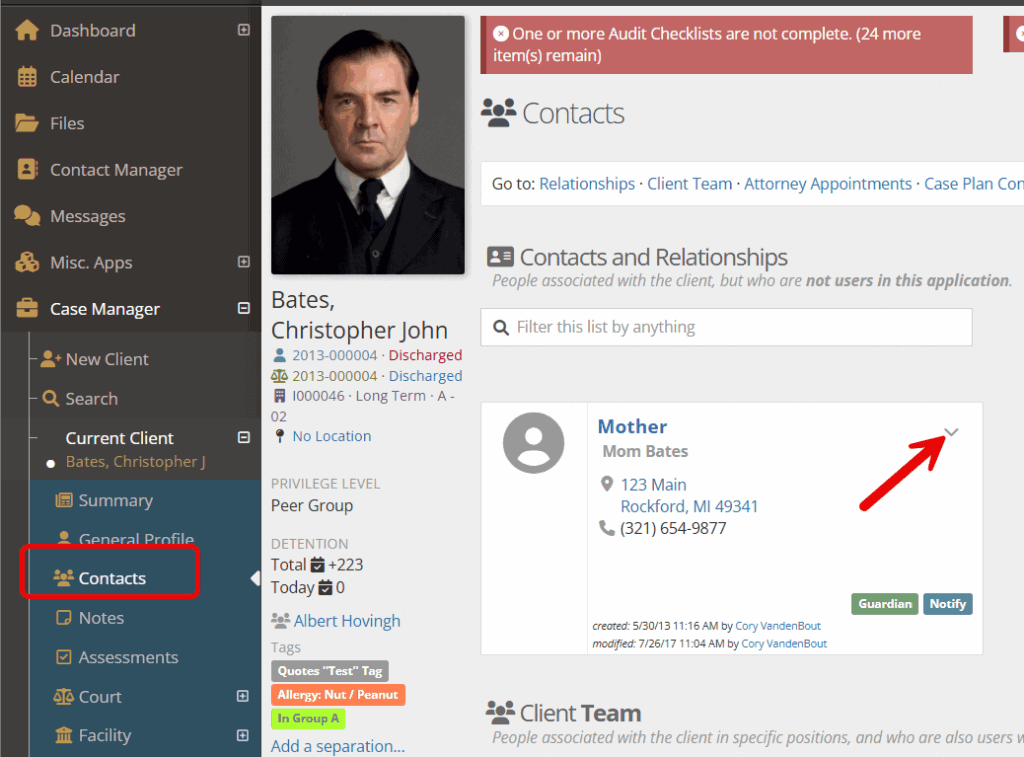
Setting up reminders for a user of YouthCenter #
If a contact is a user of YouthCenter, they have the ability to update their notification preferences by choosing their profile in the upper left hand corner.
Once selected, choose “edit profile.”
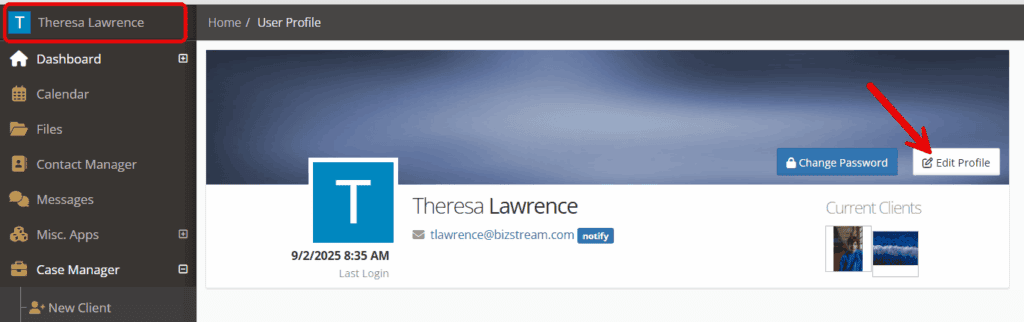
Choose what type of notifications are received by selecting the corresponding check box.
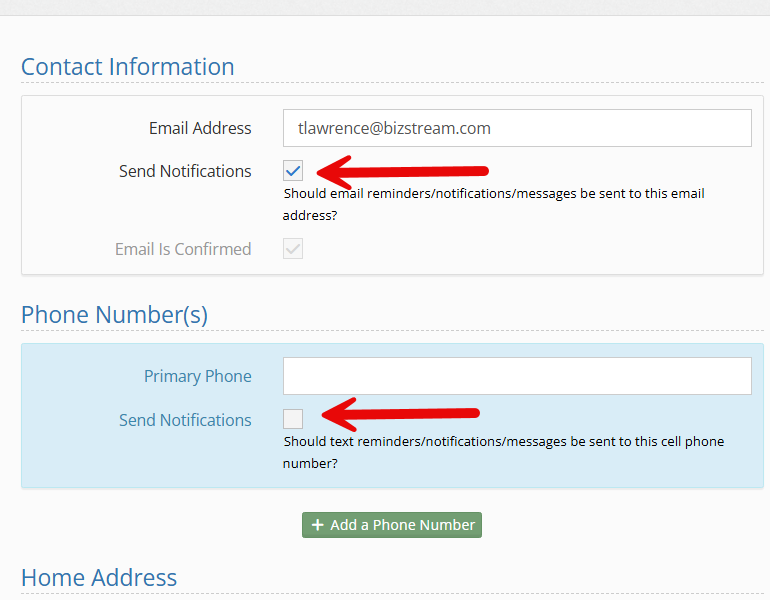
Click Save.
Visual Reminders when Scheduling #
When scheduling a calendar invite, any of your attendees will have a text bubble and an envelope to the right of their name.
The envelope stands for email notifications.
The text bubble stands for text notifications.
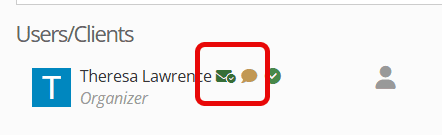
The icons will also be color-coded as follows:
- Gold/Yellow: Attendee will not be notified via the modality in that color
- Green: Attendee will be notified via the modality in that color
For more information on scheduling calendar events, please see the documentation here.

