Client restrictions make tracking of important common items like allergies, medical issues, and area restrictions simple.
To add a client restriction #
Select the client you wish to add a restriction to.
Expand Case Manager and select General Profile
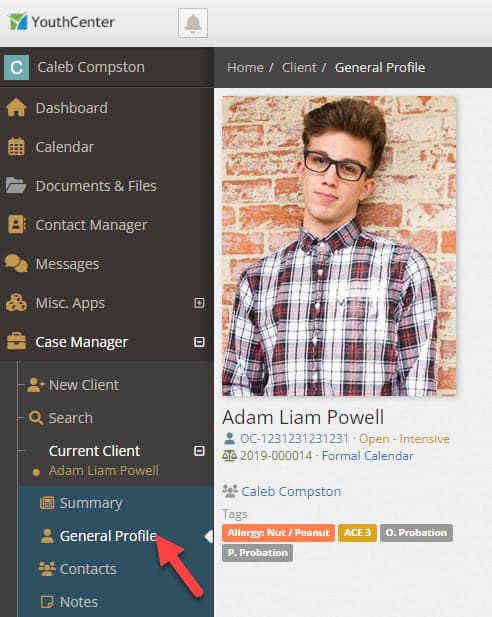
Scroll to the Demographics section and select the pencil and paper edit icon on the right
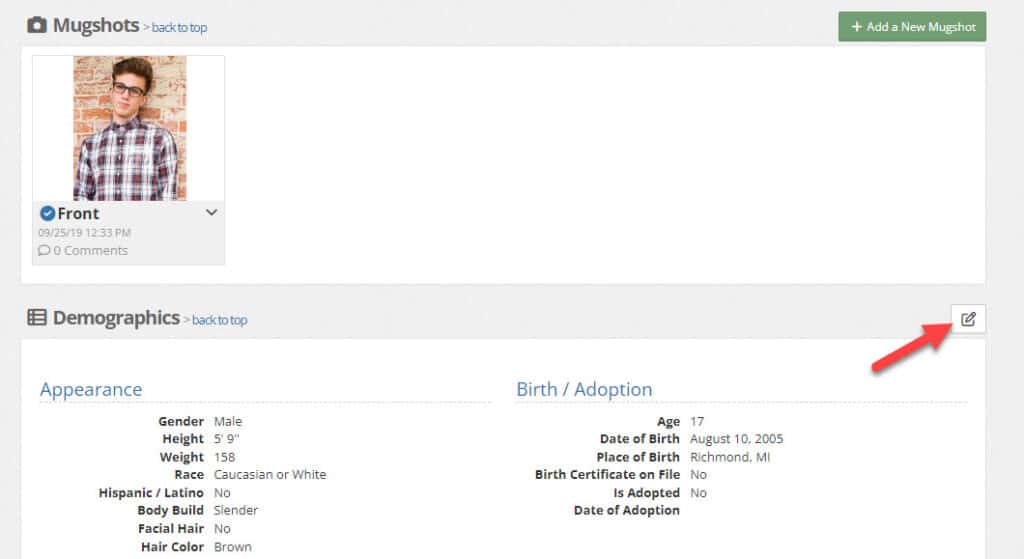
Then scroll down to the client restrictions type-ahead box. You can either type the restriction you are looking for, or scroll through the box. Additional detail about the restrictions can be placed in the restriction notes area directly below the restriction box. Finally, press save.
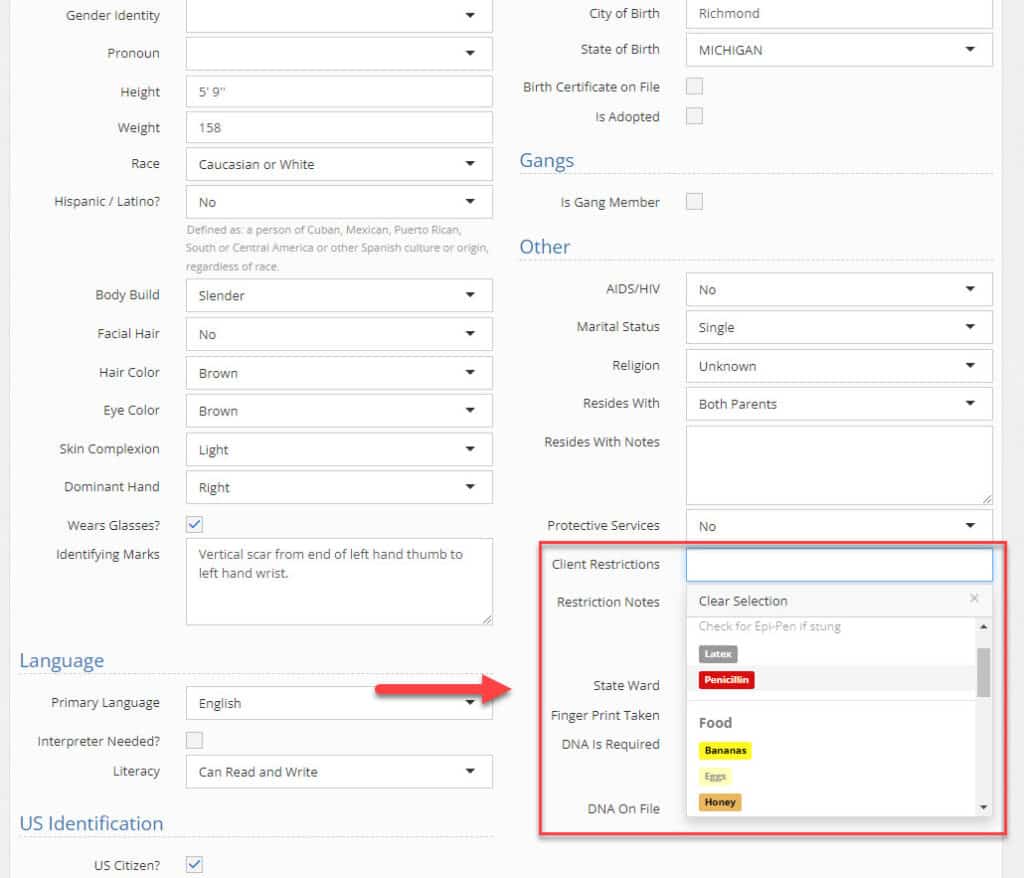
Selected restrictions will show below tags anywhere the profile is shown.
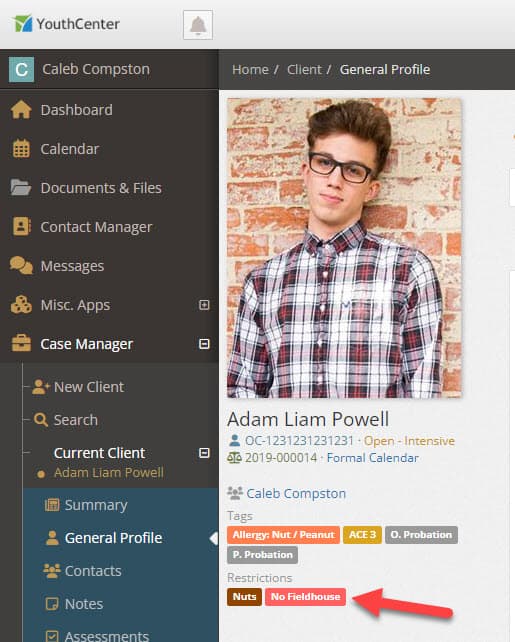
Removing a client restriction #
To remove a client restriction, follow the steps above. Select the restriction you would like to edit and press backspace on your keyboard to remove it. Once the restrictions are properly adjusted, press save.
Creating new Restriction Tags #
If you have administrative access, you can create new restriction tags for you and your team.
To do so, select the “administration” tab, followed by “picklist admin.”
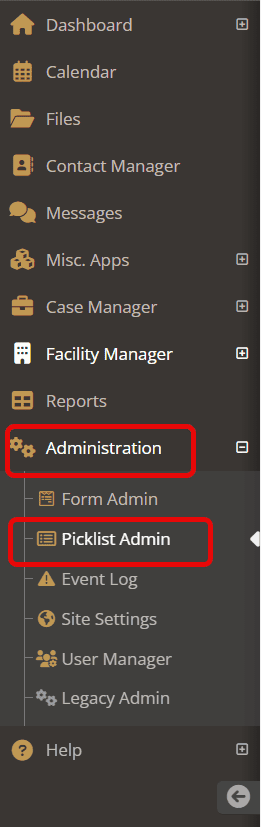
Search and select “client restriction.”
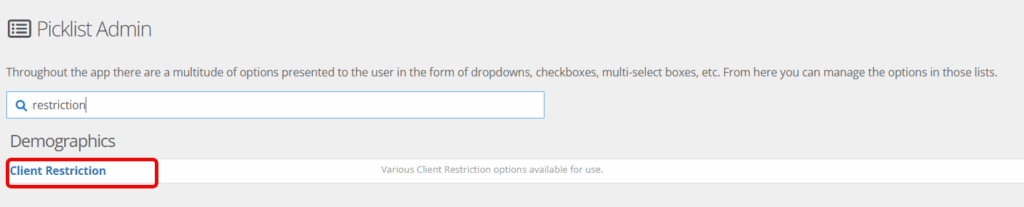
Click on the green bar titled “Create a new client restriction.”

Fill in the necessary information and click “save.”
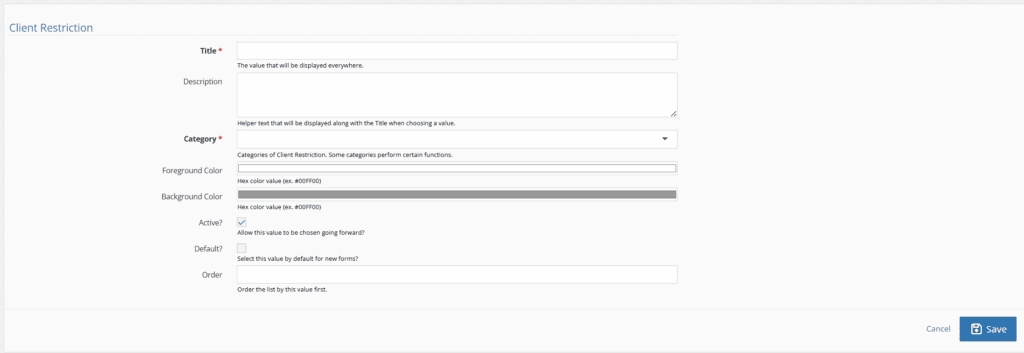
Description of Fields #
- Title: what is shown on the restriction tag
- Description: when the restirction tag is hovered on, any details shared her will appear.
- Category: 4 different areas of classification for the tags including allergy, food, medical, and other.
- Foreground Color: the color of the font.
- Background Color: the color of the tag background.
- Active: when checked, the tag is available under the demographics section.
- Default: when checked, all new youth will automatically have this restriction.
- Order: adding a lower number will allow this tag to appear first in the dropdown list, adding a higher number will allow this tag to appear lower in the drop down list.

