Additional information can be added, or existing notes modified quickly using the Edit note button. You can access the client note editor from either the Client Notes screen or a Notes detail screen.
From the Client Notes screen #
Find the note you wish to edit and select the carrot menu in the top right of the note and then select, “Edit this Note”
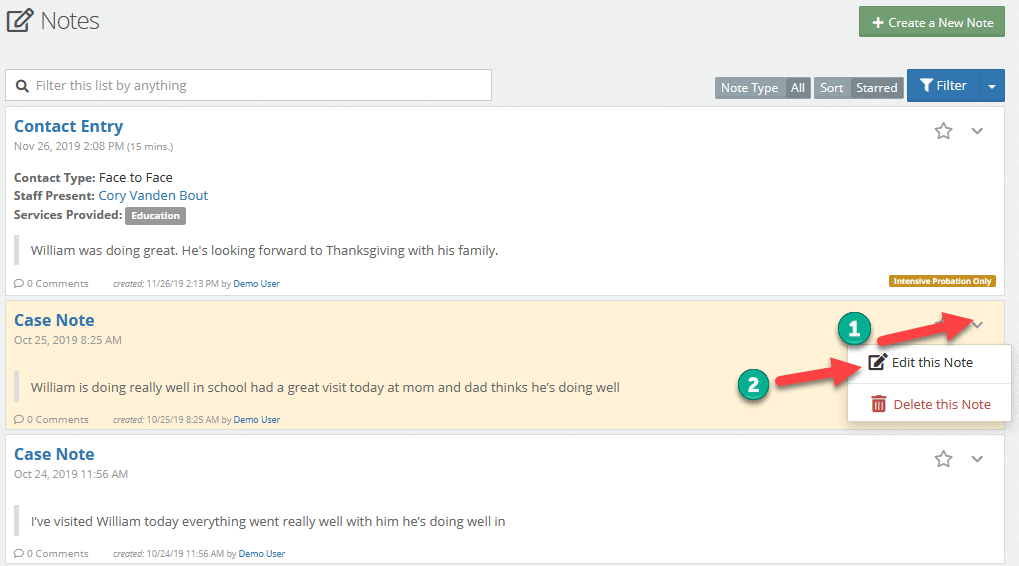
Update any information and then press save.
From the Note Detail screen #
From the Note Detail screen simply press the edit icon in the top right-hand section of the screen.
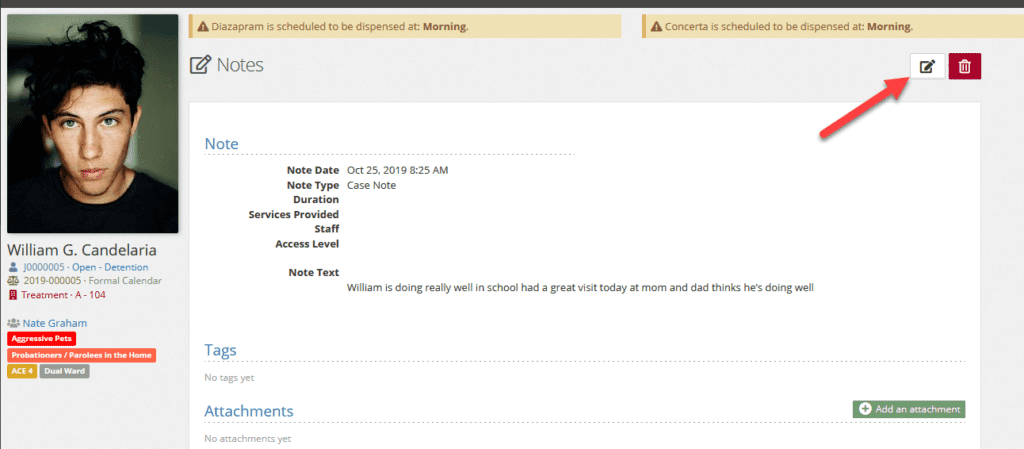
Update any information and then press save.
For details on fields in the Note Editor see Adding a Client Note
*Note – Changes to notes are recorded in the Audit Log application.
*Note- This functionality can be limited by your administration team. If the described functionality does not appear to be present, contact your administration team to verify you have the proper permissions.

