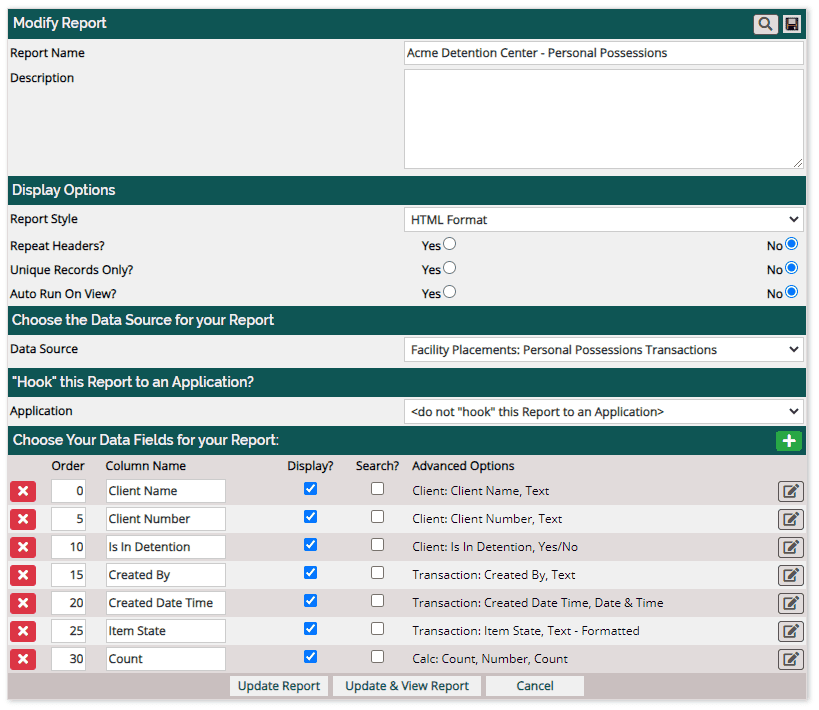This feature allows for a seamless tracking of personal possessions from the type to the location of the items. Requiring signatures and even adding these actions to the audit checklist are also possible in YouthCenter.
Picklist Set-Up #
Before using the Personal Possessions Tracking, a few things need to be set up to allow for its use.
- An administrator must go into the Picklist Administrator and find the “Personal Possession Item Type” and “Personal Possessions Location” items.
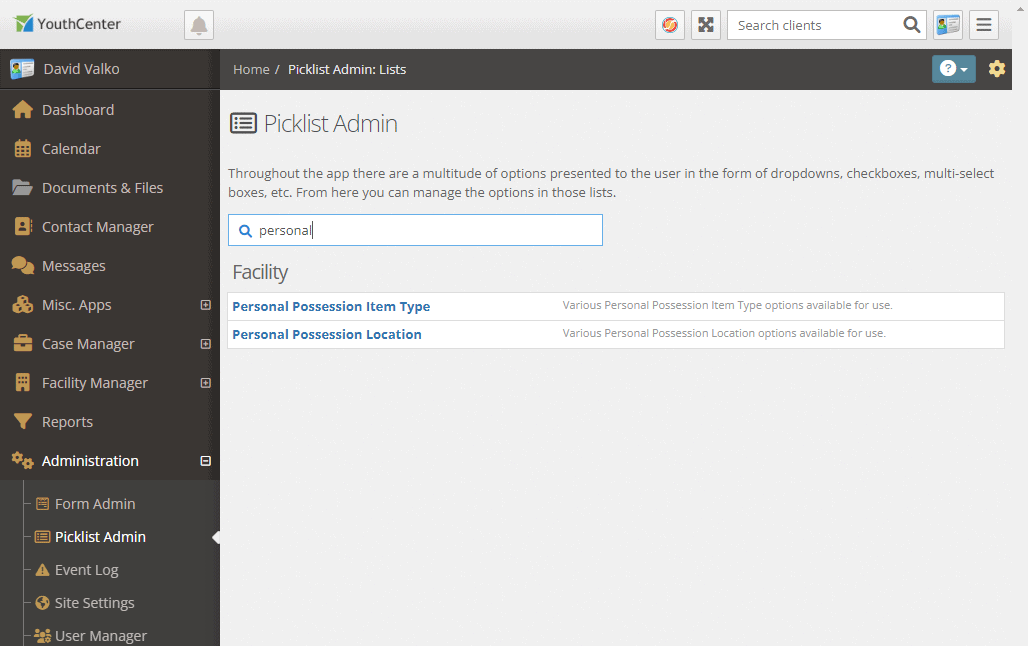
Personal Possession Item Types #
You may categorize your personal possession items. Many intake forms include categories like Clothing and options for different types of clothing.
In YouthCenter, you may choose to set up possession item types as “Clothing” or “Clothing – [item type]” as shown below.
When cataloging items during intake, there is a description field that will allow you to provide additional details.
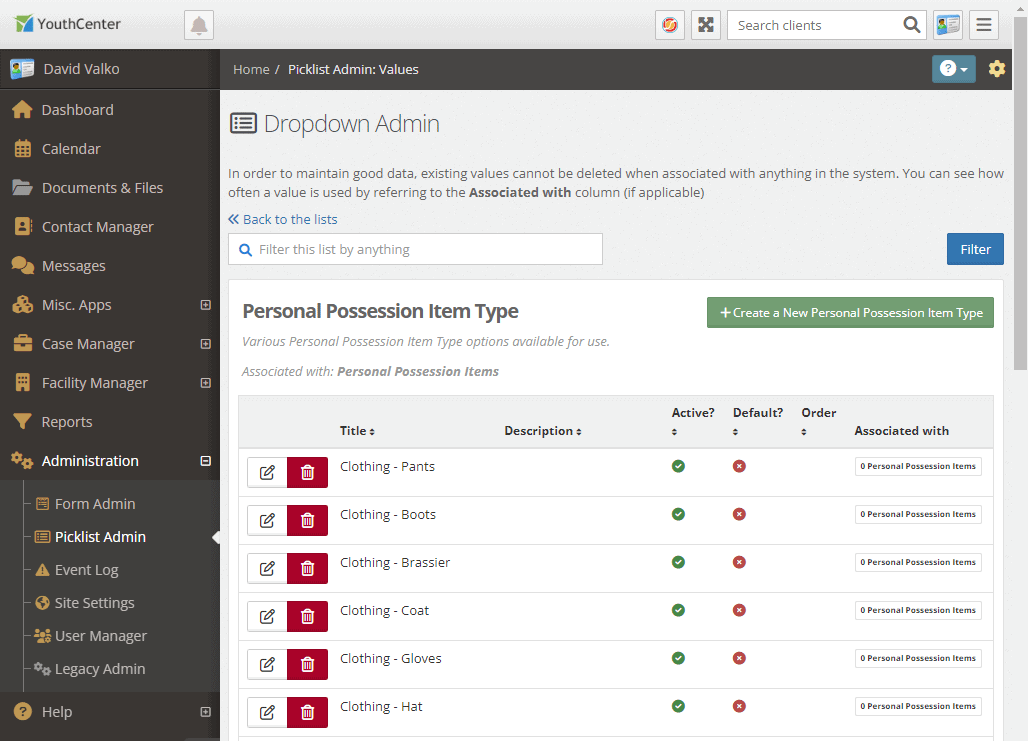
Personal Possession Location #
If your facility uses specific locations for storing youth possessions, be sure to enter them into the system.
Common examples include:
Sub-locations like Safe – Bag 1 or Vault – Folder A for better organization
Bins or Lockers for general items
Safe or Vault for valuables
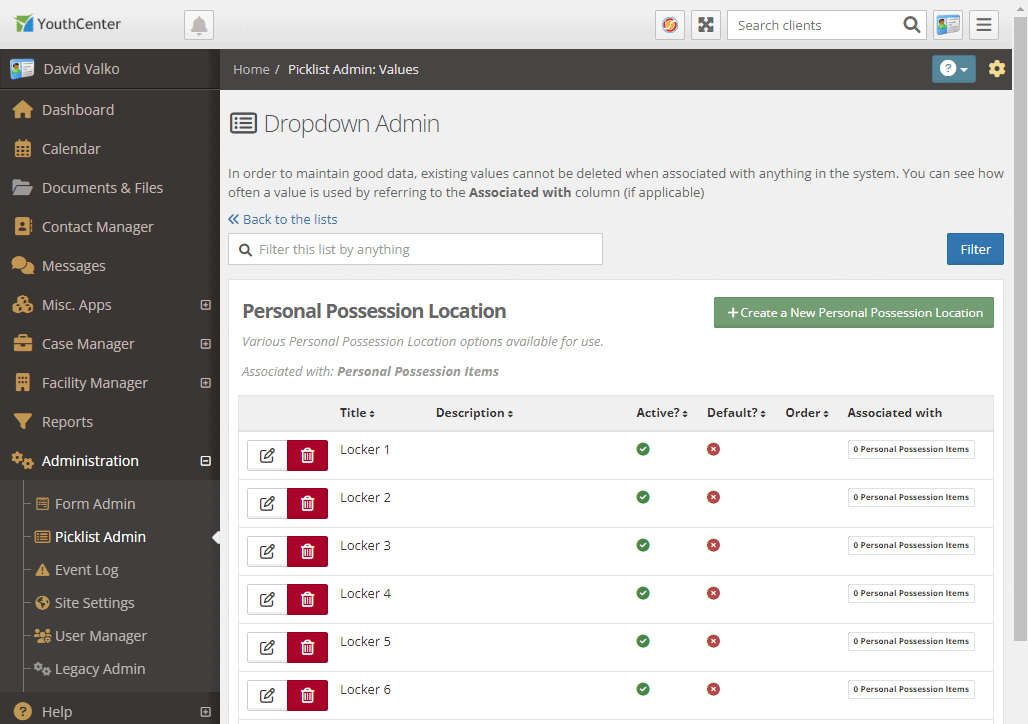
Choosing to share/unshare Personal Possession Location #
You can also hide locations that have been used and shouldn’t be used until empty again. This will allow you to quickly see what possession locations are available for use.
To enable this feature, those with administrative access can go to the “administration” tab, followed by “picklist admin.”
Search and choose “Personal Possession Location.”
Edit or create a new “Personal Possession Location.”
Within the edit area the “Shared Location” check box offers two options:
- Unselected: Once a personal possession item has been put into this location, it will disappear from the drop down options for locations.
- Selected: Personal possessions can share the same location and all locations will be available even if an item is already placed there.
When a personal possession is added, and the “shared location” box is unselected, then the personal possession location will NOT show in the drop-down “location.” This option only appears IF the location is available for storing the possession.
Requiring Signatures for Transactions #
If your organization requires signatures from clients for any of their personal possessions (Intake, Check-Out, Check-In, Release, etc.), you may require signatures of clients or staff by going to:
- Open the “Administration tab.”
- Click on “Form Admin.”
- Click on “Built In Forms.”
- Choose or filter for “Personal Possessions Transactions.”
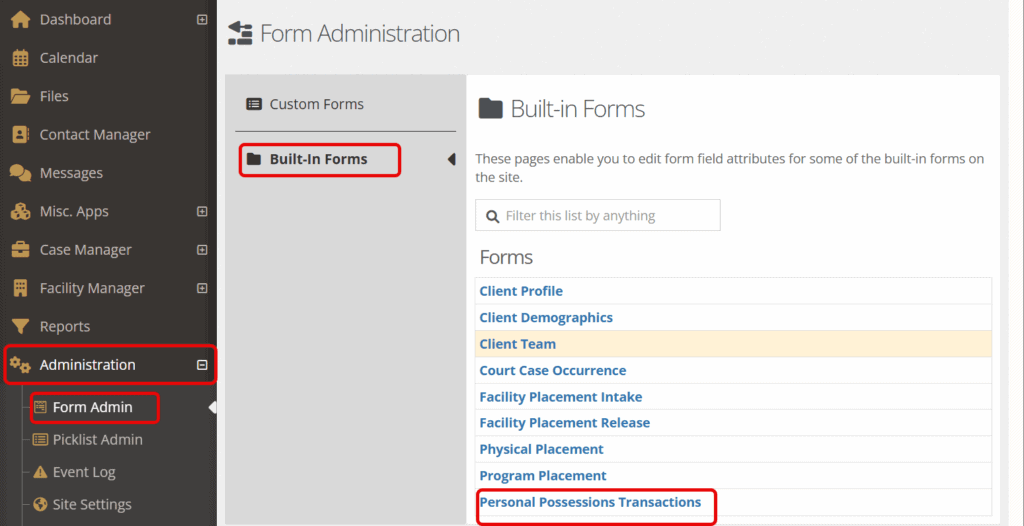
Click on the “edit this row” button and make sure “Is Required For Client Completion” is checked, and click “Save.”
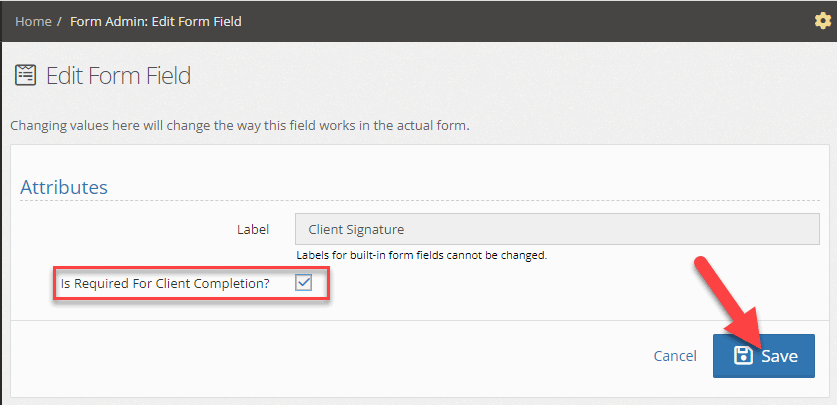
Adding to Audit Checklist #
If you would like to include the new Personal Possessions in your intake, follow the steps below:
- Click on Administration
- Choose Picklist Admin
- Search for or click on Audit Checklist Item
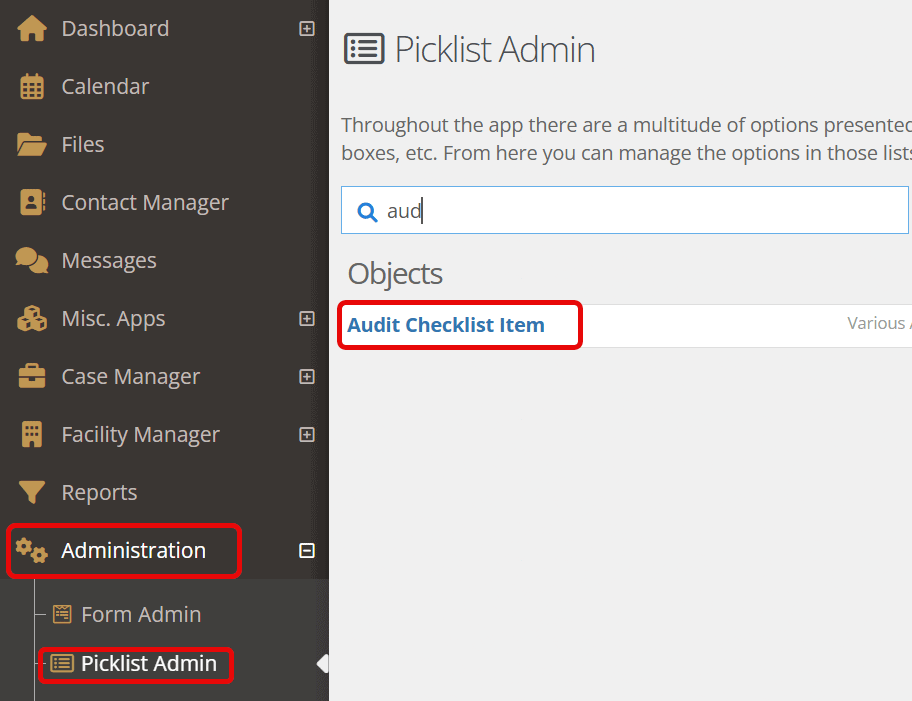
Two checks can be performed as shown below:

To add to an Audit Checklist for intakes, add a new Audit Checklist item, select “Facility Placement Intake” as the Object Type Checklist, give it a title, and select one of the above tests as shown below:
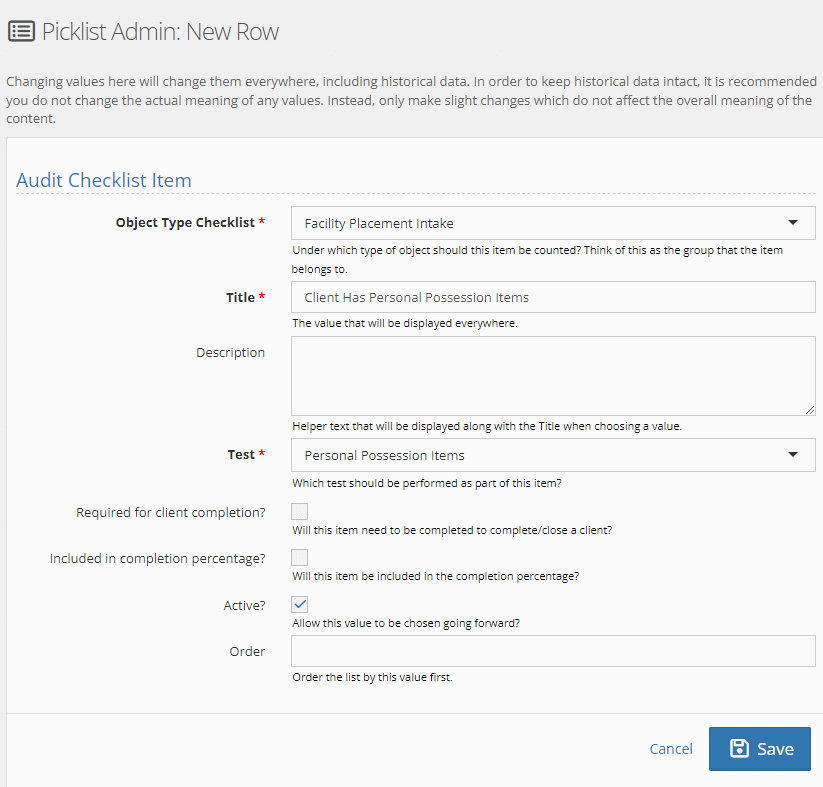
Click “Save” and the audit checklist item will be active.
Note: Any clients that currently have an open intake will NOT have the new audit checklist added. Any new intakes will have the checklist item – existing intakes will not.
Allowing Camera Access #
If you plan on using the QR codes generated by the application to “quick scan” an item to see a youth’s inventory, you will need to allow the computer’s camera access. Instructions are below for how to allow camera access. Your machine or browser may be different than shown below.
If your camera is not allowed, you will get an error like this:
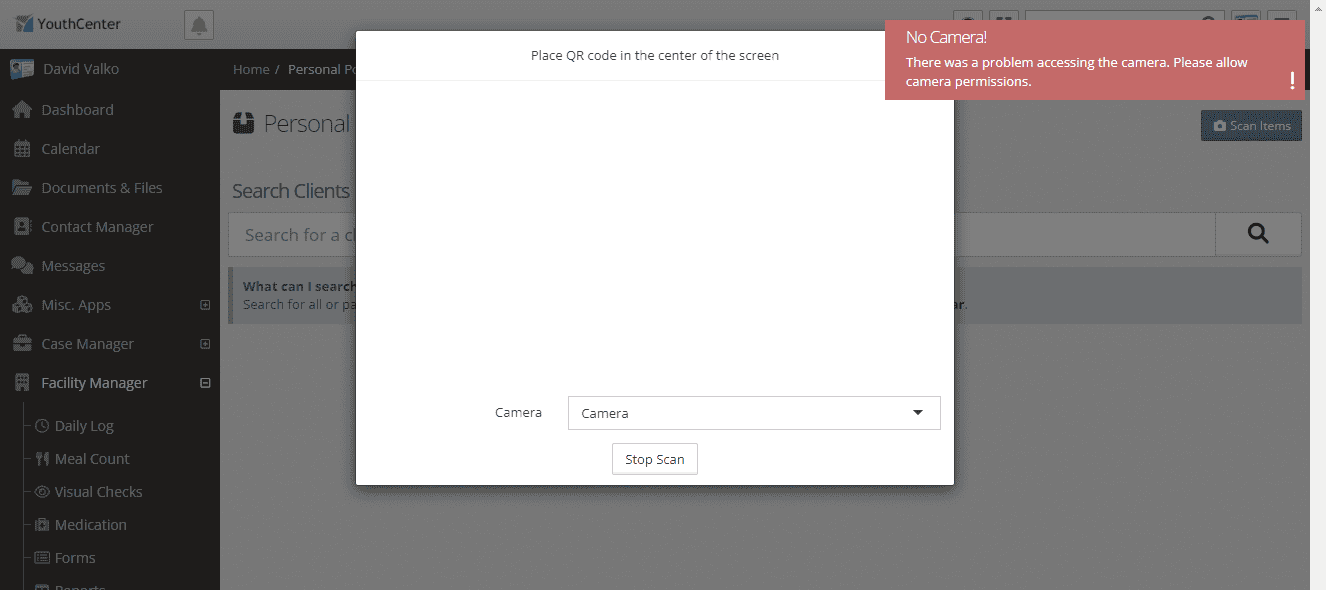
Updating Chrome Settings #
Open Chrome, click the lock icon in the top left next to the URL, then navigate to the “site settings” option.
Allow the camera for your YouthCenter site.
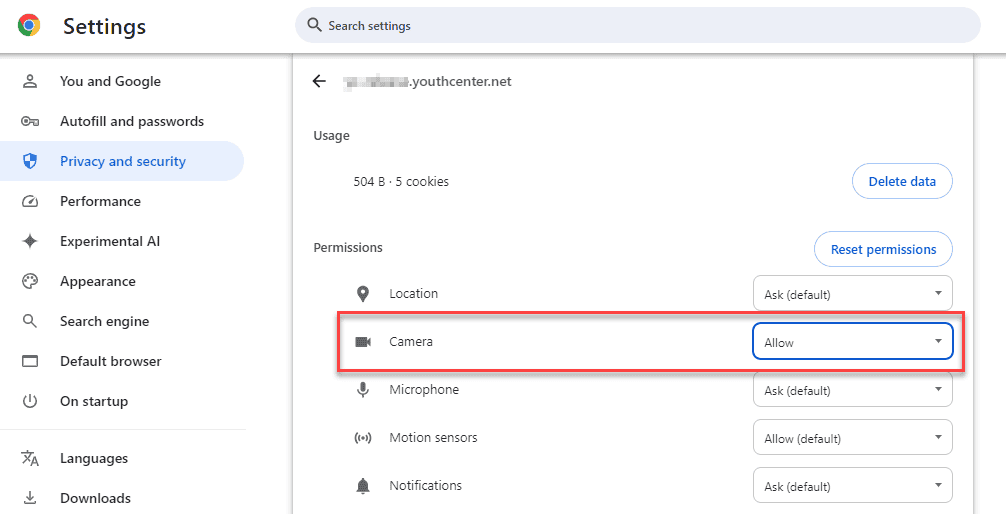
Updating Edge Settings #
Open Edge, click the lock icon in the top left next to the URL, then “Permissions for this site.”
Allow the camera for your YouthCenter site.
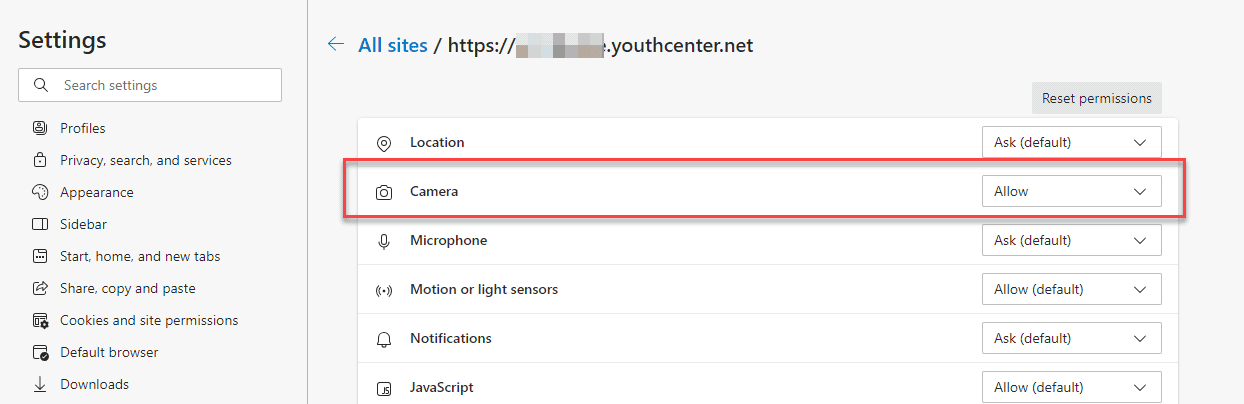
Using Personal Possessions #
Click on “Facility Manager” followed by “Personal Possessions.”
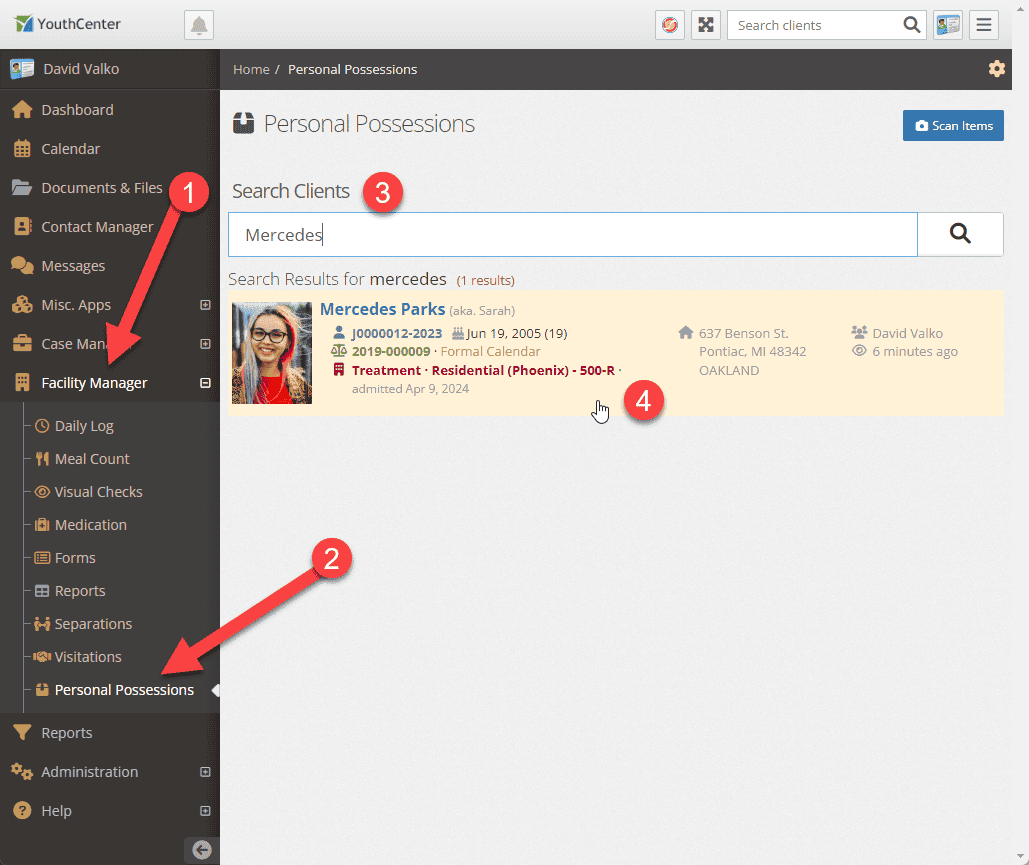
After you’ve added a client to YouthCenter and placed them in the facility (assigned a room), you can search for the client as shown above.
Alternatively, you may scan a QR code of a youth’s items so it can be shown in their inventory.
Once you’ve selected the client, you will see their item listings “Checked In”, “Checked Out”, and “Transaction History”.
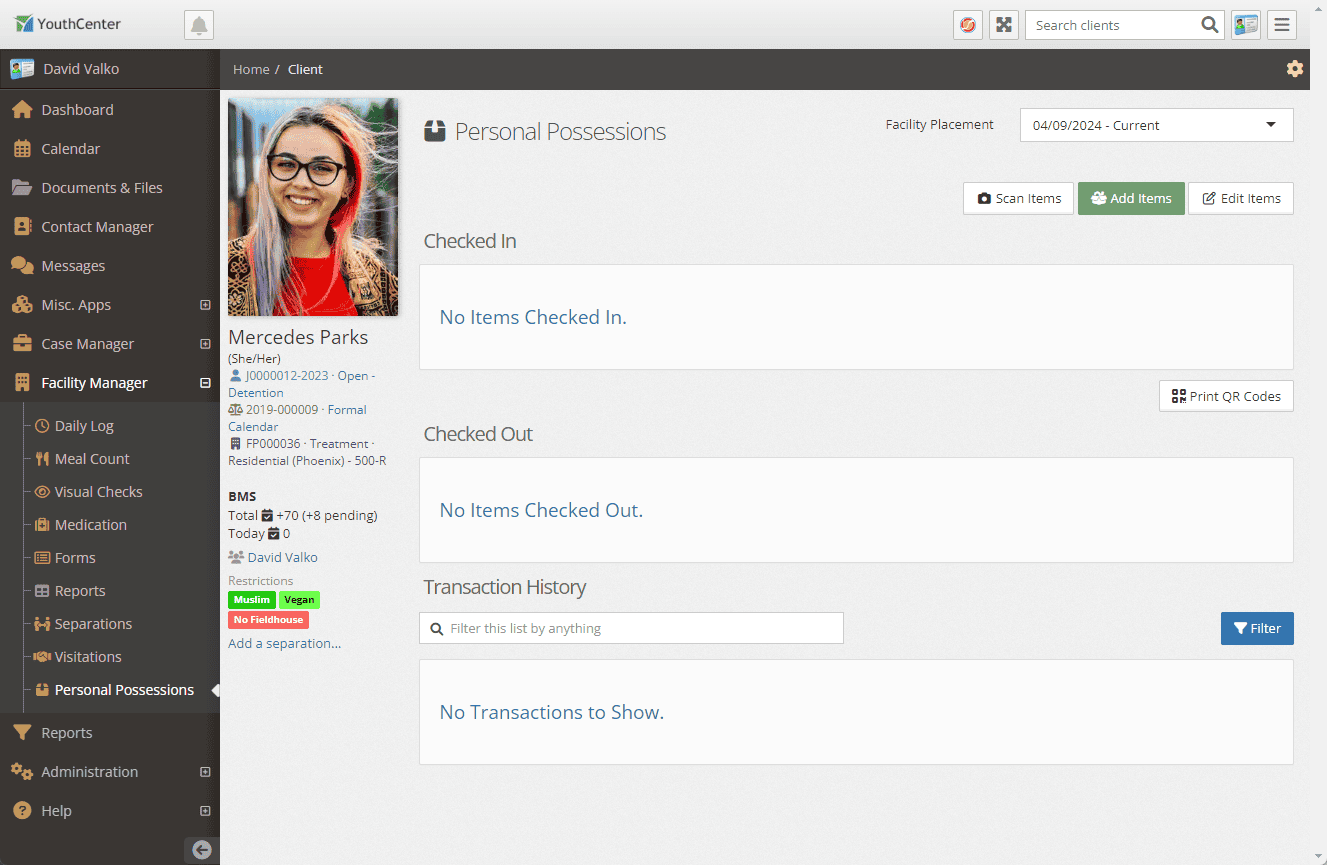
Adding Items #
To add items to their inventory, press the green “Add Items” button.

You may begin adding items to the youth’s personal possession inventory.
Select the type, provide a description, a status, and a location for the item(s).
To add more items, use the green “+Add an Item” button.
For bulk editing, you may use the green buttons at the top of the listing to set statuses for all items listed or set locations of all items.
Signatures #
Once you’ve taken in all the items, you may have the youth sign for the items along with having the intake staff sign as well. YouthCenter will log who did the inventory based on the user logged in.
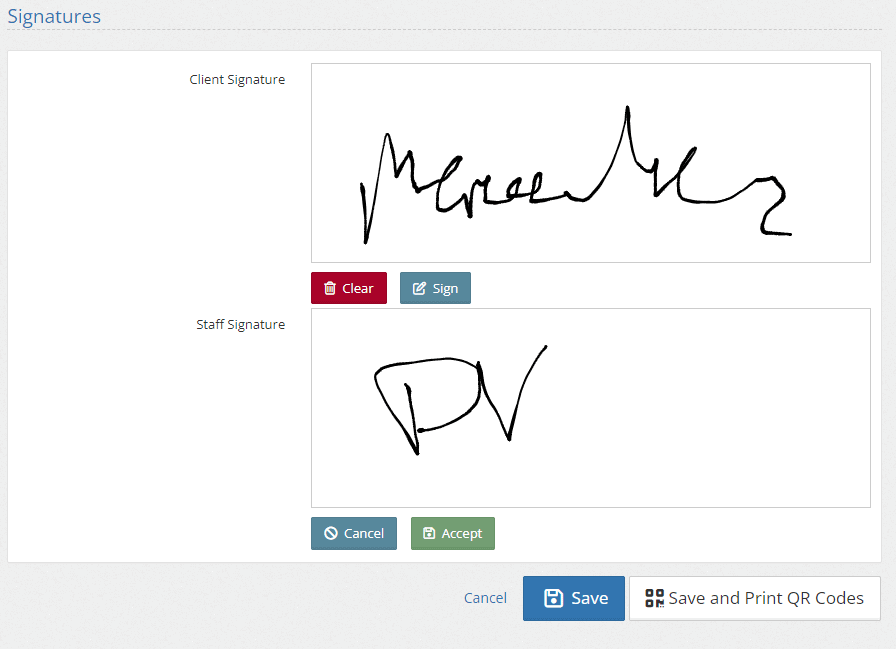
“Save and Print QR Codes” or “Save” #
Some facilities tag each item put in inventory or will tag the locker or bag with a label. By pressing the “Save and Print QR Codes” you will be presented with a QR Code listing for all of the items you did an intake for and an option to print those codes.
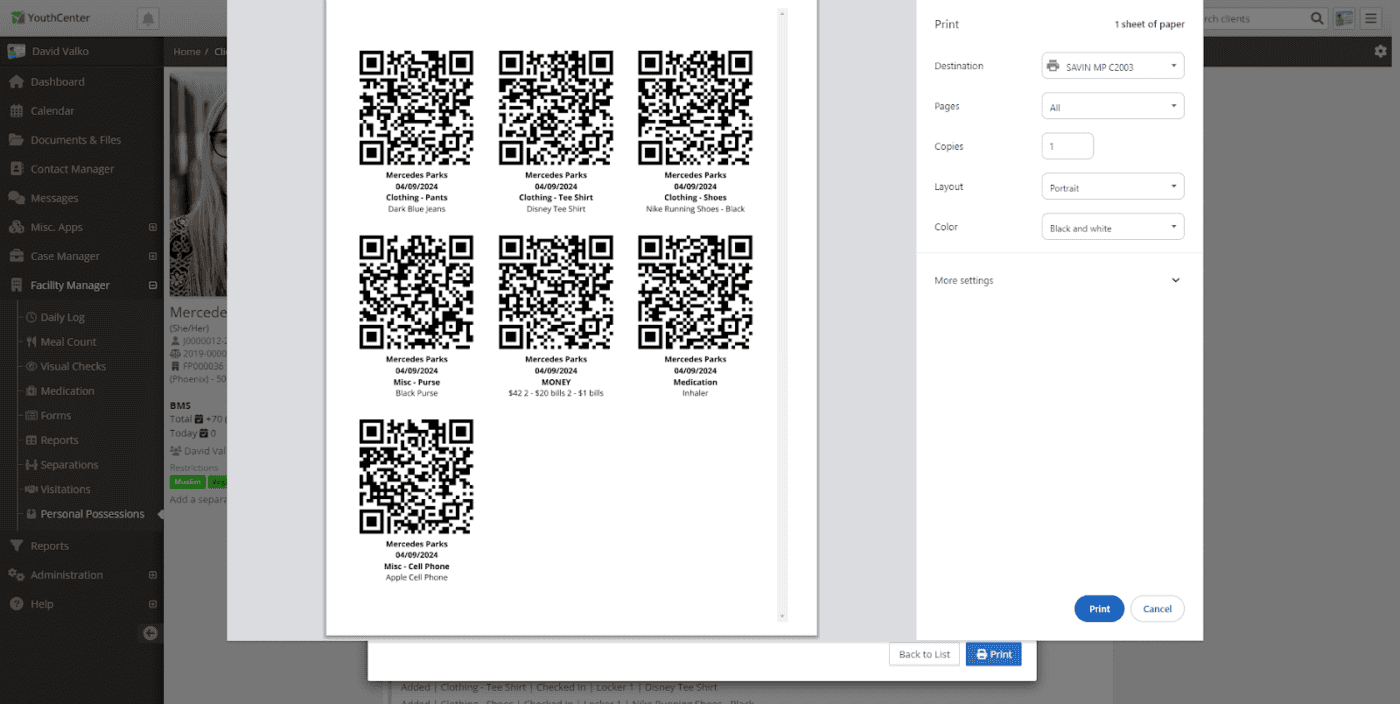
If you select “Save” you will be presented with the inventory of the youth’s Personal Possessions and the transaction history as shown below:
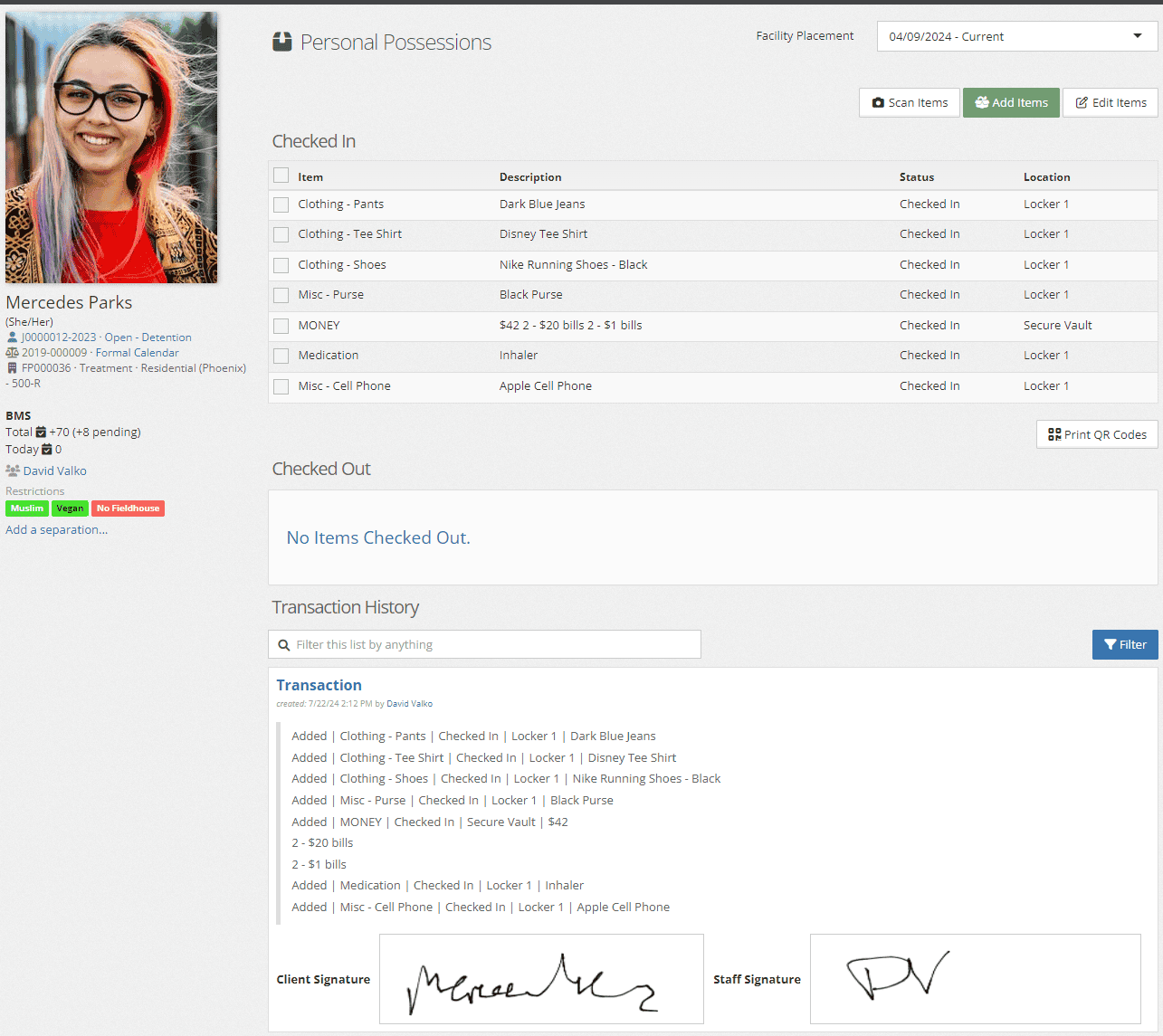
Checking Out Items #
To check out items of a client, simply open the “Facility Manager” tab and select “Personal Possessions”
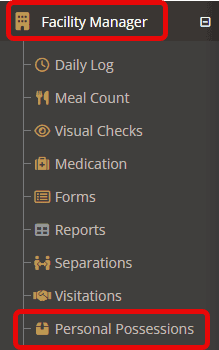
Enter the client name in the search bar or click the blue Scan Items button to activate the camera and hold up a QR Code from the client’s inventory.
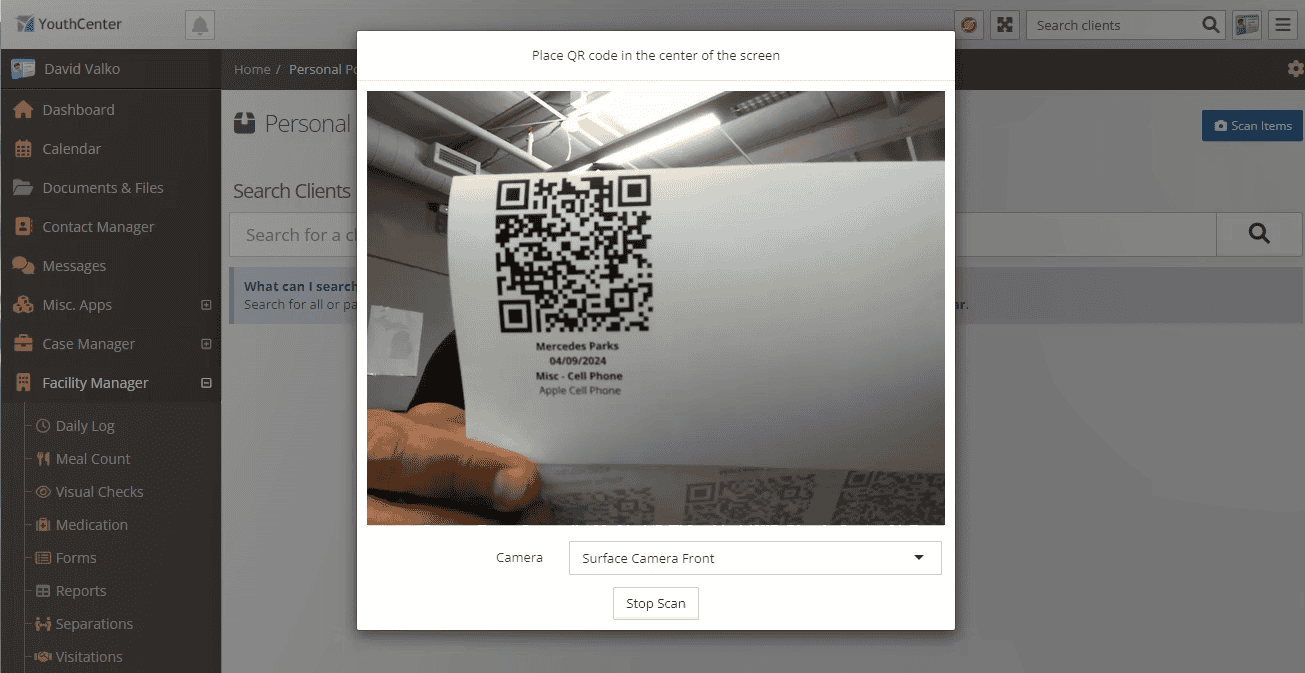
The youth’s inventory will come up with the item on the QR code selected. You may manually select other items or scan their QR codes to select them.
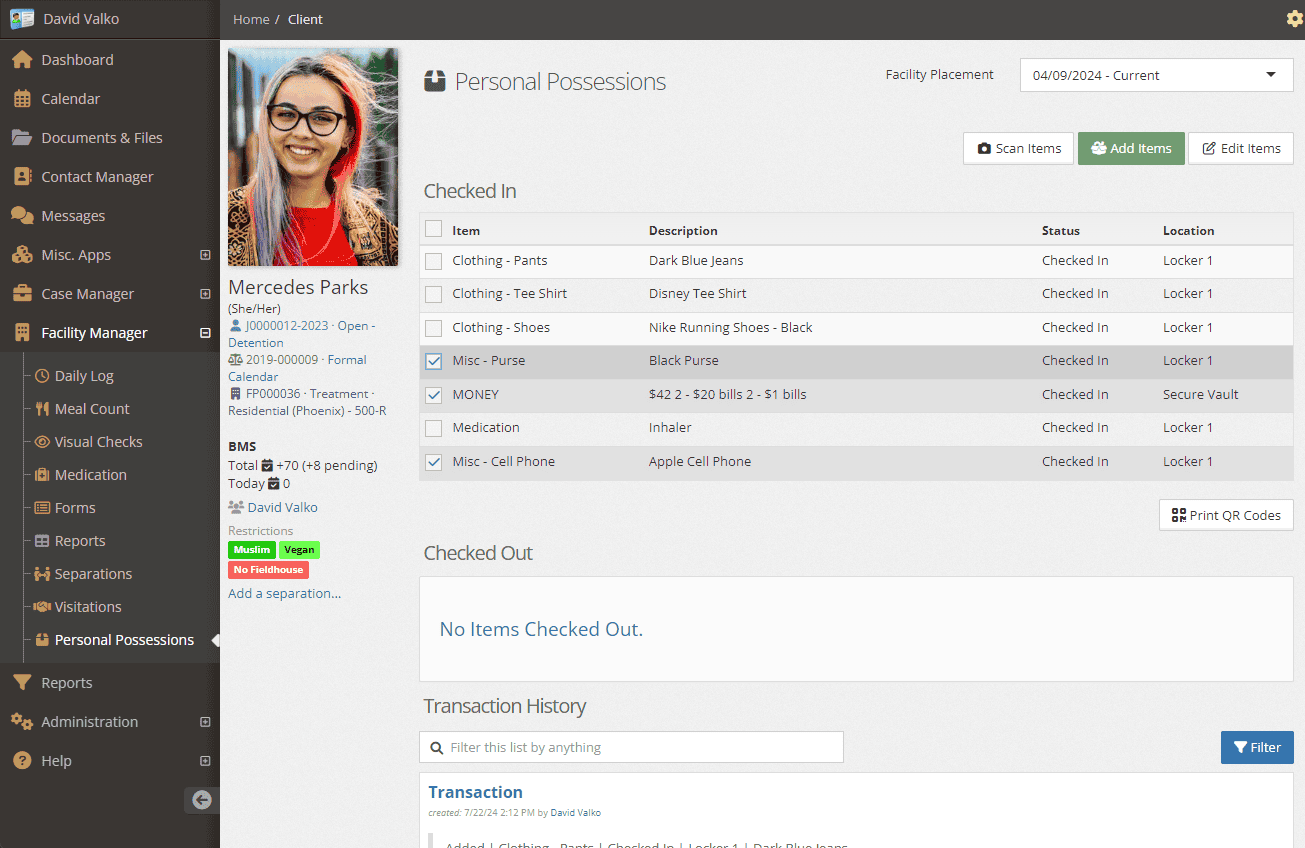
Select the white “Edit Items” button in the upper right corner to modify the location or status of those items.
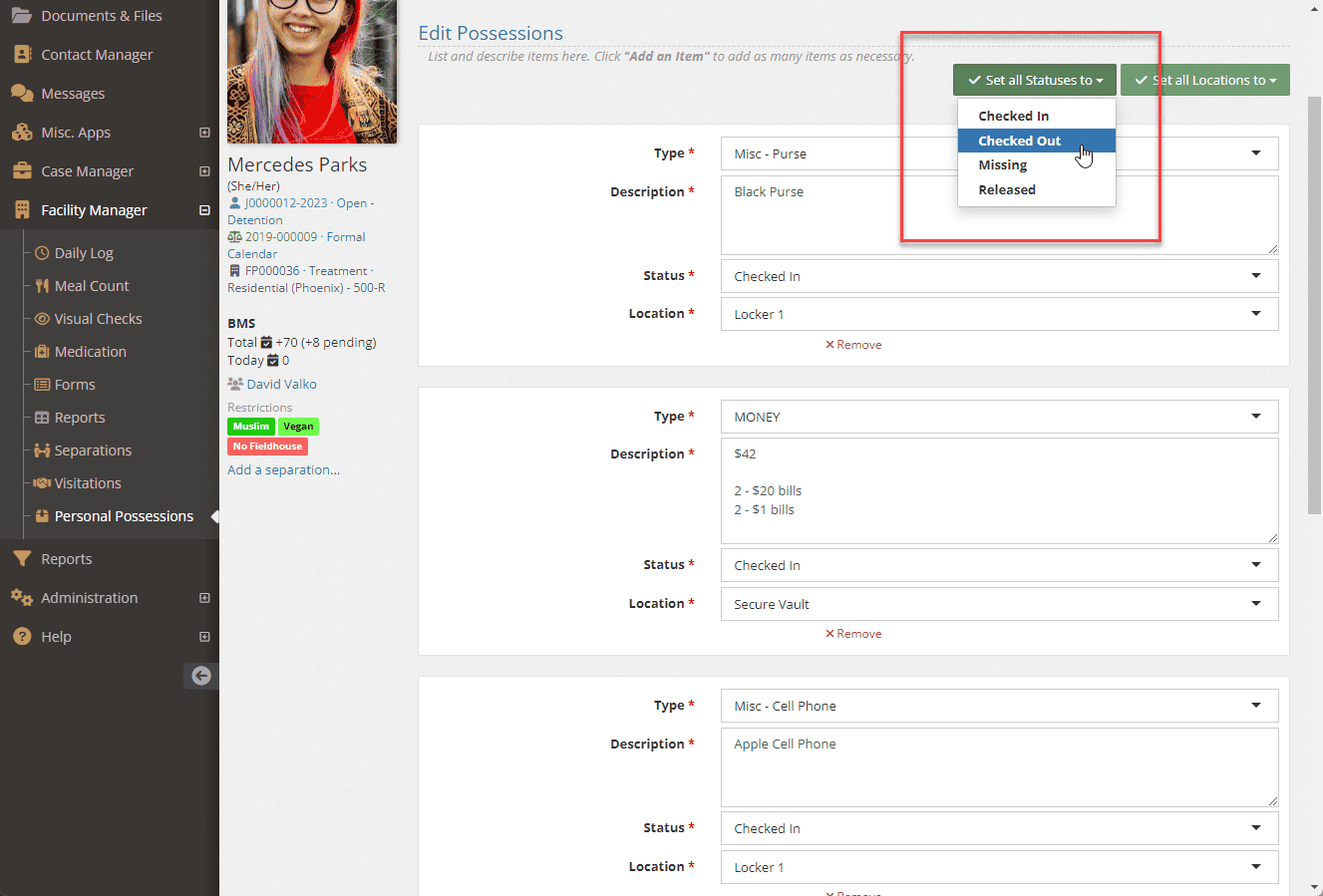
Again, have the youth or guardian sign for the items and have a staff member sign for the items and save to view the item listing and transaction log:
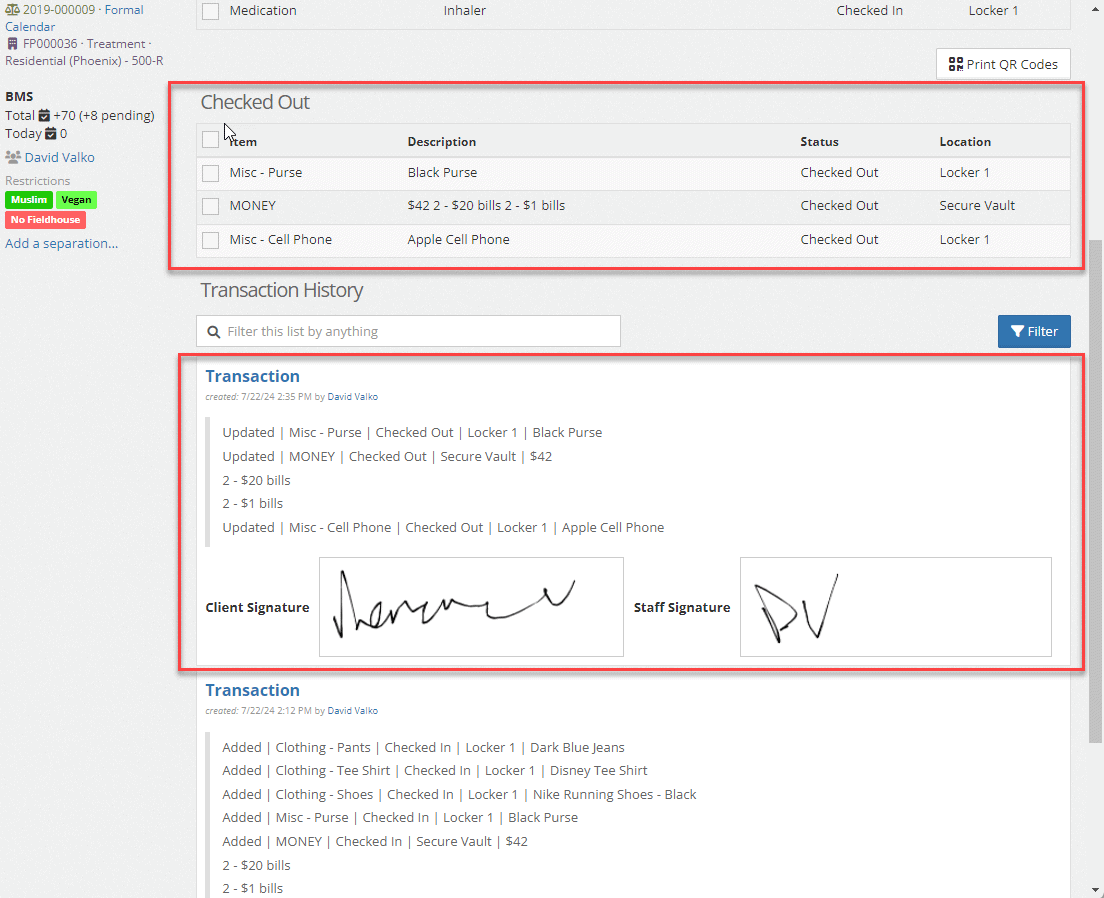
Release Items #
When a client is ready for discharge/release, you may select all items in their Personal Possession Inventory by clicking the top checkbox above their items and using the “Edit Items” button to change all their statuses.
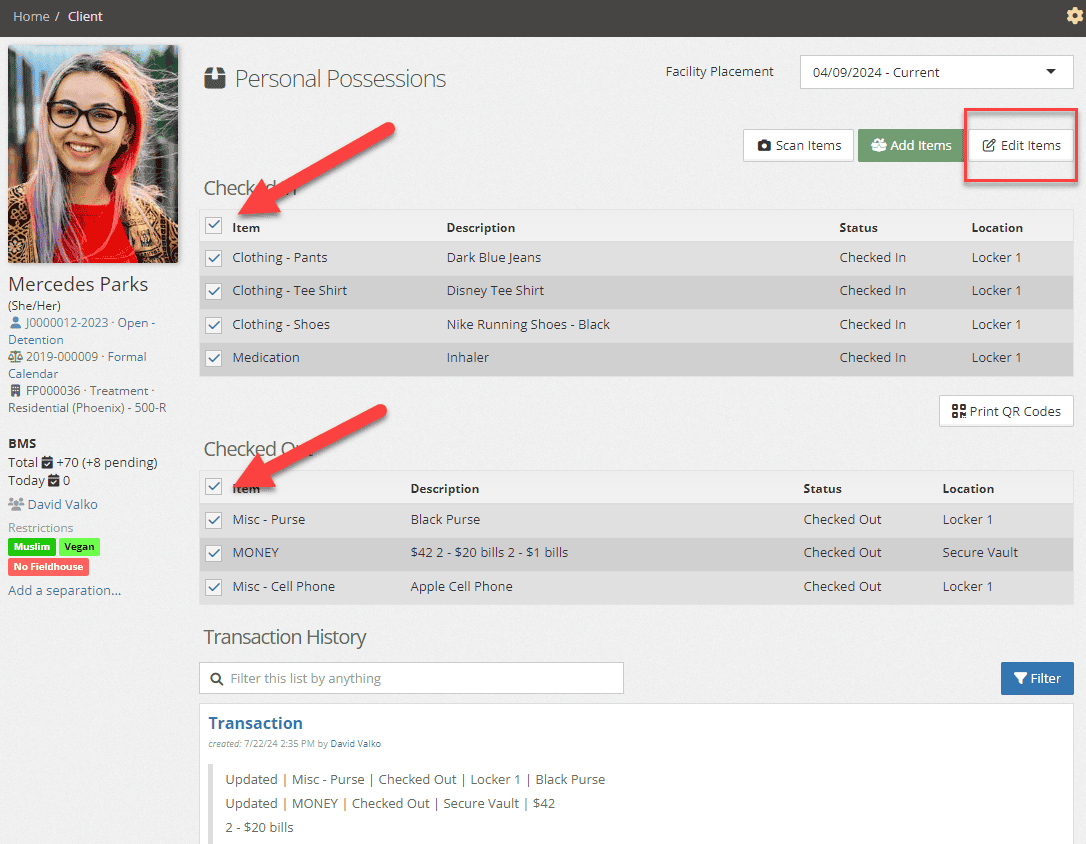
Using the drop down, Set all Statuses to “Released”
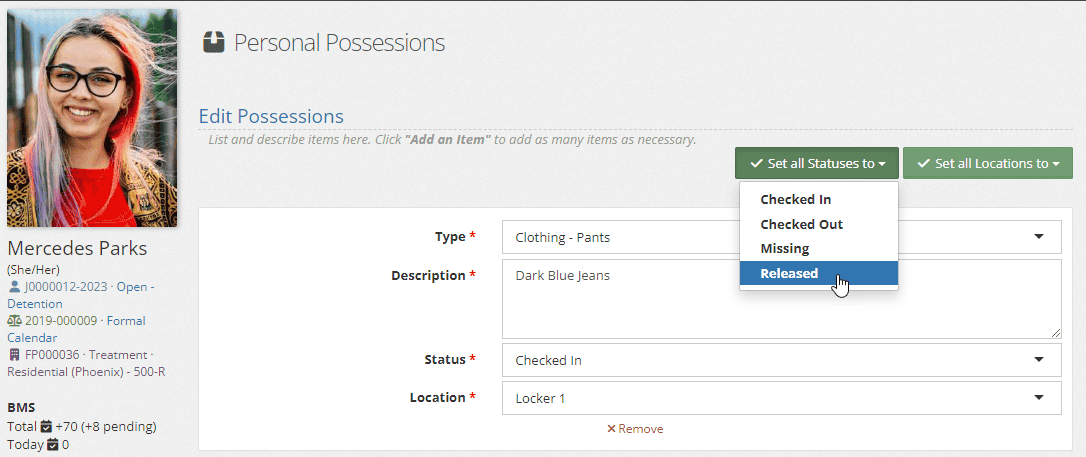
Have the client or guardian sign for their materials along with the staff member and press save. The client’s Personal Possessions inventory will show all items “Checked Out” and their status “Released”.
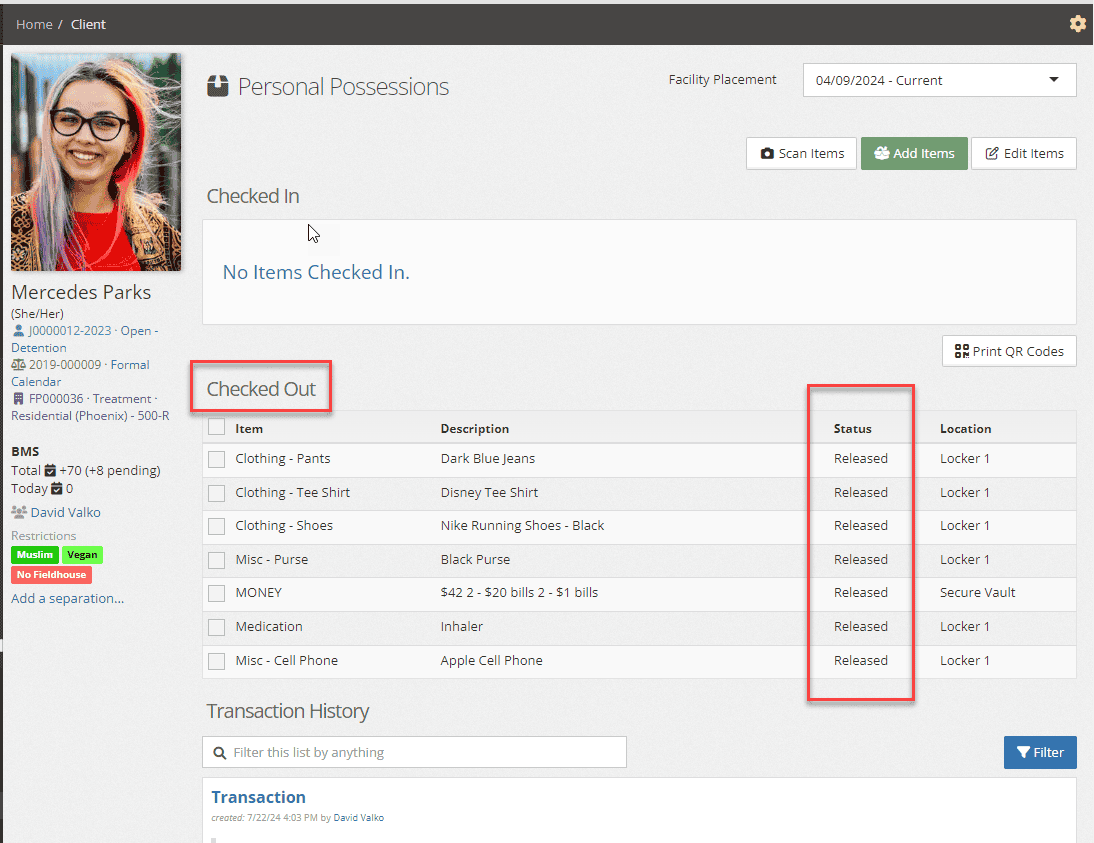
Adding to Reporting #
To report on the new Personal Possessions, you may build a new report by:
- Clicking on the orange logo at the top and choosing Reports under “Case Manager.”

- Create a new report by clicking the + symbol.

- Choose the Data Source: “Facility Placements: Personal Possessions Transactions”
- Choose the following Data fields for your report.
- Click Update and View report