Adding, removing, or changing team members assigned to the client is done easily in the Contacts application. Team members include judges, supervisors, and primary team members.
Granted that you have proper permissions to modify the client team, you must first select a client through either the Search application under the Case Manager application or by using the Search Clients search bar in the top right of the screen.
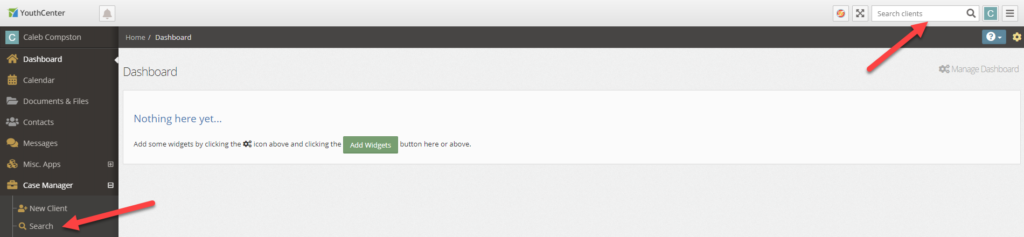
Once a client has been selected, navigate to the Contacts application in the main navigation menu.
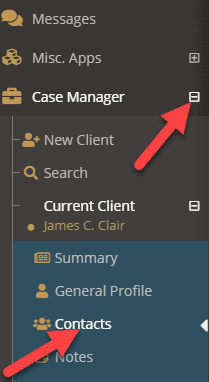
Modifying the Client Team #
- Scroll down to the Client Team section
- Select the Edit Team Members button
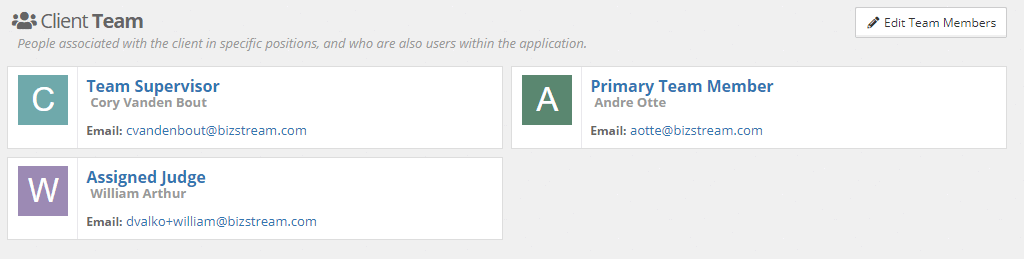
- Select the client team role you wish to modify
- Type the team member’s name or scroll through the drop-down and find the team member and select them
- Press the blue Save button
NOTE: As a reminder, team members must be users in your YouthCenter. If you need to add a new team member contact your administrator.
Updating primary team member/supervisor drop-downs #
Step 1: Choose the “administration” tab, followed by “user manager.”
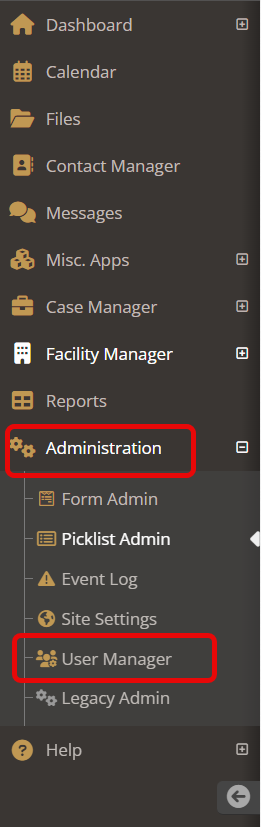
Step 2: Choose the “permissions” tab under user manager.
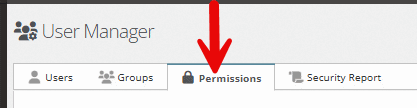
Step 3: Use the search bar and type in “supervisor.” Choose “client team: team supervisor” and click on it.
OR
Use the search bar and type in “primary team member” or “additional team member.”
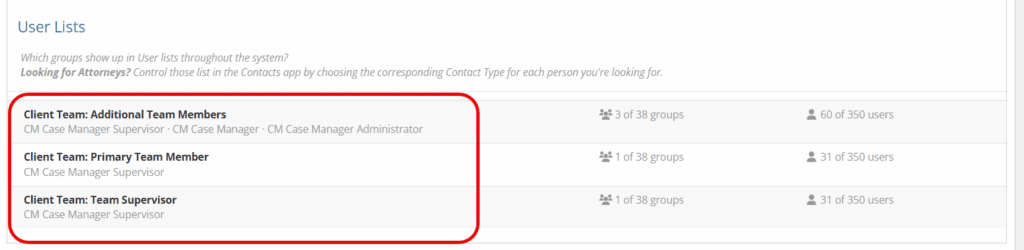
Step 4: Add in the group of users you would like to add to ensure the right people are in the drop down option. (To do this, you can either click in the white space or begin typing the name of the group you would like to add). Click “save.”
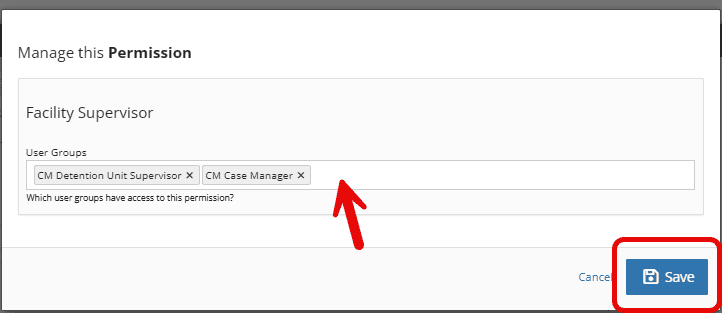
If you don’t have a group that matches the list of people you would like, you can add a new group by following the steps outlined here.
Adding a Contact as a Therapist, Referee, Judge, or Attorney #
To learn how to add a contact as a therapist, referee, or judge, please see the documentation linked here.
To discover how to add a contact as an attorney, please see the documentation linked here.

