When visitations are used within YouthCenter, information can easily be tracked around the length of visits, the type of visits, and the visitors associated. Visitation schedules can be pre-made, reducing any misscheduled appointments.
Client-Based Visitations #
Once your client is selected, choose “facility placements” followed by “Visitation.”
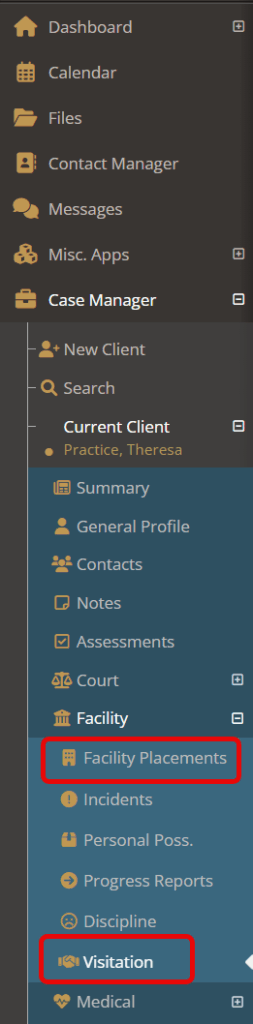
On the visitation page, choose “create a new visitation.”
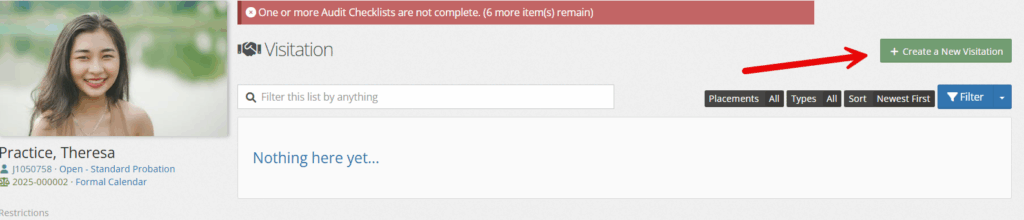
Fill in the necessary information and click “save.” (Note: if you use the “visitation quick selection” feature, the start and end date will auto-fill.)
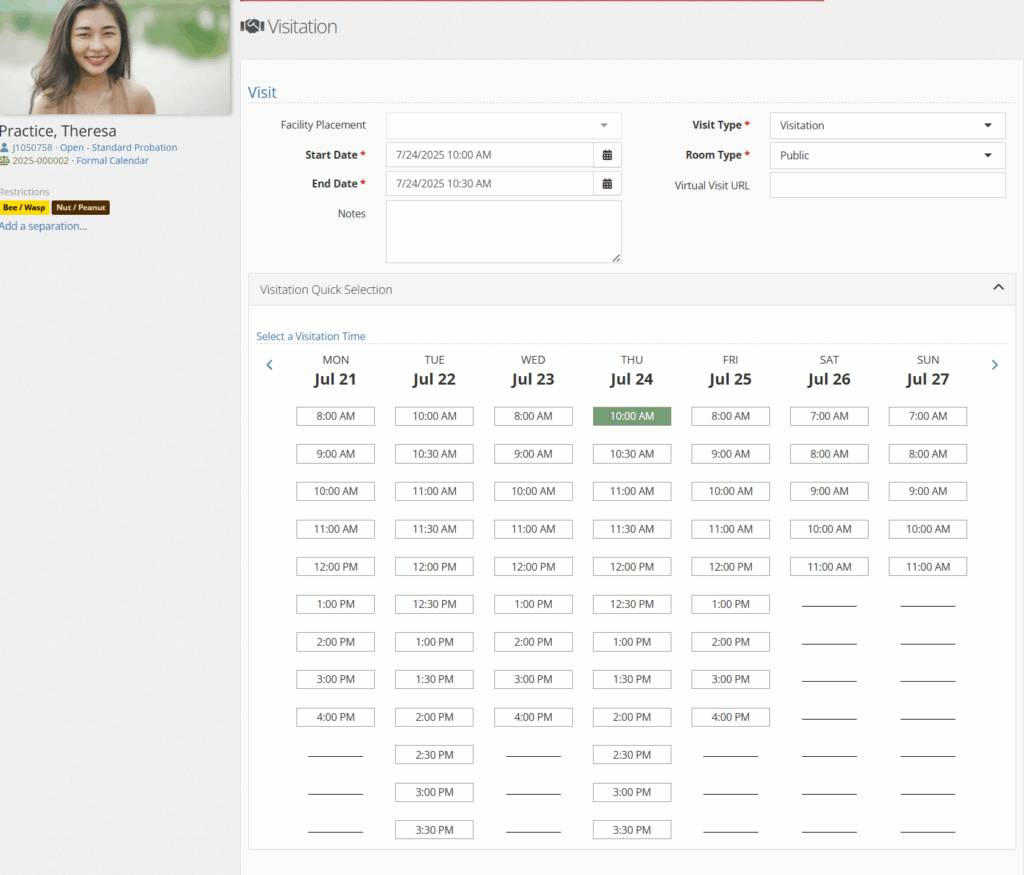
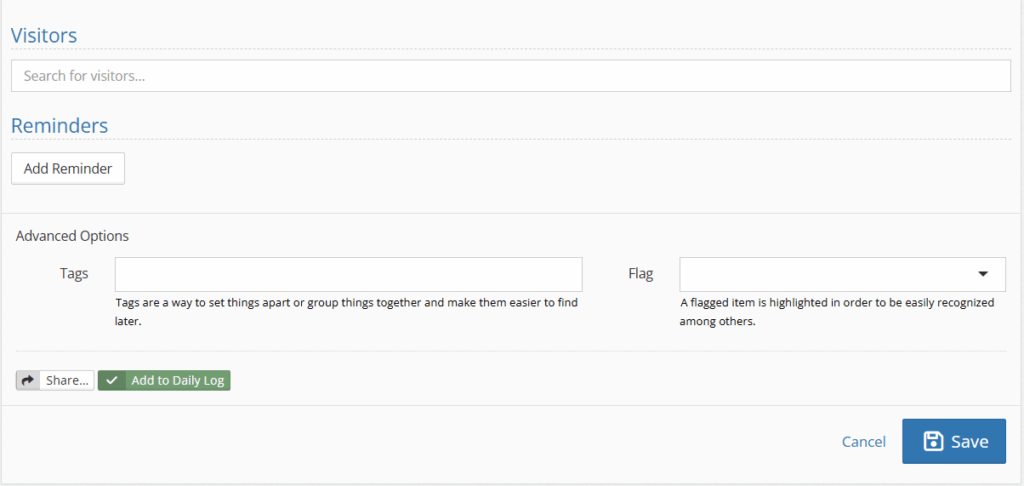
Description of fields: #
- Facility Placement: links the visitation to the client’s current facility placement.
- Start Date/Time: date and time of the visit
- End Date: date and time of the end of the visit
- Notes: any details necessary for the visit
- Visit type: modifiable drop down from ‘picklist admin’ that shares what type of visit works well.
- Room type: 3 different types of rooms that include: public, private, or virtual.
- Virtual Visit URL: URL ability for virtual visits
- Visitation Quick Selection: quick drop down that showcases availability for visitations in the facility. Autofills the start/end date when utilized.
- Reminders: allows for reminders to be sent for visitation at different intervals.
- Tags/Flags:
Once completed, the visitation will not only show up under the client’s individual visitations, but also, under the facility visitation lists.
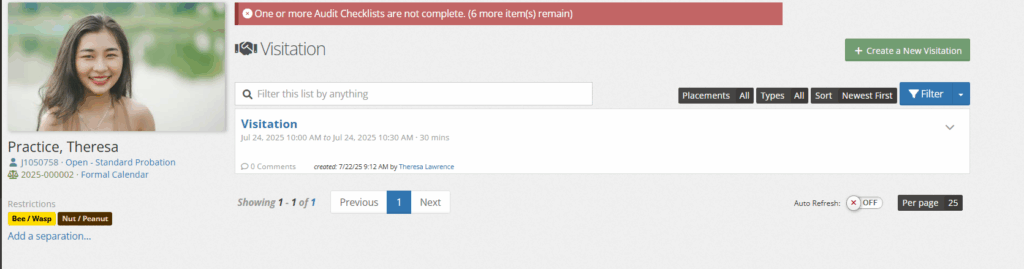
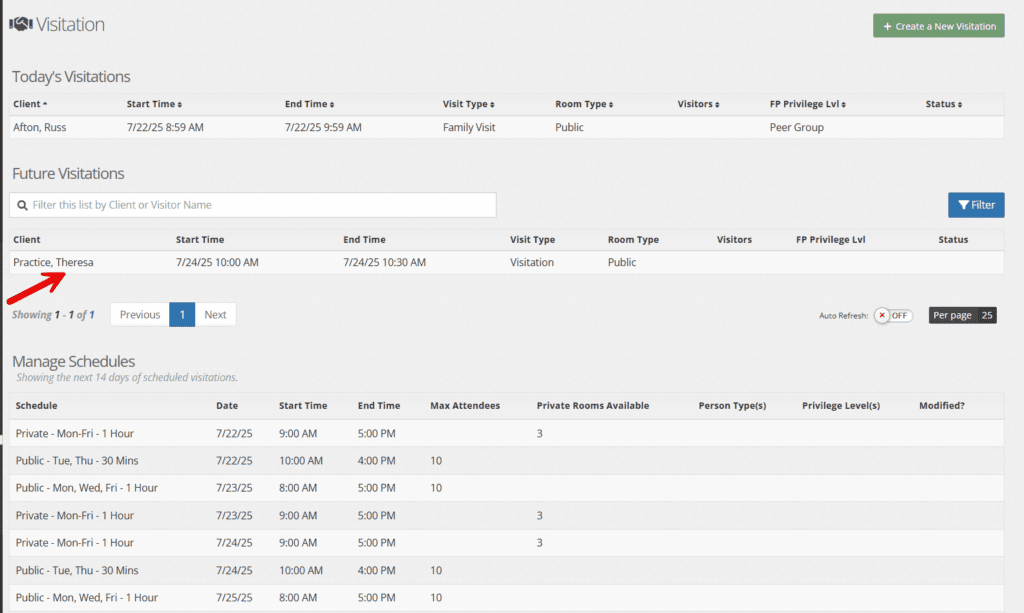
Facility-Based Visitations #
Visitations can be created via the Facility Manager as well.
To utilize this feature and schedule multiple visitations, click on the “facility manager” followed by “visitations.”
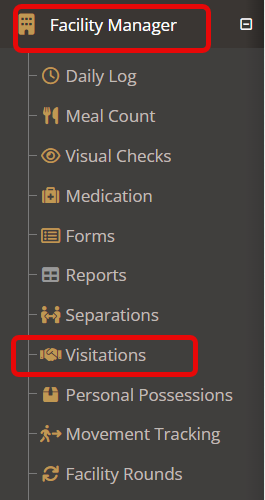
Choose “create a new visitation.”
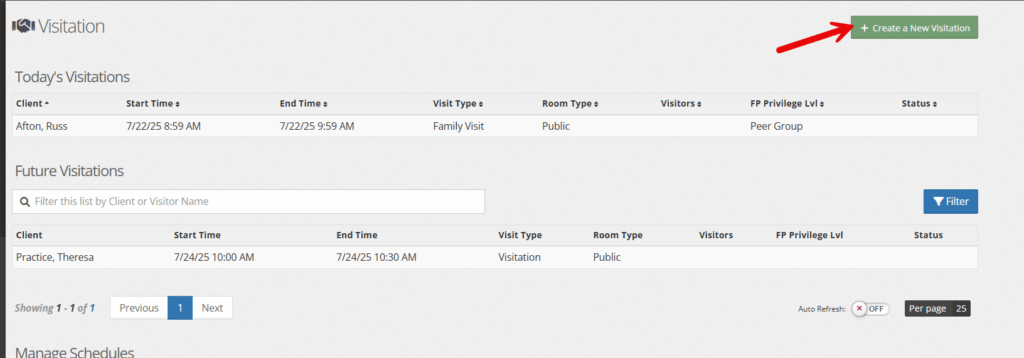
Using the search bar, find the name of the client you’d like to schedule a visitation for. Once the name is selected, the form will auto-load.
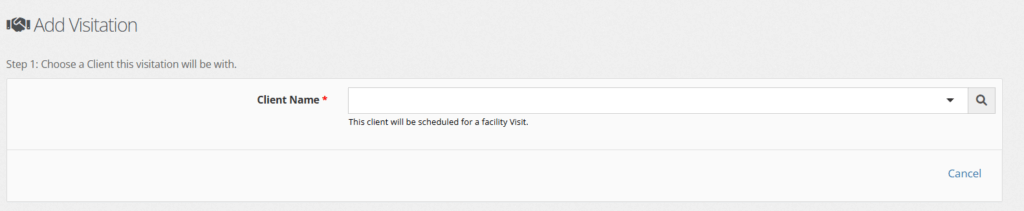
Similar to the client-based visitations, you will fill out the form’s fields and can again use the visitation quick selection to autofill the start and end date as shown below.
Click save upon completion.
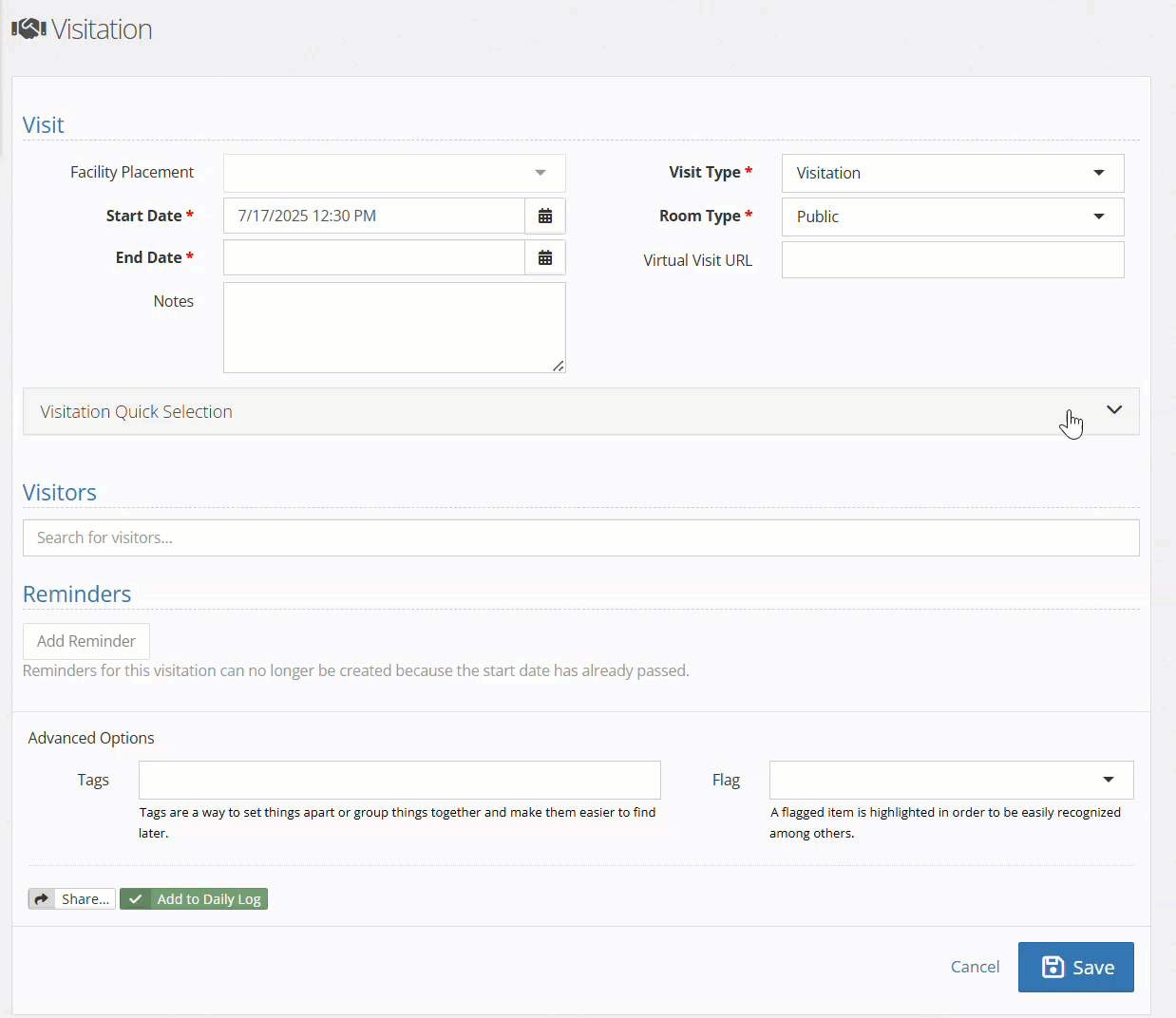
Description of fields: #
- Facility Placement: links the visitation to the client’s current facility placement.
- Start Date/Time: date and time of the visit
- End Date: date and time of the end of the visit
- Notes: any details necessary for the visit
- Visit type: modifiable drop down from ‘picklist admin’ that shares what type of visit works well.
- Room type: 3 room types available, including private, public, or virtual
- Virtual Visit URL: URL ability for virtual visits
- Visitation Quick Selection: quick drop down that showcases availability for visitations in the facility. Autofills the start/end date when utilized.
- Reminders: allows for reminders to be sent for visitation at different intervals.
- Tags/Flags:
Again, the visitation will not only show up under the facility’s visitation lists, but also under the individual visitations.
Updating Picklist items for Visitations #
LIke many drop down options, you can find the following available for your editing purposes:
- Facility Visit Type
- Visitation schedule
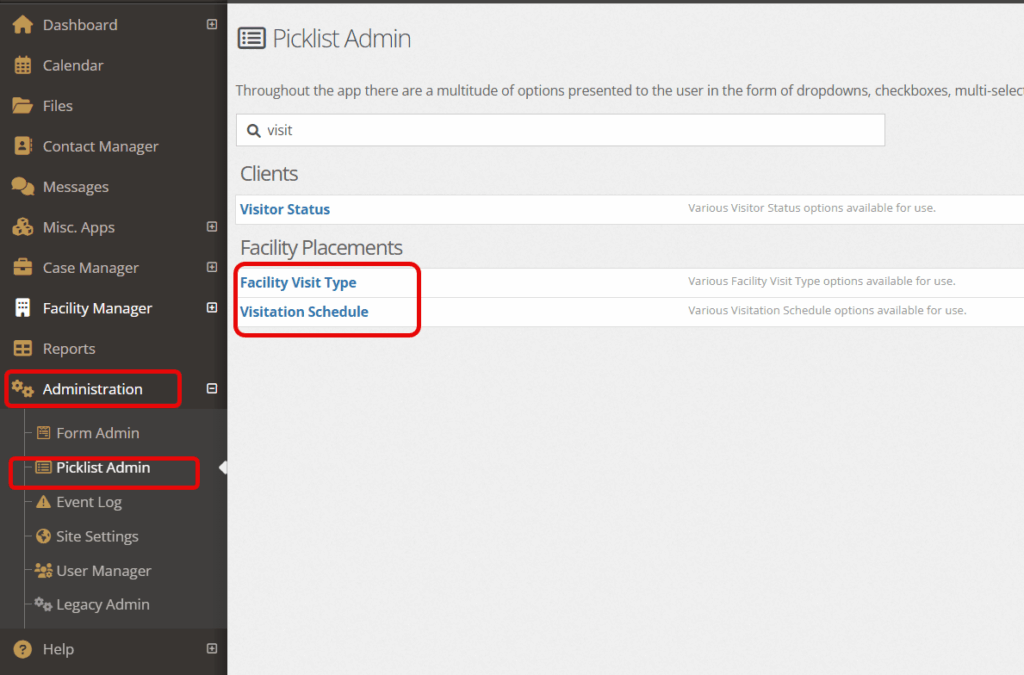
If you have administrative access, setting this options up will allow your staff to have quick drop downs for them to choose from.
Below is an example of the visitation schedule page:
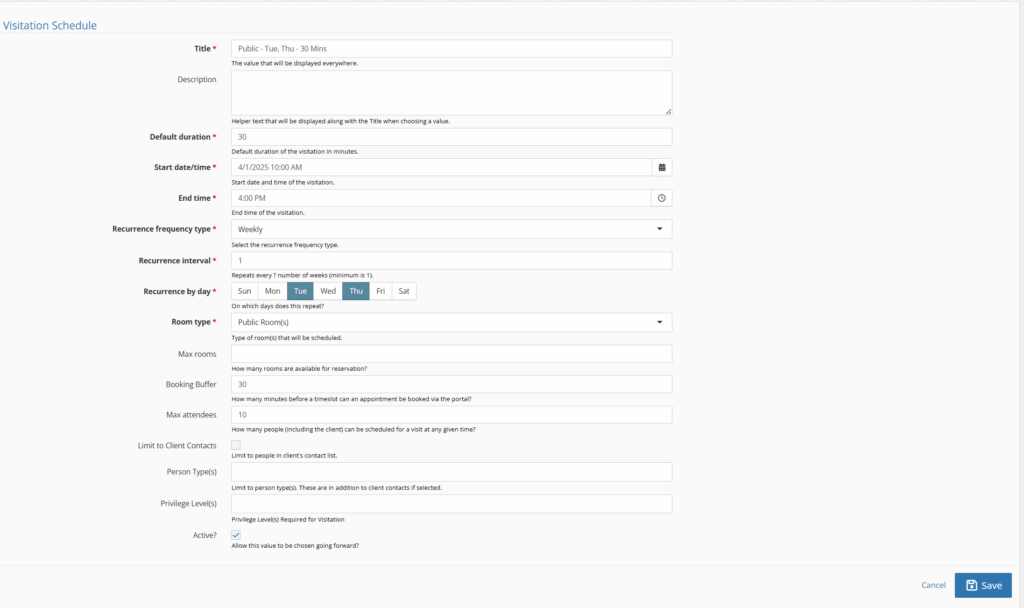
Description of fields:
- Title
- Description: any details that will help make the right visitation choice
- Default duration: default duration of the visitation in minutes.
- Start date/time: start date and time of the visitations.
- End time: End time of the visitations.
- Recurrence frequency type: how often does the schedule repeat?
- Recurrence interval: repeats every ? number of weeks (minimum is 1).
- Recurrence by day: on which days does this repeat?
- Room Type: type of rooms that can be scheduled
- Max rooms: how many rooms are available for visitation use?
- Booking Buffer: if using the portal, how many minutes before a timeslot can an appointment be booked by a parent, for example?
- Max attendees: How many people (including the client) can be scheduled for a visit at any given time?
- Limit to contacts: checkbox that will prevent any people outside of the client’s contacts from being able to schedule
- Person types: limit to person type(s), for example attorneys. These are in addition to client contacts if selected.
- Privelege Levels: privilege Level(s) Required for Visitation
- Active: is this visitation available for use?

