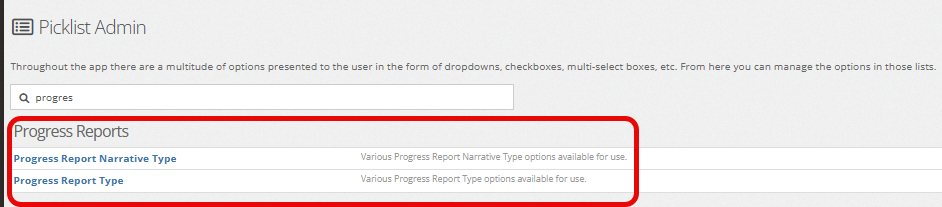Progress reports are pulse checks on events that have happened throughout the shifts in a facility or residential-based living situation.
Creating a new Progress Report #
Given that you have the proper permissions to intake a client, you must first select a client through either the Search application under the Case Manager application or by using the Search Clients search bar in the top right of the screen.
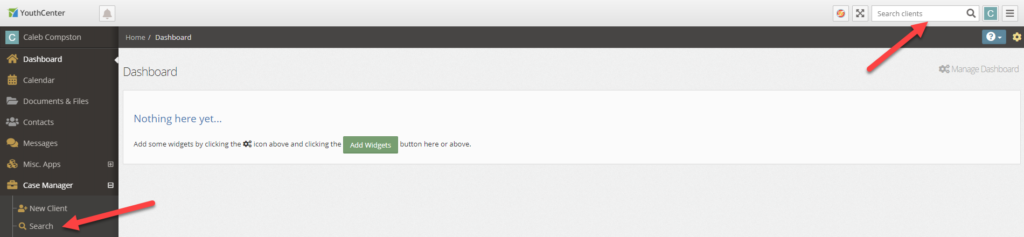
Once the client is selected, choose “facility” followed by “progress reports.”
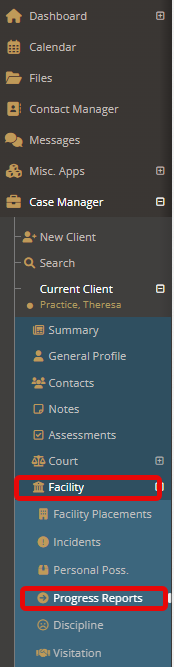
Choose “create a new progress report.”
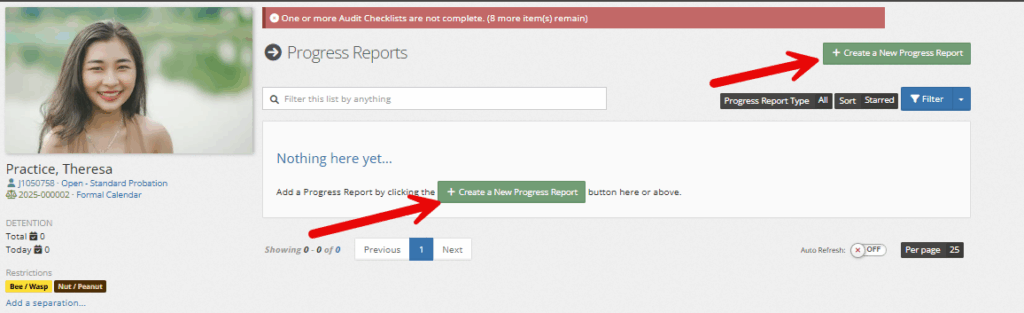
Fill in the necessary fields and click “save.”
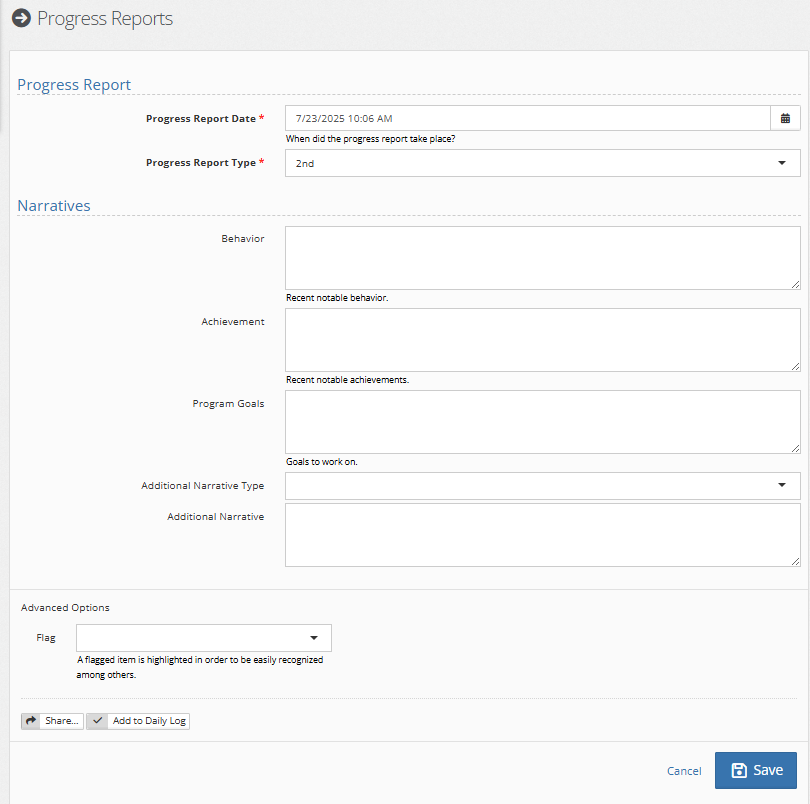
Field descriptions #
- Progress Report:
- Progress Report Date: autofilled date/time based on when report is filled out. Editable with calendar
- Progress Report Type: report type associated with client’s progress. Modifiable dropdown under the admin picklist ‘progress report type’
- Narratives:
- Behavior: text box to share any recent notable behavior.
- Achievement: text box to share any recent notable achievements.
- Program Goals: text box to share any goals being worked on.
- Additional Narrative type: dropdown to allow for additional insights from others. Modifiable dropdown under the admin picklist ‘progress report narrative type.’
- Additional Narrative: any notes associated with the narrative type
- Advanced Options:
- Flag: Tags/Flags: you may set flags on the progress report, along with using the notification system within YouthCenter.
- Sharing: see this article for sharing with internal team members.
Once completed, a facility placement intake summary page will be created.
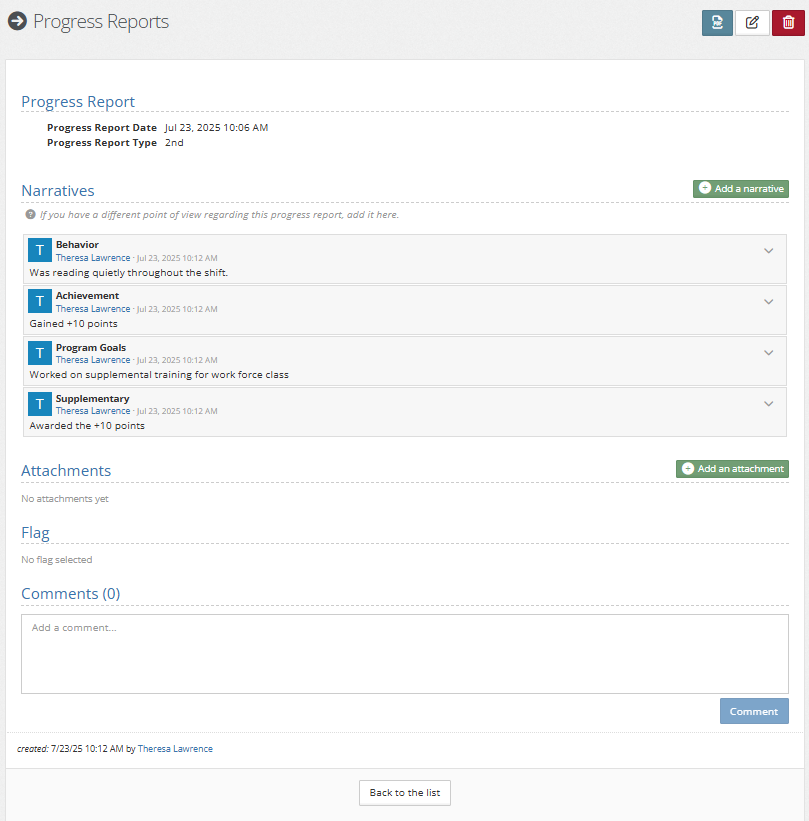
The following is possible on this page:

- Pdf: Printing pdf versions
- Edit: change any details needed within progress reports
- Delete: removing progress reports
- Add a narrative: allows for any additional narratives to be added in the future
- Add an attachment: allows for any necessary attachments
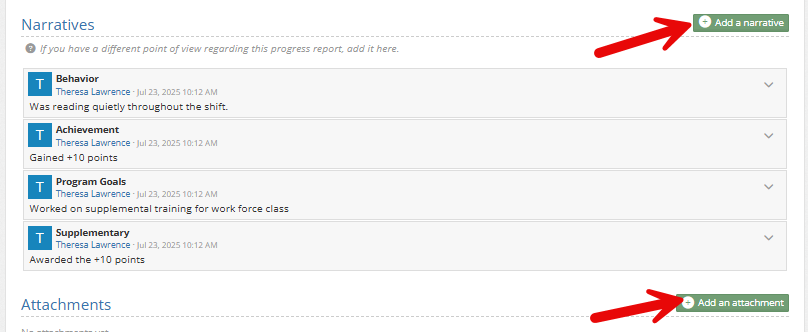
Upon returning to progress report tab, the following will be visible.
If any additional edits are needed, choose the down carrot to edit, add narratives, etc.
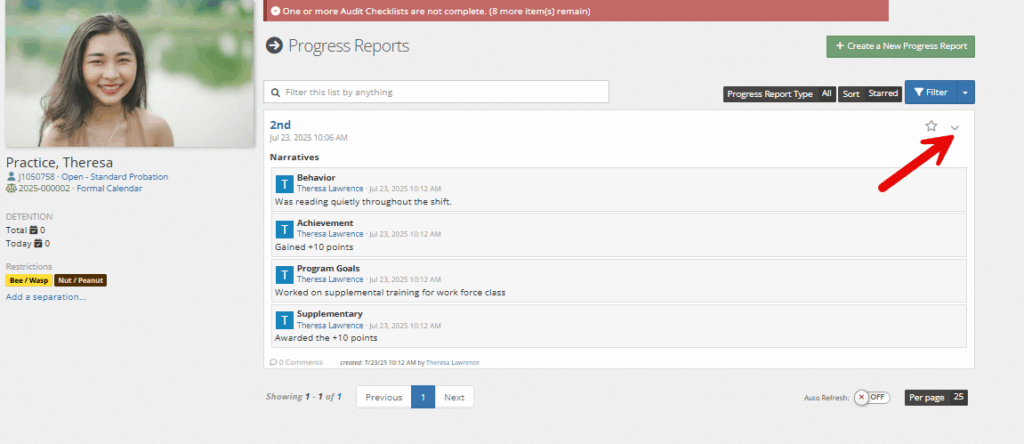
Picklist Admin Set up #
If a user has administrative access, then updating the drop downs and checklists mentioned above are possible by going to the administration tab, followed by picklist admin.
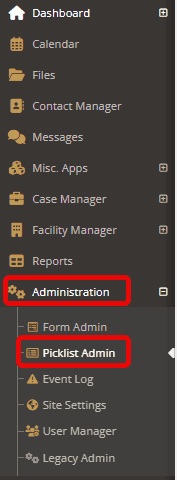
Using the search bar and selecting the field type, you will be able to edit or create new options.