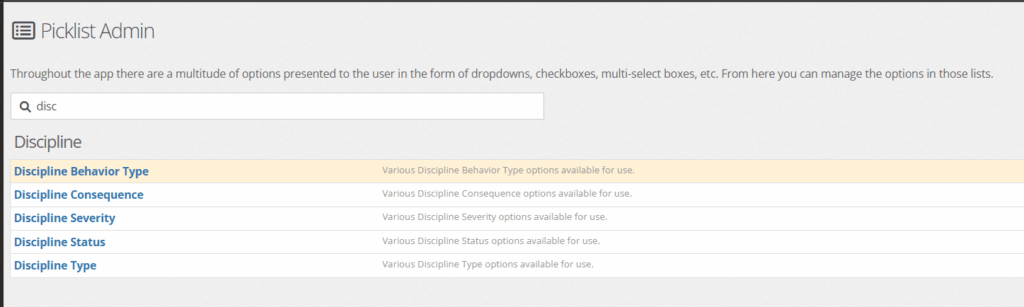Tracking disciplines are essential for reporting purposes. LIke all things if the data is inputting into YouthCenter, it can be easily pulled in a report format.
Using the Discipline feature in YouthCenter #
To access, click on the “facility” tab followed by “discipline.”
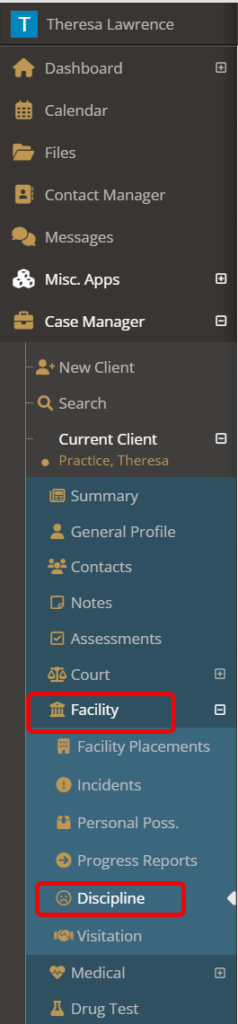
Choose “Create a New Discipline.”
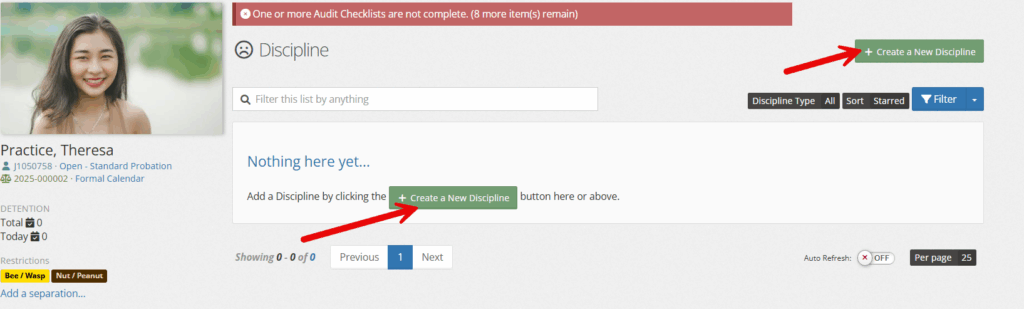
Fill in the necessary fields associated with the discipline and click “save.”
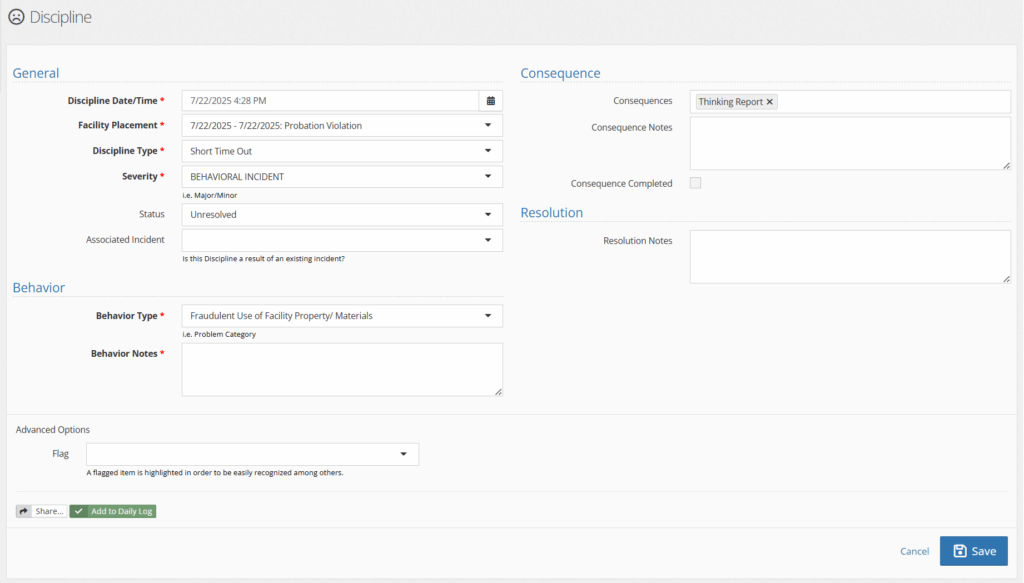
Field Descriptions: #
- Discipline date/time: Auto fills based on current date and time. Is modifiable to match the time of the discipline
- Facility placement type: Dropdown menu to that has a list of facility placements (past and current)
- Discipline type: Modifiable dropdown under picklist admin ‘discipline type’
- Severity: Modifiable dropdown under picklist admin ‘discipline severity’
- Status: Modifiable dropdown under picklist admin ‘discipline status’
- Associated Incident: links to an incident report if selected
- Consequences: Modifiable dropdown under picklist admin ‘discipline consequences’
- Consequence notes: Any notes associated with consequences
- Behavior Type: Modifiable dropdown under picklist admin ‘discipline behavior type’
- Behavior notes: Any notes associated with behavior
- Resolution notes: Notes around eventual resolution
- Flag: Any flags necessary
Upon completing, the form will look like below. Attachments can be added by the green “add an attachment.”
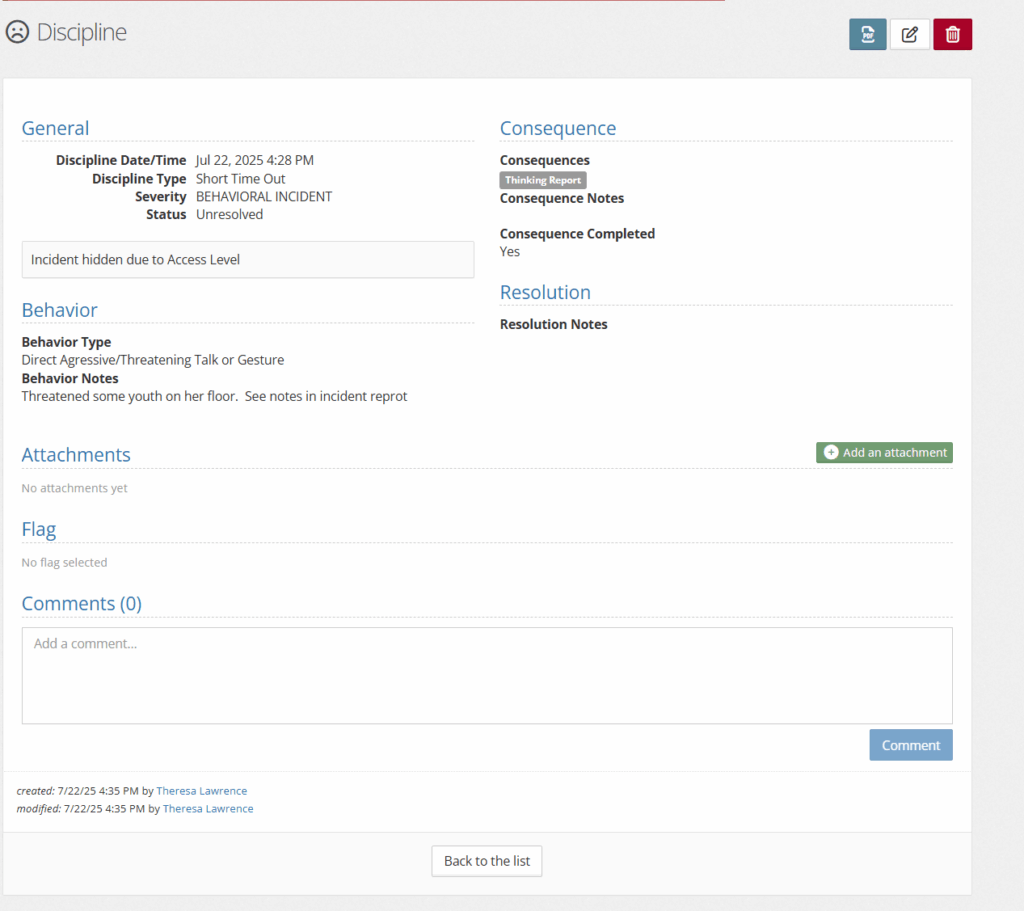
On the discipline summary tab, the follow information will be shown. If any edits are needed, click the downcarrot associated with the discipline.
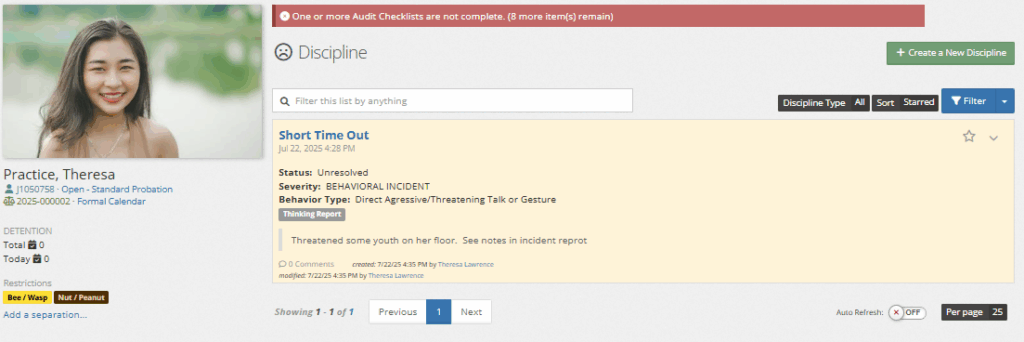
Picklist Set up #
If a user has administrative access, they can set up many of the dropdowns in the discipline form by selecting “administration” followed by “picklist item.”
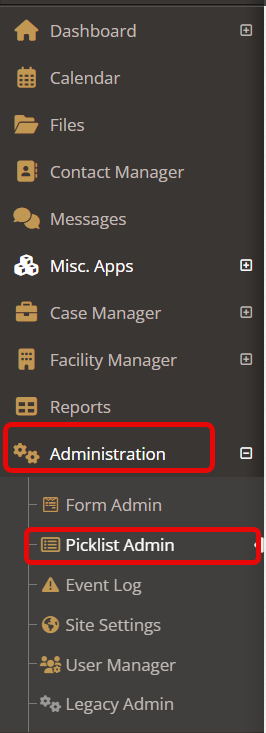
When searching for the editable fields, use the search bar and type in “discipline.”