Custom Forms can have reportable data put into YouthCenter.
To ensure all necessary information is inputted, you can require a field to be completed before saving, OR require specific fields to be completed to showcase that a form is complete.
How to: #
Open the Administration Menu
Select the Form Admin menu item, followed by Custom Forms.
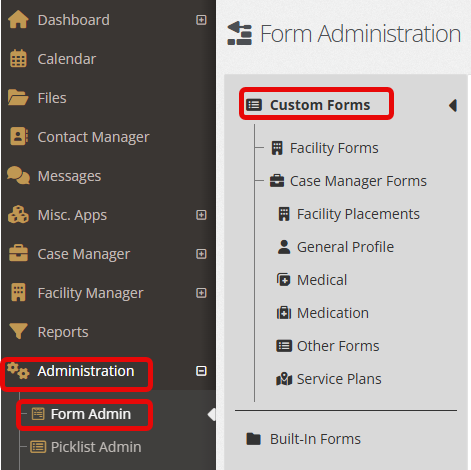
Select the form you wish to modify by clicking the down-carrot and “edit this form.”
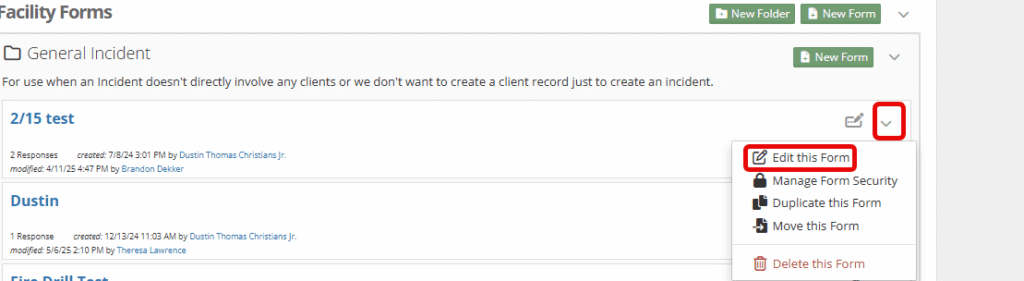
Under the “Build” section of your form builder, click the “Required to Save” and “Required to Complete” sections as needed.
Reminder:
- Required to Save: Will not allow the user to save the form without completing the particular field.
- Required Form Completion: User can save the form, but the form will not be shown complete until the particular field is completed.
In order to see these checkboxes, you MUST have a section selected (highlighted in blue below).
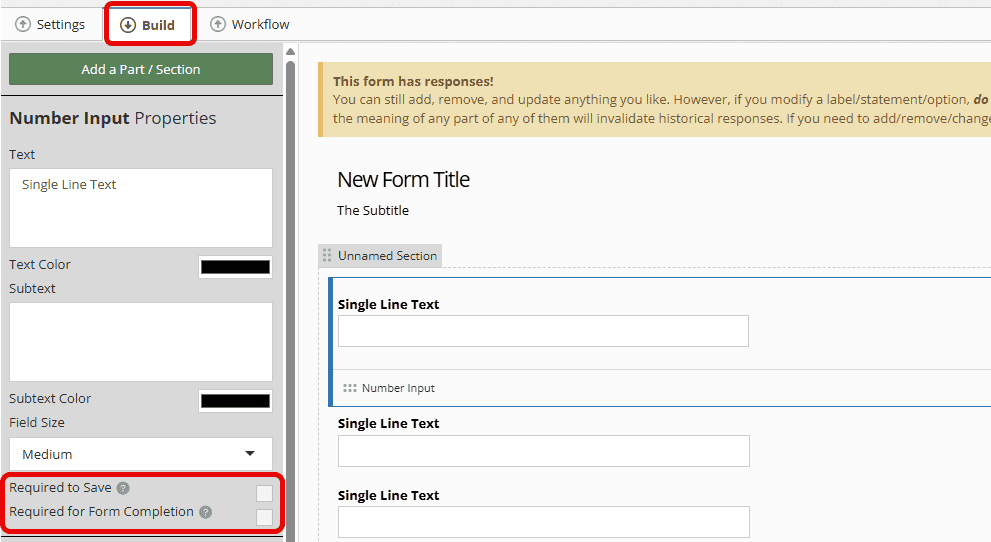
At this time, there are no reporting capabilities for Custom forms that have NOT completed the requirements.
For additional information on checklist items and progress reporting, see Audit Checklists 2.0 linked here.

