Adding a new client team member to your list of available therapists, referees, or judges can be accomplished by using the Contact Manager. To start, open the Contact Manager from the main navigation.
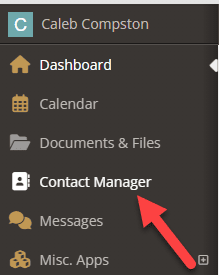
Creating a new client team member #
To create a new contact, select the Add a New Person button in the top right

Then enter as much information as you’d like. In the Person Type dropdown, type or select either Therapist, Referee, or Judge from the list of choices. Some selections may also allow you to enter person-type specific information like a Judge’s bar number if desired.
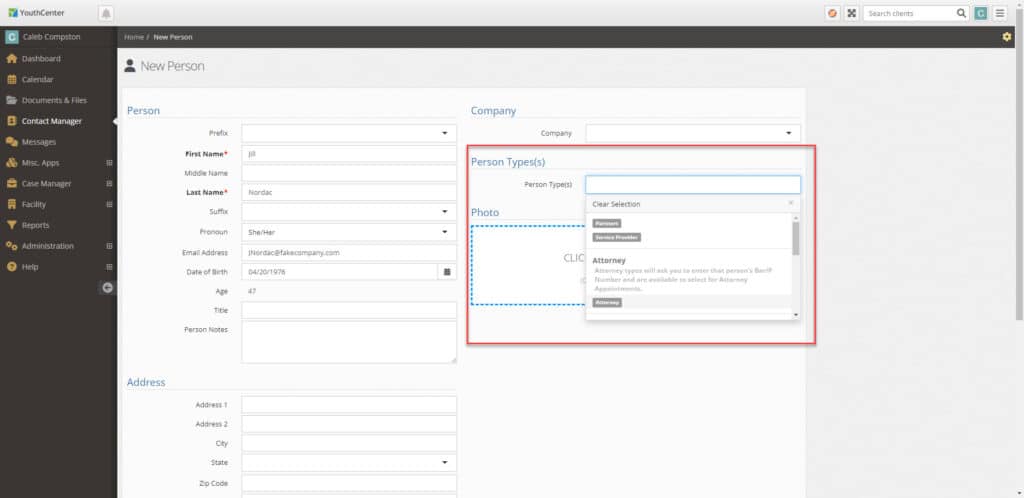
Then press save. The new client contact will be available to assign to your clients. See Modifying the Client Team Members for more details.
Designating an existing contact as a client team member #
Existing contacts and users can also be designated as an client team member. To begin, select the contact manager.
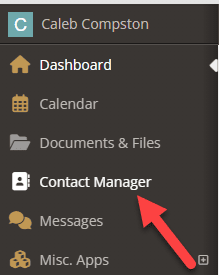
Using the contact search, locate and select the contact or user you wish to designate as a therapist, referee, or judge. On the contact detail page, select the edit icon in the top right.
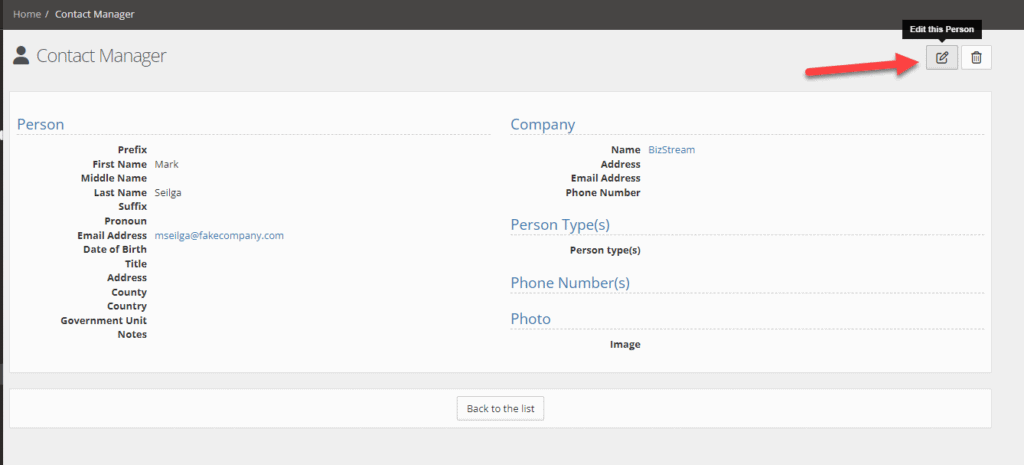
Using the person type dropdown, either type or select therapist, referee, or judge from the list, then press save.
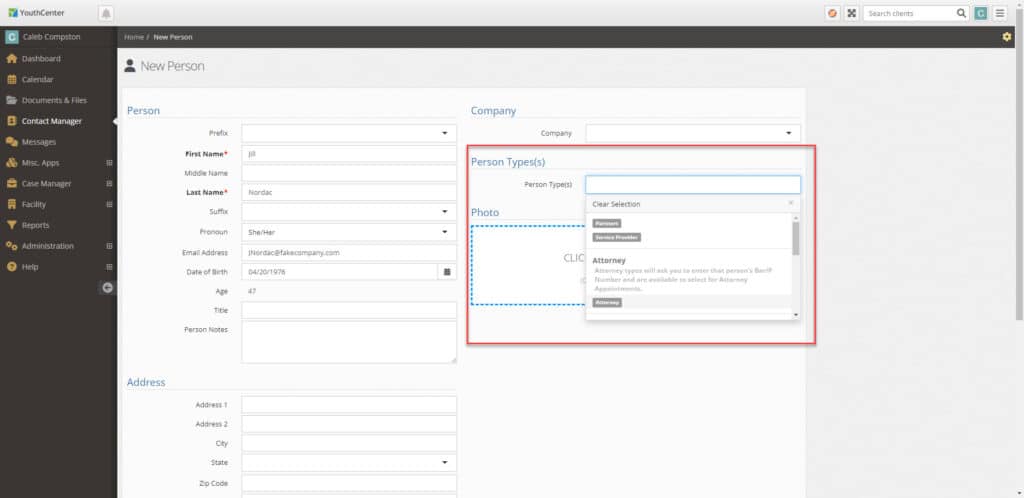
The contact will now be able to be assigned to clients. See Modifying the Client Team Members for more details.

