Groups are an essential piece to navigating permissions within YouthCenter. These will allow you to have certain people be able to be grouped together based on their roles or viewing/editing abilities.
To access groups, you will select the “administration” tab followed by “user manager.”
Location of Groups #
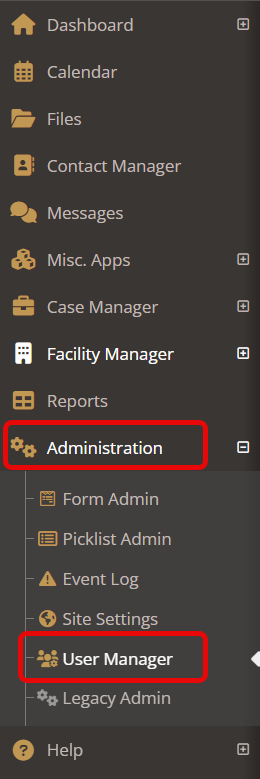
Under the user manager select the “groups” tab.
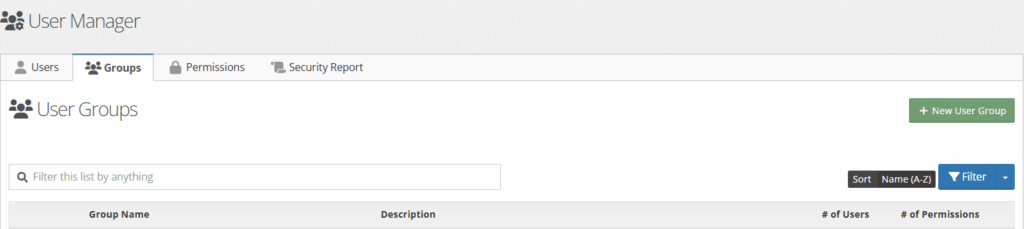
Initially, you will begin with a list “YCD” groups that stand for YouthCenter Default. These will encompass many of the commonly used groups.
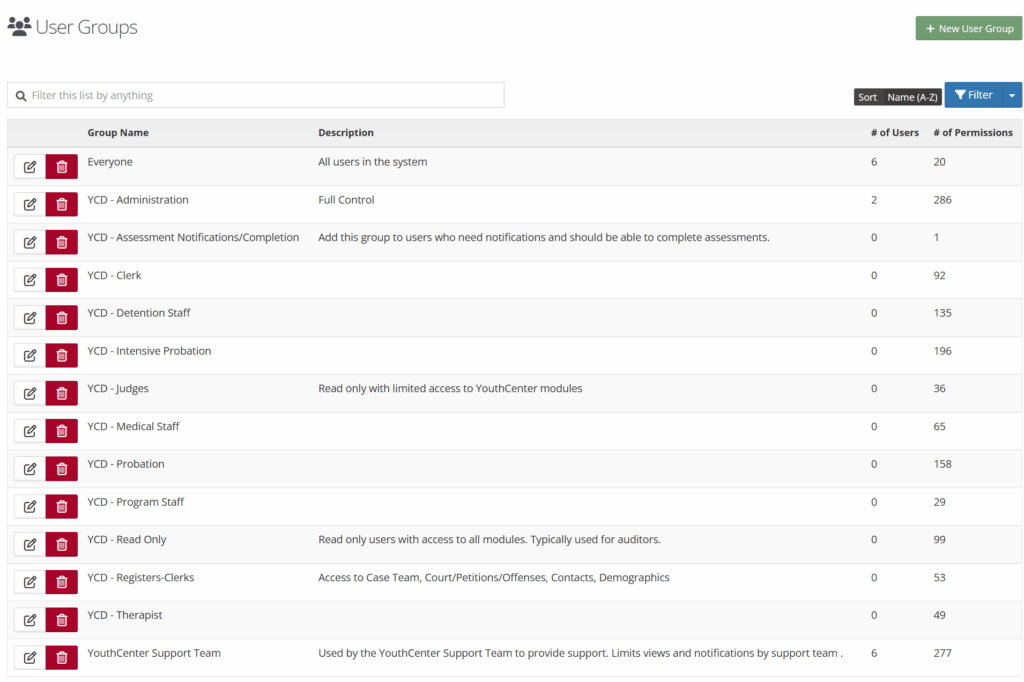
Editing a Group #
To edit a group, select the edit button to the left of the group name.
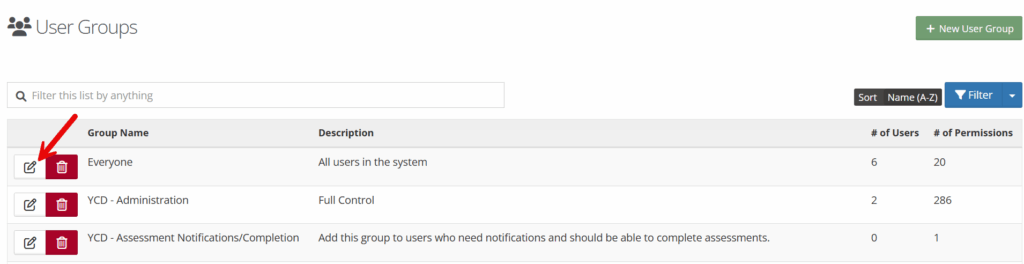
To remove users from this group, you can select the “x” to the right of their name.
To add users to this group, type in the blank white space. As long as a person is active in Youth Center you will be able to add them here.
Click save.
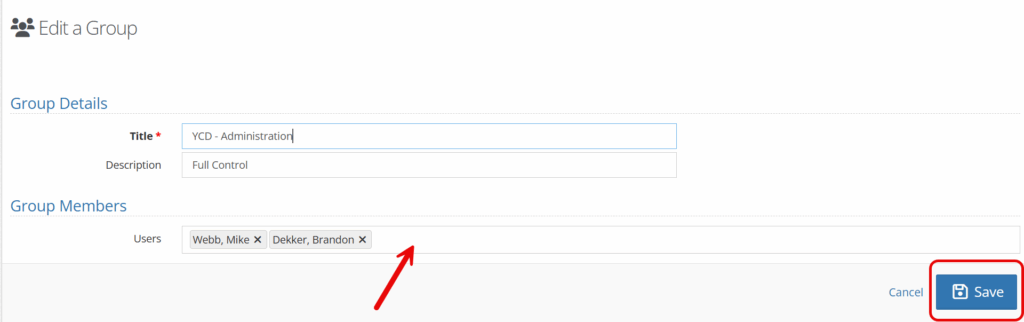
Creating a New Group #
To add a new group, select the green “new user group”

Create a title and add any description you see fit.
For users, again search for any active users in the system by typing in the white space.
Click save.
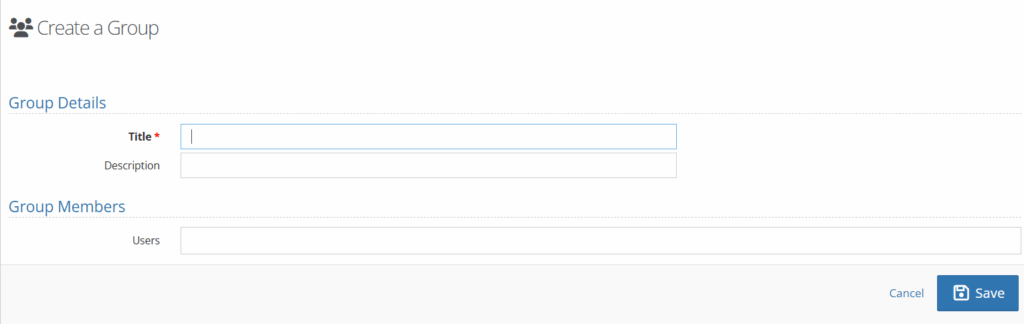
For more information on permissions and adding/editing groups, see a webinar linked here.

