Program placements are an opportunity for tracking two main areas of information and allow for easy reporting of the lengths of the programs as well as outcomes. These areas include:
- Supervision levels (for example, probation or intensive probation)
- Programs associated with supporting the youth (for example, community service or classes)
Program Placement Summary Panel #
After choosing a youth, you can either view the basic visual summary from a youth’s summary page OR choose from the menu on the right hand side of the screen:
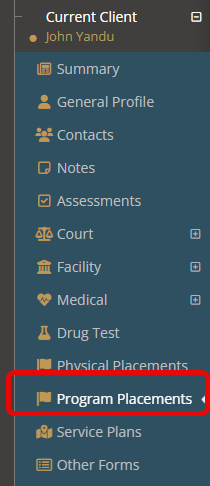
The red arrow below showcases a program that has been started and also closed out. Once a program has been completed you’ll notice that the bar turns a solid color.
The blue arrows below showcase two active programs. If a program is active, there will be solid coloration showcasing days since initial enrollment and light colors to showcase an estimated length of time.
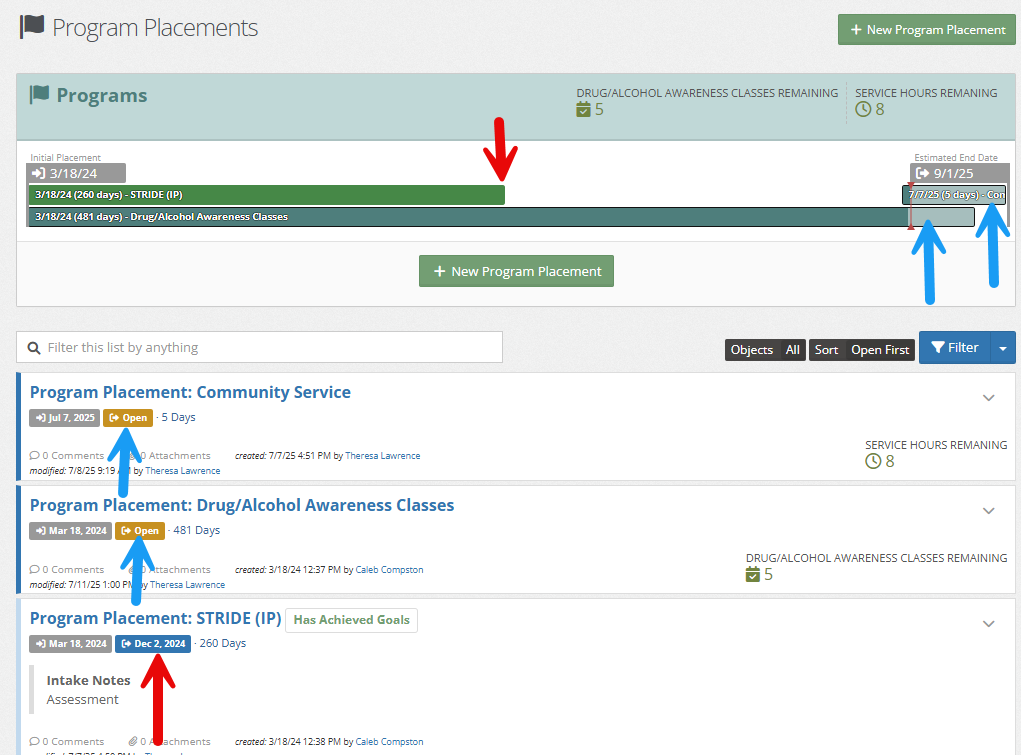
Adding a New Program Placement #
Under Program Placements, choose “New Program Placement.”
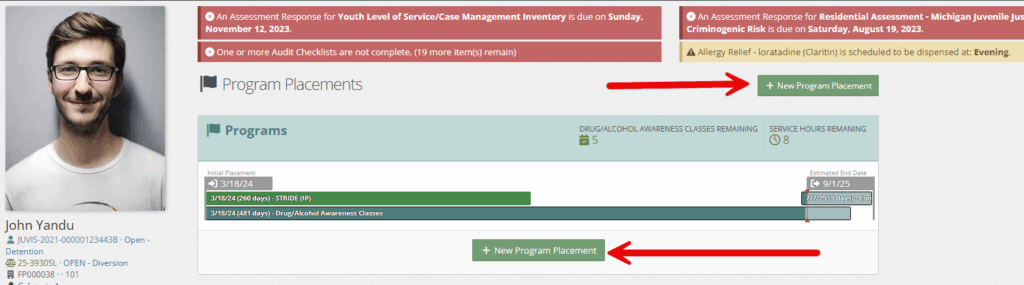
Fill in the necessary information and click “save.” *Note* Release date, Program Outcome, and Release notes will remain blank until the youth completes their program placement.
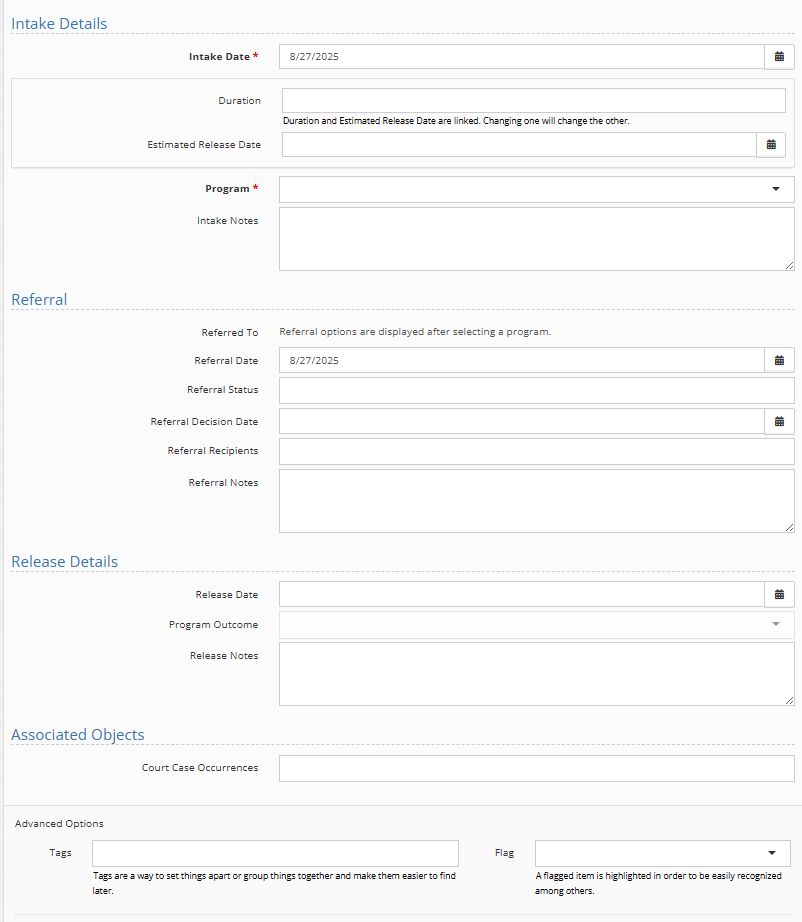
Field descriptions:
- Intake date: Date started program or were enrolled in program
- Duration/Estimated Release Date: These two fields are tied together. Filling in one will complete the other. If known, these details can help with your visual on the program placement dashboard (gives an estimated line of when the program should be closed).
- Program: A dropdown of programs created from the picklist admin
- Intake Notes: Notes associated with the intake
- Referral: For a detailed breakdown of the referral section please see the documentation shared here
- Release details: Ignore until released
- Court Case Occurrences: If helpful, can add the associated court case occurrence.
Closing a Program Placement #
Click the down carrot to the right of the completed program and choose “edit this program placement.”
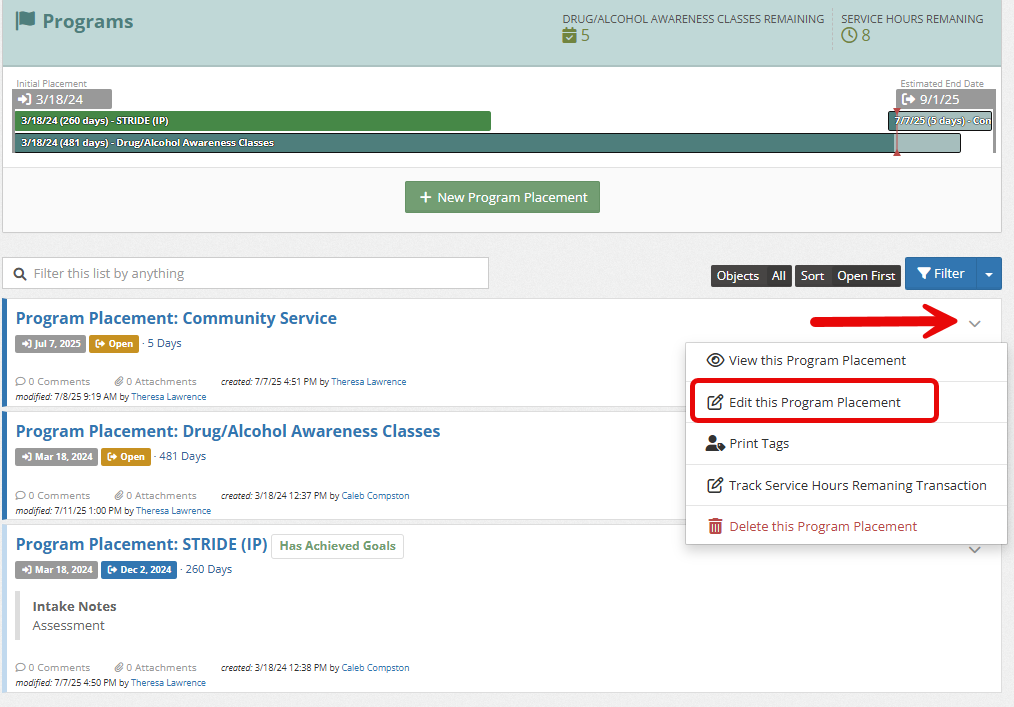
Complete the “Release Details” section of the program placement and click “save.”
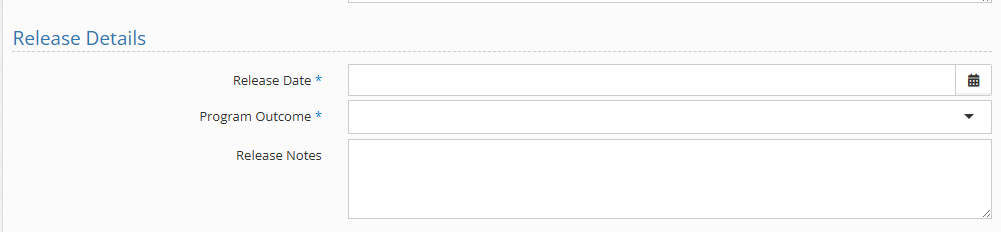
Field Descriptions:
- Release Date: Date of release
- Program Outcome: A dropdown of possible outcomes created by the picklist admin. See here for more information.
- Release notes: Any notes associated with the release.
Program Transactions #
For information on using transactions (such as tracking community service hours) see the documentation shared here.

