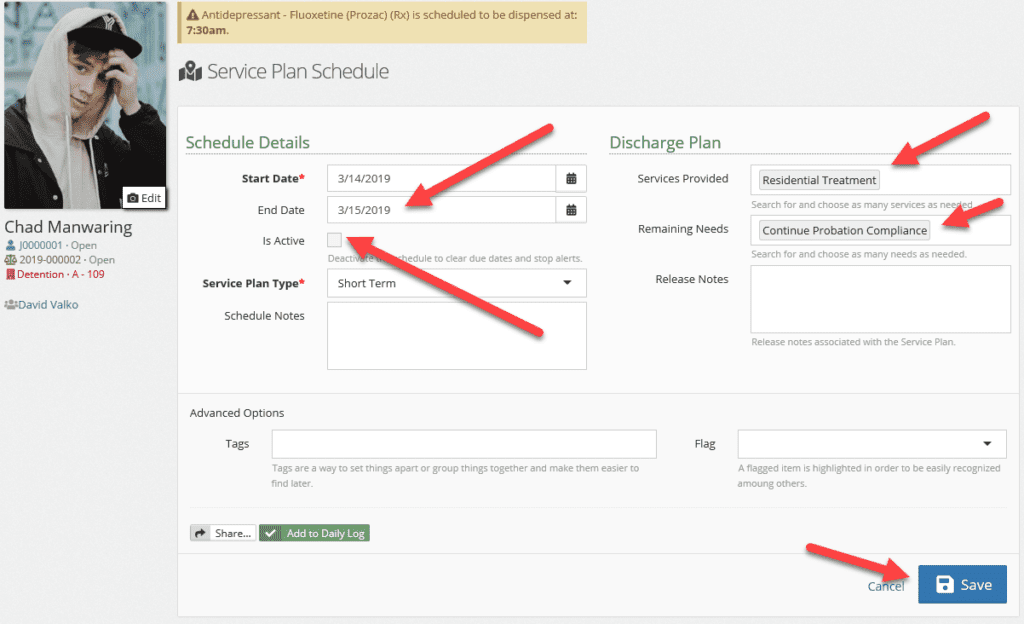Service plans are an add-on to YouthCenter designed to allow you to set up a schedule of how often a plan for service is required for a given client. The system will prompt users to create a service plan and add updates to that plan on a scheduled basis. YouthCenter reporting can export the data for a particular service or client.
Service plans can be used when a client is in detention or out of detention.
During an initial intake for detention, you will be asked to choose a service plan on the Intake form.
Service Plans can be found by selecting a client and selecting service plans as shown.

If a service plan has been added to a client, the service plan notification flag will be added to the client’s display as a reminder when a service plan is due. The colors yellow(warning)/red(alert) are set in the administration of the Service Plan Types. Yellow starts X days before it’s due. Red starts Y days before it’s due. Administrators set the X and Y dates.
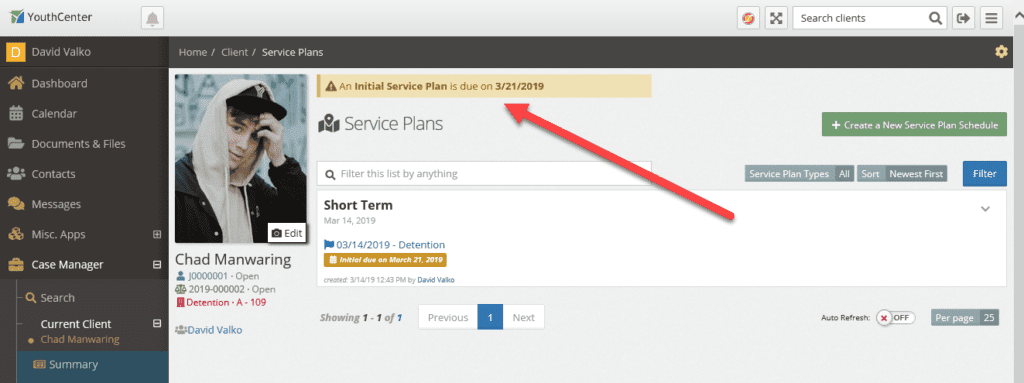
If a service plan has not been added to a client, you may add a Service Plan by using the green + Create a New Service Plan Schedule button which will open the Service Plan Schedule editor as shown below:
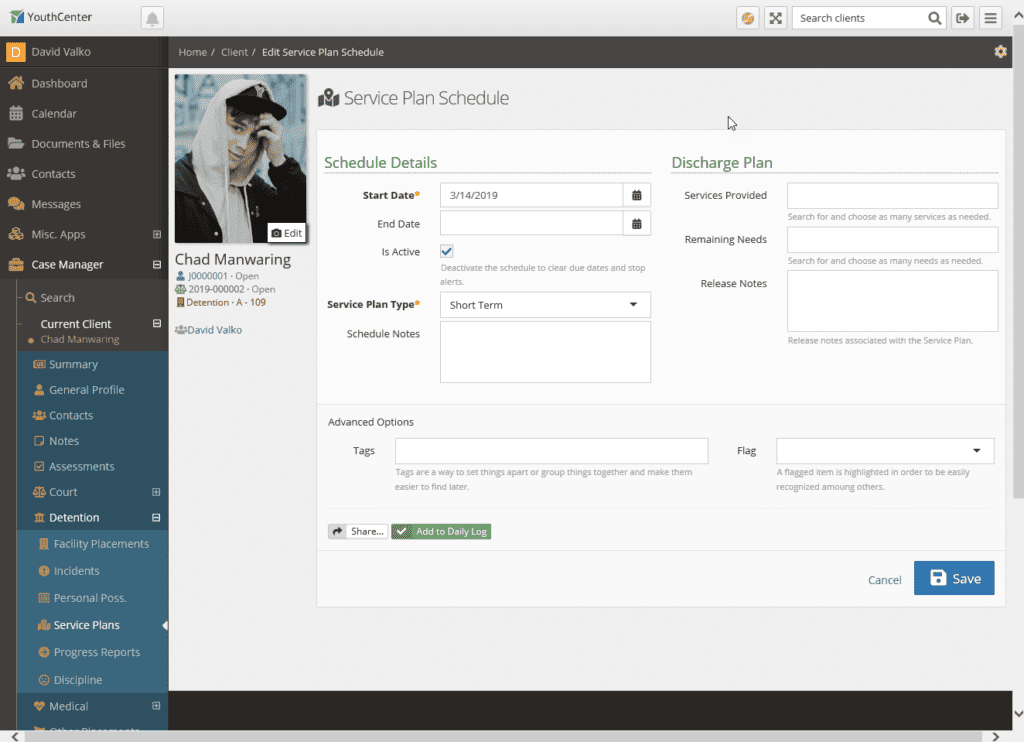
Fill out the Service Plan Schedule Details; however, do not add an end date. The end date will be entered when you are ready to close out the Service Plan. You will enter Discharge Plan notes along the end date. Once a Service Plan Schedule has been saved, you will be brought to the Service Plan.
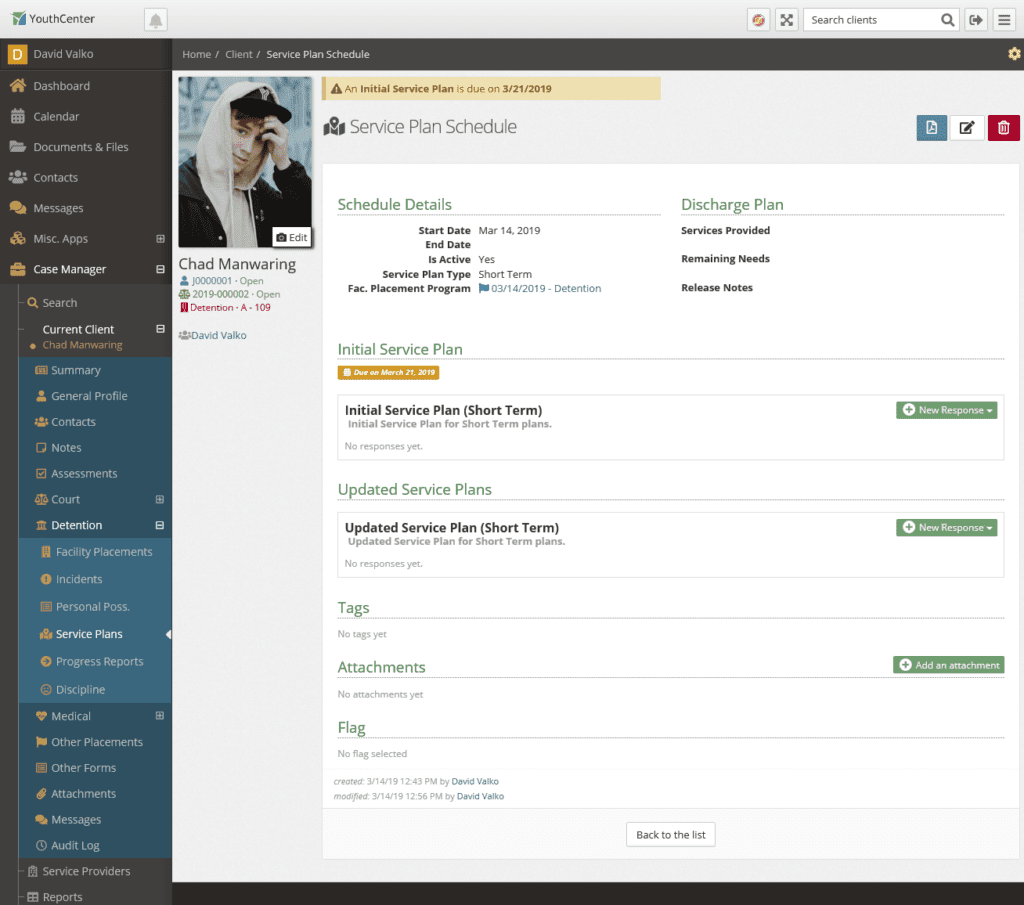
To add a response for the initial service plan, use the green + New Response button and select a form. Your forms may be different than shown here, your administrators may set up their own form names.
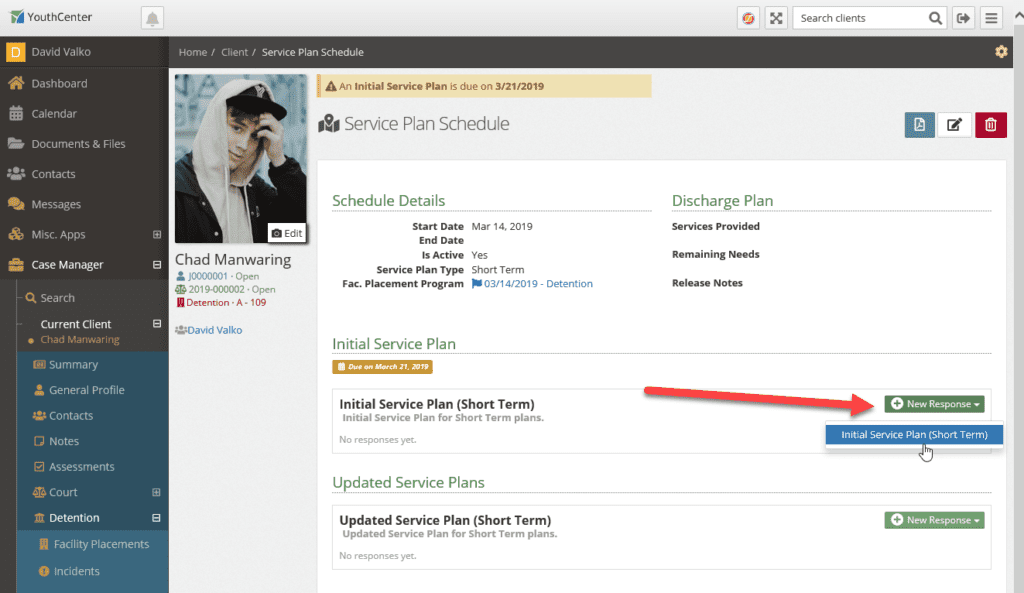
The initial service plan form will be shown. Your form may be different depending on how your administrator has set up the form. Fill in your responses and select the save button to save the response.
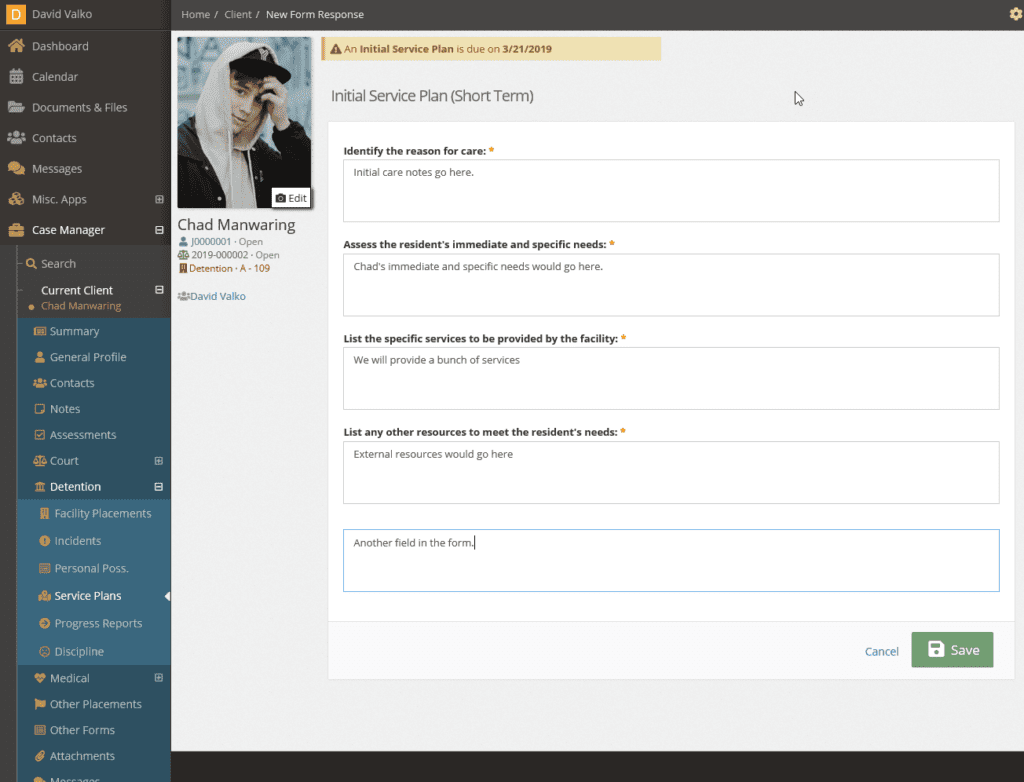
Once saved you will see the Service Plan with the Initial Service Plan response. Depending on your access, you may see buttons for the response including view, pdf, edit, and delete.
With the initial service plan recorded the Updated Service Plans section will show when an updated service plan is due. A flag will appear on the top of a client page as the date gets nearer to remind you when a service plan is due.
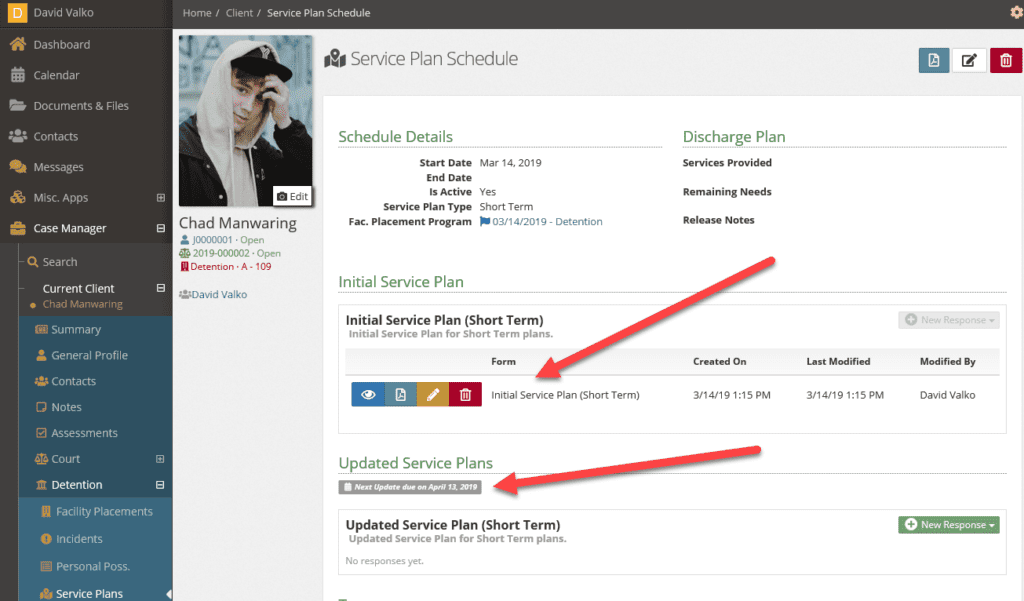
Adding an Updated Service Plan response is done by using the Green + New Response button and selecting a form from the drop down. Dates for the next Updated Service Plan response will be updated after the response is entered.
Closing out a Service Plan #
To complete a service plan, edit the plan using the edit button as shown below.
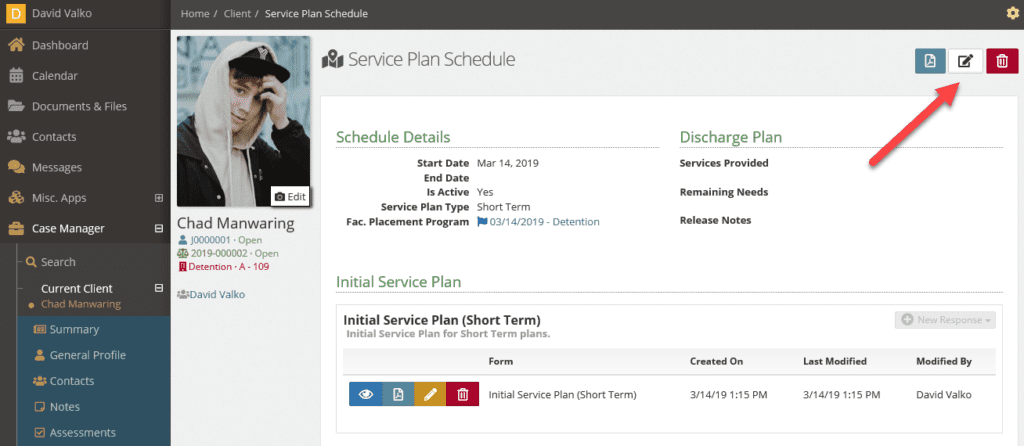
Add an end date, uncheck the “Is Active” box, add services provided and remaining needs, then save the Service Plan Schedule – the Service Plan Schedule will be closed and you will no longer receive notifications about it.