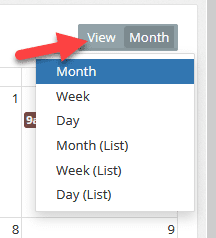The Calendar application is a scheduling and time-management tool to keep track of events, classes, and appointments, and can display events in a List, Day, Week, or Month view. There is also a calendar widget to keep these commitments easily visible on the Dashboard.
To access the Calendar, navigate to the “Calendar” banner on the main menu.
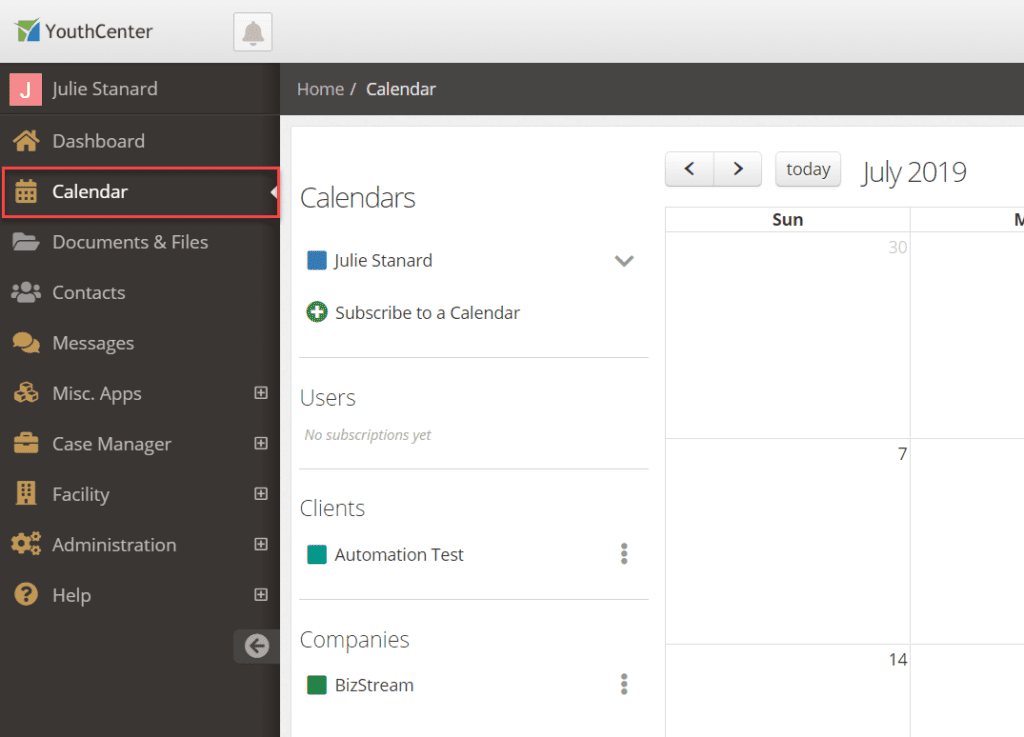
The Calendar has three sections.
- On the left-hand side (1) is where you can set up your calendar options, subscribe to other calendars, and select which calendars you would like to view.
- The main body (2) is where the events will display in either a month, week, day, or list view.
- The top of the calendar (3) has navigation buttons as well as the view selection dropdown.
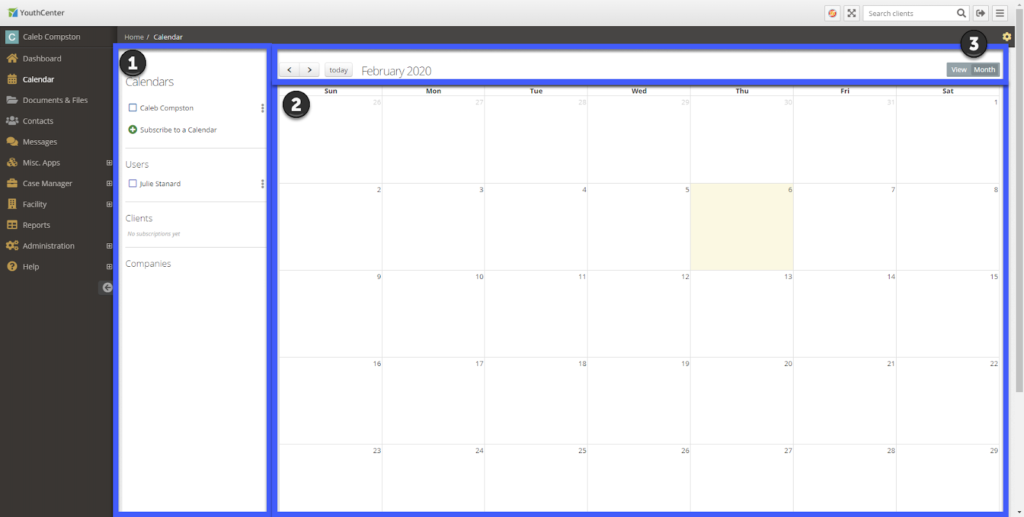
Change which Calendar’s Events are Shown #
Checking the box next to a calendar’s name will display that calendar’s events. You can have multiple calendars selected to display at a time (this is when it is helpful to have the calendar’s different colors to differentiate between them). To hide a calendar’s events from your calendar (but remain subscribed), simply uncheck the box next to that calendar’s name and the events will no longer display on your calendar.
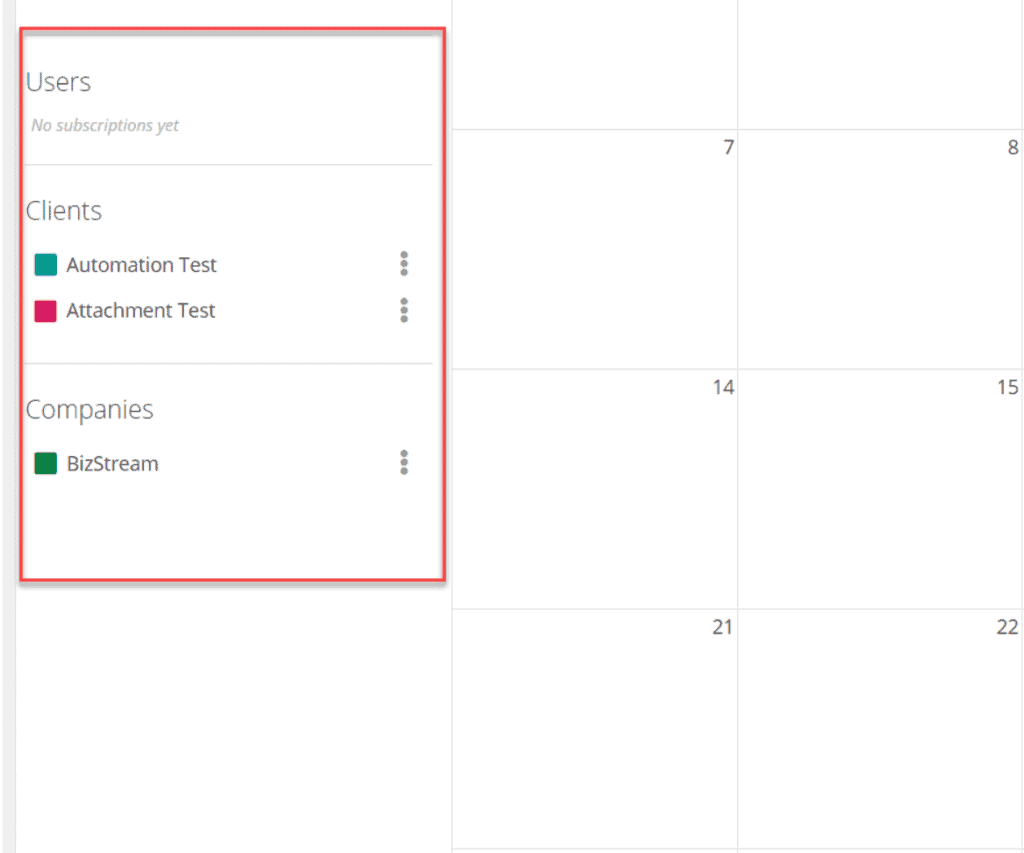
Change to Day, Week, or Month View #
To change your main body view to another time period, select the gray box in the top right of the application, and then select your preferred view.